
3 Simple Methods to Download iCloud Backup for Android in Minutes

"Hi all, I recently switched away from my iPhone to an Android, and I have all my data, contacts, and pictures backed up on my iCloud Drive. I wondered if any of you all knew a way to retrieve this data with my new device. I don't have my iPhone anymore, and I traded it in. I do, however, have a MacBook Pro. Any suggestions?"
It is convenient for iPhone users to back up the iPhone data to iCloud. However, when you switch from iPhone to Android, do you know how to get an iCloud backup for Android, which runs an entirely different operating system? If you are bothered with this, you can refer to this tutorial, which tells you three feasible methods to transfer the iCloud backup to Android.

Can I Use iCloud Backup on Android?
Way 1. How to Get iCloud Backup for Android Effectively via iCloud to Android Tool
Way 2. How to Get Backup from iCloud to Android with Samsung Smart Switch
Way 3. How to Download Backup from iCloud to Android via vCard File
As iPhone and Android run different operating systems, you may wonder: Can iCloud data be transferred to Android device? You cannot directly move the iCloud backup to Android, but it is possible to use special techniques. For example, you can access iCloud contacts and other files on a Mac computer or via icloud.com first, then transfer them to an Android device.
Usually, you can access the following files on an Android device if you have enabled iCloud service for them: photos, videos, contacts, downloaded web files (Epub, Mobi, TXT, PDF, etc.), notes, customized ringtones, voice memos, and Apple iWork files. Except for that, other files, such as iOS game data, reminders, safari history, etc., will not be accessible on Android devices.
Also, in most cases, you have to transfer files one by one, and you need to be patient for the arduous and time-consuming process.
If you wish to make iCloud to Android transfer in one click, you must choose iCloud to Android Tool. It enables you to preview and restore the iCloud backup to Android or iOS devices. You can also selectively restore iTunes backup to any Android/iOS device or back up Android data to a computer in one click.
The highlights of iCloud to Android Tool:
* Preview and restore the iCloud backup to Android/iOS devices selectively.
* Preview and restore iTunes backup to Android/iOS devices.
* One-click to back up your Android phone without data loss.
* Support over 8,000 Android devices, including Samsung Galaxy S23/S22/S21/S21+/S21 Ultra/S20/S20+/S20 Ultra, Huawei P40/P40 Pro/P40 Pro+/Mate 40, LG V40 ThinQ/LG V30 S+ ThinQ, Sony Xperia 10 Plus/10/10 Ultra, etc.
How to transfer iCloud to Android in minutes?
1. Connect your Android phone to the computer.
Install and open this program on your PC. Then, tap the Phone Backup section to continue. Next, connect your Android device to the PC via a USB cable and click Restore on the interface.

2. Sign in to your iCloud account.
Choose the Restore from iCloud backup option from the left panel and follow the on-screen prompts to log in with your iCloud account.

3. Restore the iCloud backup to the Android device.
Select the most relevant backup file from the backup records and tap the Download button to save the iCloud backup to the computer's local storage.

After that, the program will automatically read the backup content and display them on the interface. Just click one data type from the left side, preview all the files and check the ones you wish to transfer. Finally, hit the Restore to Device button below to get them on your Android device.

Further reading:
How to Restore WhatsApp History from iCloud to Android?
How to Transfer Notes from iPhone to Android?
Samsung users can also access iCloud backup on Android with Samsung Smart Switch. This Samsung-made data transfer app lets you transfer files from an iOS, Android, Windows Phone, or BlackBerry to a Samsung phone. Thus, you can directly transfer what you have backed up to iCloud from an iPhone to Samsung.
Before you start the following process, ensure that you have installed this app on both devices. Also, Samsung Smart Switch only transfers iCloud backups made on iOS 9, including calendars, videos, contacts, and photos. Due to the DRM protection, it won't transfer music purchased before 2009.
Now, you can sync iCloud to Android with these steps:
1. Launch this app on your target Samsung device.
2. Choose Wireless > Receive > select the old device as iOS.

3. Enter the same Apple ID and password you use on the iOS device > tap Sign in below. Pick the data types you want to get > tap Import and Continue > choose the desired files > press Import.
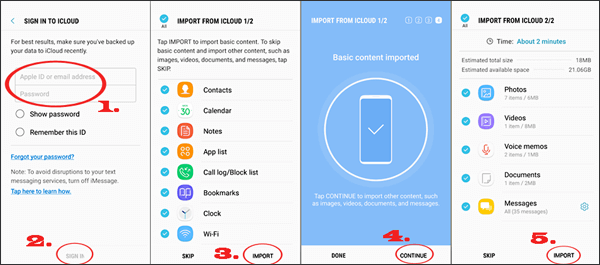
Learn more:
2 Easy Ways to Transfer Music from iPhone/iPod to an External Hard Drive
Full Guide on How Long It Will Take to Back Up iPhone Data
Finally, you still get another way to export iCloud backup to Android. vCard file contains essential information like the contact name, address, phone number, avatar, email address, etc. If you wish to access the iCloud contacts on your Android device, you can follow our instructions below to create a .vcf file and import it to your Android device.
Let's see how to get it done.
1. Visit iCloud.com on a computer and log in with the same Apple ID you use for backup.
2. Click the Contacts tab > choose the All Contacts option > Press and hold the Ctrl + A keys on Windows PC or Command + A keys on Mac to select all contacts.
3. Tap the gear icon at the lower-left corner > pick Export vCard from the menu to save all the contacts to your computer as a .vcf file.

4. Plug your Android device into the computer using a USB cable > copy and paste the .vcf file to your Android phone > disconnect your Android device to the computer. After that, open the Contacts app on the Android device > tap the menu option > Manage Contacts > Import/Export > Import from internal storage to import the saved contact list to the Contacts app.

That's all for iCloud backup for Android. I am sure you have your thinking after reading the above information. Honestly, if you wish to restore all iCloud backups for Android, please look no further than iCloud to Android Tool. With this program, you will transfer all iCloud content to an Android device, not only the contacts, calendars, videos, and photos.
Moreover, you can even preview the iCloud backups before selecting the wanted items. All of these experience is what Samsung Smart Switch and vCard file cannot provide. Also, you can always consult us if you encounter any problems during use. Therefore, why not choose iCloud to Android Tool?
Related Articles:
2 Ways to Transfer iCloud Messages to Android
How to Access iCloud Photos on Android? (Easy & Fast)
Best Way to Transfer WhatsApp Backup from Google Drive to iCloud
How to Access WhatsApp Backup on iPhone/PC/Google Drive/iCloud without a Hitch?





