
2 Efficient Methods to Transfer Contacts from Gmail to Android

Thanks to the information technology improvement over the years, people today don't have to memorize hundreds of contact numbers from the people around them. Nowadays, there are numerous channels to help us store or remember important contacts, such as smartphones, SIM cards, online storage, Gmail, third-party apps, etc. If you have switched to a new Android phone and, before that, you have synced all contacts to Gmail, you may wonder how to import contacts from Gmail to your phone successfully.
Well, this article is here to help you solve this problem. You can read more to learn how to transfer contacts from Gmail to Android.
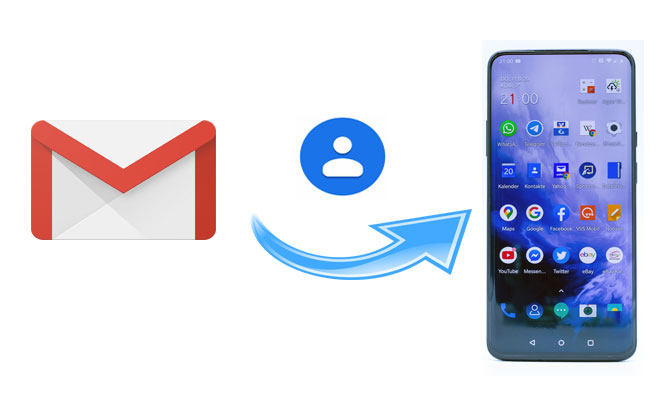
If you have synced contacts to a Gmail account, you can copy contacts from Gmail to your phone via a Google account.
How to sync contacts from Gmail to Android?
Step 1. Unlock your Android phone and go to "Settings".
Step 2. Scroll down to select "Accounts & sync" > "Add account" > "Google" > "Next" > Sign in with the Gmail account you used for syncing.
Step 3. Enable the "Contacts" option from the file list to activate contacts synchronization.

If you don't want or can't sync through your Google account, then how to copy Google contacts to your phone? Don't worry; Coolmuster Android Assistant offers a convenient solution. This method enables you to manually export contacts from Gmail and import them into your Android device.
Why is Coolmuster Android Assistant so outstanding?
How to back up contacts from Gmail to phone with Coolmuster Android Assistant?
01Open the Gmail official website on your computer and sign in with the Gmail account that you used to sync contacts.
02Go to the "Contacts" menu on this page > Click "More" > Select "Export" > Choose "Go to the old version" > Locate to the contacts you want to export > Click "More" > Tap "Export..." > Select "Export to vCard" > Hit "Export" to save it on computer.

03Install and launch Coolmuster Android Assistant on your computer and connect your Android to your computer via a USB cable.
04After a successful connection, select the "Contacts" folder from the left window, click "Import" from the top menu bar, and tap "Import vCard file (.vcf)" to import contacts from Gmail to Android.

1. How to fix the can't sync Gmail contacts with Android errors?
If you're facing issues with syncing Gmail contacts with your Android device, here are some steps you can follow to fix the problem:


2. Is there a limit to the number of contacts I can import to Gmail?
Generally, there is no specific limit on the number of contacts for a Google account, but it may be influenced by account storage limits and Gmail usage policies.
3. When I make changes to contact info in Gmail, does my Android device automatically reflect those updates?
Yes, if your Google account is synced with your Android device, any changes made in Gmail will automatically reflect on your phone.
4. What steps should I take to recover my Gmail contacts if I happen to delete them by mistake?
You can recover deleted contacts in Gmail by going to "Google Contacts" on a computer, clicking on "Undo changes" in the settings, and selecting the appropriate time period to restore your contacts.

5. There are repeated items in my contact details. How do I remove the duplicates?
You can make full use of the "Find and merge duplicates" feature on Gmail's contact management page, which will automatically detect and merge any duplicate contacts. Once this is done, resync your contacts to your Android device.
In this article, you have learned so much about how to take contacts from Gmail. We highly recommend you try Coolmuster Android Assistant, which is speedy to transfer, easy to operate, and highly secure. Besides, it allows to management of contacts on a computer and keeps the original data quality after importing. You can have a try.
In addition, if you encounter any problem during use, feel free to leave a comment below.
Related Articles:
Best 9 Methods to Transfer Contacts from Android to Android [2024]
7 Ways on How to Transfer Contacts to New Phone [Simple & Fast]
[Solved] How to Copy Contacts from Android Phone to SIM in 2024? (Simple & Effective)





