
[Fixed] Insufficient Storage Available on Android Phone Issue

If you have an android phone, you can do all kinds of cool things on them. Since android users can download all kinds of nifty apps, people can take advantage of a wide range of different functionalities. However, at one point in time, the storage space that is allotted can be used up or limited space can exist. Unfortunately, if the user gets too trigger happy with downloading huge numbers of applications, they may begin to receive a message that says insufficient storage available. Therefore, when this occurs, the user will need to find a solution to correct their problems, especially since it is only one of the reasons why this message may appear.
As previously referenced, though the message 'insufficient storage available on Android device' may appear, there is more than one reason that the user may receive this message. Therefore, it is very important that people are doing their research in advance. Since users can have different problems that they will need to troubleshoot, here are 5 of the most common and notable that may help point android phone users in the right direction.
- Cached files may need to be cleared
- Pre-installed Apps from the manufacturer of the phone may need to be deleted
- Not enough working space for the installation
- Not enough space to execute processes
- Too many apps downloaded on the android by the user of the android device
- Accumulation of videos, photos and other data files that can eat up a lot of the phone's extra space.
Each of which can be tracked down to the problem that the user is experiencing.
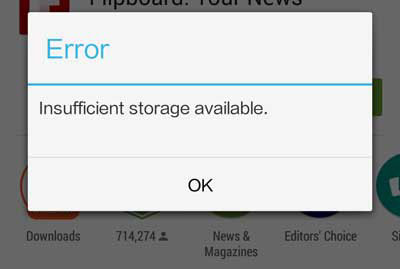
To fix these problems, there are many different things that the user can do to correct the problems. One of the first things that each user should do with their android devices is to start managing their internal storage on their devices.
Solution 1. Clean App Cache to Free Up Space
In order to make the modifications required, the user will need to access their phone’s setting menu. From this menu, the next step is to pull up the list of apps that have already been downloaded on the phone. In order to see where the storage problems actually exist, you may want to begin sorting your apps by their sizes.
If you want to start by selecting the apps with the largest amounts of storage space, you can tap on that app to obtain additional options. Once these options appear, you will need to click on “Clear Cache”. By clicking on this option, you will be freeing up the unwanted space that it is taking up. This same process can be done to clear up cache memory for your device as well. So, there is more than one way to obtain the space that is needed.
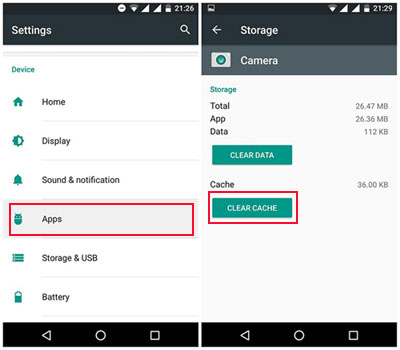
It is also important to note that by deleting cache memory first, the user may be able to continue their activities without having to go further. However, once this problem has been identified and corrected, most users suggest looking at other ways to free up space so that it will not happen again in the near future. So, the next step in getting rid of the insufficient memory message may be to Uninstall apps.
Solution 2. Uninstall Needless Apps to Free Up Space
As reference above, in addition to clearing the cache on your android phone, you can also uninstall apps that you are no longer using. Because people collect all kinds of different apps that they may or may not use but one or two times, they can create problems that they pay for later. Therefore, to avoid additional issues with space, the next steps in resolving these problems is to uninstall apps that you know that you will not use again. Similar to deleting apps on a desktop computer or laptop, this is a great way to free up space to avoid these issues. The uninstall function is fairly straightforward and easy to do so you can do as many as you like in one session.
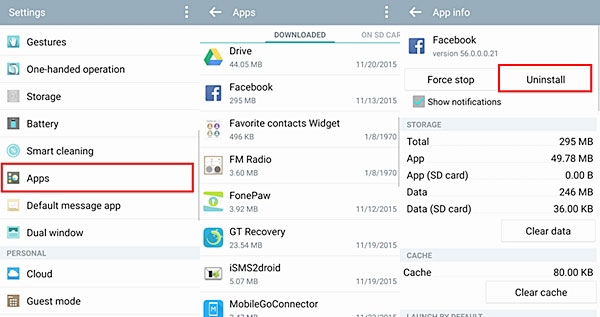
Solution 3. Move Apps from Internal Memory to SD Card
Another solution that frees up space on your android phone is to transfer apps to your SD card. Not all apps can be moved because of the space allotted. However, those that can be moved will also help to resolve the insufficient space problems too. The amount of space available is also dependent upon the storage capacity of the SD card).
How to do: Go to Settings > Apps on your Android phone and tap on a desired app icon. From here, you can tap on the “Move to SD card” button to move the app from internal memory to SD card. Though, you should note that not every app can be moved to SD card.
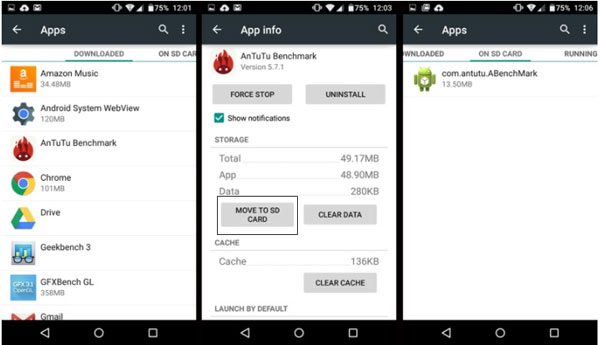
After learning all the solutions above, you will never be afraid of encounterring insufficient storage available on Android problem any more. And if you have any other good ideas, don't forget to share them with us!
Related Articles:
Copy SMS from Motorola Phone to Computer
Transfer Contacts from Android Phone to Computer