
iTunes Backup to Android Transfer: How to Restore iPhone Backup to Android Phone?

Switching from iPhone to Android, but all the iPhone data are still in the iTunes backup file? It's convenient for iOS users to sync data between iPhone and iTunes. However, when it comes to iTunes backup to Android transfer, it becomes a bit complicated as they support different operating systems.
Don't worry. The two simple methods we will cover in this guide will help you sync iTunes backup to Android in a few minutes. All you need to do is to follow our guide carefully.
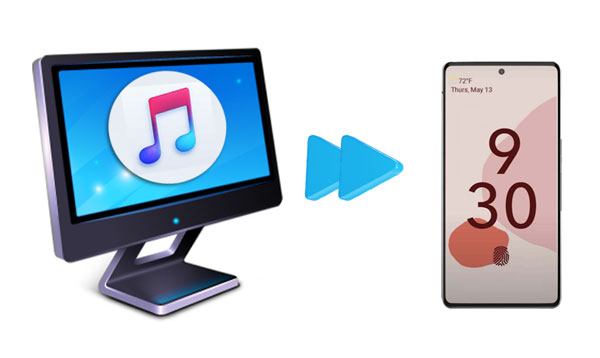
Part 1. How to Transfer iTunes Backup to Android via iTunes to Android Transfer
Part 2. How to Sync iPhone Backup to Android with Samsung Smart Switch
Bonus: FAQs about iTunes Backup to Android Transfer
Although Apple does not offer any official solution to transfer data from iTunes to Android, you can still make it in one go with the powerful software iTunes to Android Transfer. As long as you have made the iPhone backup with iTunes on your computer, it can automatically scan out the files and restore iPhone backup to Android phone in simple clicks.
The best way to transfer iTunes/iPhone backup to Android:
* Restore iTunes/iCloud backup to Android devices in a few clicks, including contacts, messages, photos, voice memos, bookmarks, calendars, notes, etc.
* Selectively back up Android data on the computer in one click.
* Preview and restore the computer backup to any Android/iOS device.
* Not overwrite any data on your device.
* Work with most Android devices (Android 11 included), such as Samsung Galaxy S23/S22/S21/S21+/S21 Ultra/S20/S20+/S20 Ultra, Google Pixel 5/4/4XL, Sony Xperia 10 Plus/10/10 Ultra, Huawei, LG, HTC, Motorola, and other Android brands.
How to transfer iTunes backup to Android in clicks:
1. Connect your Android phone to the computer.
After opening the program on your computer, please select Phone Backup on the interface and connect your Android device to the computer via a USB cable.
2. Select an iTunes backup file.
Click the Restore button and pick the Restore from iTunes backup mode from the left column. Then the program will detect the default iTunes backup location on the computer and list the iTunes backup files on the interface. Select one iTunes backup file from the list and hit Next to continue. You will see all the content by category.

Tip: You can also tap View to read the data in the iTunes backup file.
3. Sync iTunes backup to Android without data loss.
Choose the file types you want to restore, tick the specific items, and press the Restore to Device button to start the transfer process.

Note: If your Android device does not support the corresponding data type, it will not successfully restore that kind of data.
You may like:
How to Restore WhatsApp History from iCloud to Android?
5 Methods to Watch iTunes Movies on Android
If you want to restore iPhone backup to Android directly and the Android device is Samsung Galaxy, you can easily do it with Samsung Smart Switch. The following instructions show you how:
Note: Before beginning the process, turn off the two-factor verification on your iPhone first.
1. On your target Samsung device, open Settings > Cloud and accounts > Smart Switch > tap Start and click Agree after reading the terms of service.
2. Install and run Samsung Smart Switch on your iPhone. Then choose Wireless > Receive > iOS and sign in with your Apple ID and password.
3. Select the content you want to copy and tap Import. Once finished, it will give you the option to download media files like photos and documents. Deselect anything you don't want to transfer and hit Import.
4. When the whole process is complete, press Close app. Don't forget to disable iMessage on your iPhone.

See more:
Forgot the unlocking pattern of your Samsung phone? You can try these tips to unlock your phone.
How can you send your Samsung videos to an iPhone without quality loss? That's easy. This guide is the approach.
Below are some issues you may encounter during or after iTunes backup to Android transfer. Let's check together.
1. What to do if my Android phone fails to connect?
When this happens, try changing a different USB cable. Some USB cables only support 4 PINs that charge the phone but do not transfer data. Also, ensure that you have enabled the USB debugging on your Android phone. Without that, your Android device will fail to be detected by a computer or other phones.
2. How to fix if the synced iTunes videos cannot play on my Android phone?
Generally, iTunes videos are in M4V or MOV formats which do not support Android devices. Besides, videos purchased from iTunes Store before 2009 are DRM protected by Apple. If you want to enjoy iTunes videos on your Android device, you must remove the DRM restriction and convert the M4V/MOV videos to an Android-compatible format.
Which way do you prefer to make iTunes backup to Android transfer? As you can see, the first method, iTunes to Android Transfer, is more straightforward and applicable. Therefore, you are highly recommended to adopt iTunes to Android Transfer. With the detailed tutorial above, you can handle it without difficulties.
Suppose you encounter any problems during transfer. Please tell us in the comments below. Then our online support team will reach out to you as soon as possible.
Related Articles:
Transfer iCloud Messages to Android with 2 Hassle-free Methods
How to Transfer Text Messages from iPhone to Android? Best 4 Ways
How to Transfer Notes from iPhone to Android?
How to Access iCloud Photos on Android? (Easy & Fast)
[Fast Transfer] How to Transfer WhatsApp from iPhone to Android?
Best Way to Transfer WhatsApp Backup from Google Drive to iCloud





