
7 Best Android Contacts Manager Apps to Keep Your Contacts Organized

Got a long list of contacts and want to access and view them on your computer? With so many contacts to add or import but don't want to do it manually one by one? Want to backup some important contacts to your computer? Indeed, it is not easy to manage so many contacts on cell phone. Don't worry, there are applications can be your good Android contact manager. With these Android contact managers, you can easily access and backup your contacts on your computer, view and edit them on the bigger screen. Managing contacts will no longer be a problem.
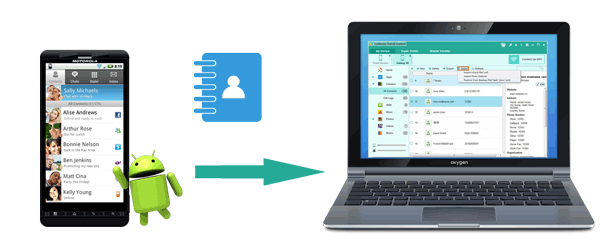
Part 1: Top#1 Android Contacts Manager - Coolmuster Android Assistant (Hot!!)
1.1 How to Access and View Android Contacts from PC
1.2 How to Add New Contacts to Android on PC
1.3 How to Export Contacts from Android to PC
1.4 How to Import Contacts from PC to Android
1.5 How to Edit Android Contacts on Computer
1.6 How to Delete Android Contacts in Batches
1.7 How to Backup and Restore Android Contacts on Windows PC
Part 2: Other Outstanding Android Contacts Manager Apps
Coolmuster Android Assistant is a powerful application for Android contact management. It can manage all sorts of Android data such as contacts, SMS, media, call logs, apps, etc. on computer. It enables you to view, export, import, add, delete and search the data on your phone, making the management of Android data easier and more convenient than doing it on the phone.
In regards to dealing contacts, Coolmuster Android Assistant is your best Android contacts manager. With it, you can simply access Android contacts from PC, view them on the bigger screen. On your computer, you can add new contacts, delete useless contacts, import contacts to Android, export contacts (You can also import contacts from Outlook, export contacts to Outlook, here is how to sync Outlook contacts with Android), edit contacts efficiently, backup and restore contacts.
Here are the Pros & Cons of Coolmuster Android Assistant:
Pros & Cons
Pro:
* An almighty program that manages Android data.
* Support various file formats. Export: CSV, HTML, VCF, BAK or XML. Import: VCF, BAK, JSON, XML
* 100% safe and compatible with all the popular Android brands such as HUAWEI Mate X/Mate 20, Samsung Galaxy S10/S10+/S10e, Xiaomi 9/9 SE/8, Motorola, Sony, HTC, ZTE, LG, Dell, etc.
* Whether you use a Samsung, LG, HTC, Xiaomi, Huawei, or other Android phones, Coolmuster can edit and manage contacts on PC without trouble.
* Free technical support.
Cons:
* The free version doesn't contain all the functions.
Note: There are two versions for this Android contact manager PC download. For Mac users, you can learn more info about Coolmuster Android Assistant for Mac here.
Now please download the version you want for a free trial. We will take this Android contact manager for Windows as an example to show how to view Android contacts on PC and manage them step by step.
- Step 1: Download the software and launch it on your computer. Enter "Android Assistant" section.
- Step 2: Connect your phone to the computer via USB cable or Wi-Fi. Please make sure that you have enabled USB debugging on Android phone so that the program can read your data on the phone. Follow the prompt to achieve the connection. You will see the main interface as below after your phone is recognized by the software.

- Step 3: See the left side of the menu, go to "Contacts" > "All Contacts" to view your Android contacts on PC.

Now, we have figured out the problem on how to view Android contacts on PC, let's manage Android contacts on PC with this Android contacts manager.
Click "Add" on the top of the menu, a dialog will pop up as below. You can add the information you require. Comparing to cell phone, you can add contacts more efficient and convenient in this way.
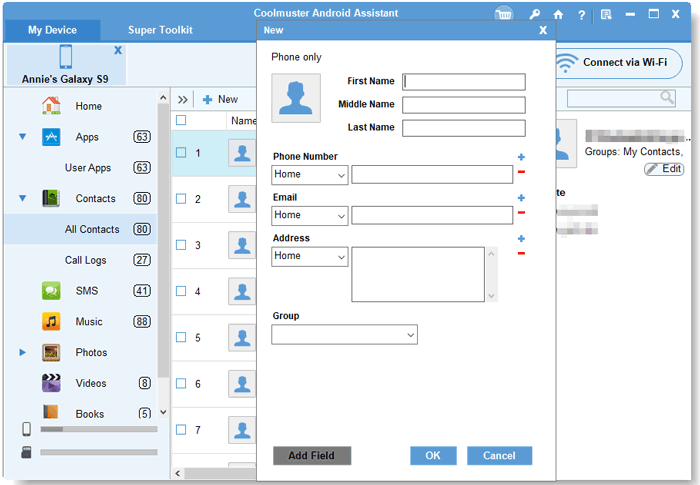
Click "Export" on the top menu. Coolmuster Android Assistant allows you to export the contacts to your computer in different formats, including CSV, HTML, VCF, BAK or XML file. Choose the format you like and select a location on your computer to save your data. Now, your contacts are well-organized in your computer.

If you lose the data on your cell phone and you want to access the backup contacts again, or if you want to import the contacts to your new phone, all you need to do is to simply click "Import" on the top of the menu, you can import the backup contacts to your phone.

Coolmuster Android Assistant is also an efficient contact editor for PC. To edit the contacts on computer, you can click "Edit" on the top menu. You can edit the information of contacts on the PC, click "OK" after editing.

Sometimes we may mistakenly delete the contacts on the phone when we delete them in batches because the screen of cell phone is small and there are numerous contacts we want to delete. But with Coolmuster Android Assistant, you can delete contacts in batches with a few clicks. Just select the unwanted contacts, click "Delete" on the top menu and confirm.

Coolmuster Android Assistant enables you to backup and restore Android contacts on Windows PC with 1 click.
Backup Android contacts
- Step 1: As mentioned above, first, make your cell phone detected by Coolmuster Android Assistant.
- Step 2: Go to "Super Toolkit"
- Step 3: Click "Backup", choose the "Contacts" and "Back up".

Restore Android contacts
- Step 1: Similarly, first, make your cell phone detected by Coolmuster Android Assistant.
- Step 2: Go to "Super Toolkit".
- Step 3: Click "Restore". In this way, you can restore the contacts from previous backup.

There are many Android contacts manager apps that can help you manage contacts on Android phone nicely. The following are the introductions of 6 best contacts manager for Android that available in the Google Play Store.
1. Contacts+
Rating: 4.0
Price: Free
This is a powerful contact and dialer app which helps you to organize your SMS and calls in one place. It can identify unknown calls or SMS, block and avoid calls or SMS from spammers. You can use it to backup and sync contacts with WhatsApp, Facebook, Twitter, Linkedin and Foursquare, sync photo from Facebook automatically. What's more, you can use it to merge duplicate contacts, send SMS for free.
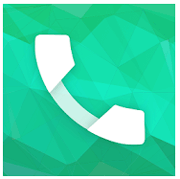
2. TouchPal
Rating: 4.0
Price: Free
This is also a contacts/dialer app on cell phone. One of the biggest features of this app is that it can search contact very fast. You can use it to search for contacts not only by numbers or names but also by their detailed information such as company names, emails, addresses. It integrates with Facebook and Twitter, accesses to your friends' pages in contact details and updates the information automatically.

3. Simpler Caller ID - Contacts and Dialer
Rating: 4.3
Price: Free
This is a wonderful lightweight Android contacts manager app with no ads and nice design. It allows you to merge duplicate contacts with one tap, backup your contacts as VCF and share it to email account, clean up the unnecessary contacts on your phone, send out batch emails or SMS in groups. It also has caller ID and spam detection. Besides, this app contains over 40 beautiful themes and 15 languages.
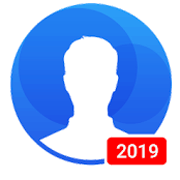
4. Contacts
Rating: 4.4
Price: Free
This is an easy-to-use Android contacts manager app that keeps your contacts well-organized. The main feature of this app is that you can view your contacts by account(e.g., email account or cell phone account)and transfer your contacts between your accounts. With this app, you can access the contacts in your Google account from any device.
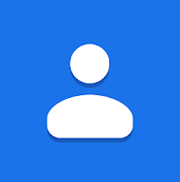
5. Contacts Backup & Restore
Rating: 3.9
Price: Free
Contacts Backup & Restore can help you to backup your contacts offline automatically with one click. You can backup your contacts in VCF files. It offers options for you to export all or selected contacts and send them to your email. Please note that the free version has ads inside, if you want an ads-free version, you can purchase it.
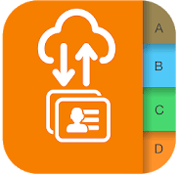
6. GO Contacts
Rating: 3.6
Price: Free
This is an Android contacts manager app with different cool themes. This app has a smart dialing function. If you don't remember the whole number or name of the contact while you dial, just key press the words you remember, it will automatically give you the match in a quick way. It also contains features like quick find, group contacts, merges your contacts identified by name or phone number, etc.
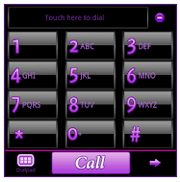
After reading this post, do you still find it difficult to manage your Android contacts? As mentioned above, there are many great cell phone contact managers for you to choose. With these, you can easily manage your contacts and most of the app allows you to transfer contacts via email so that you can download them from PC. Comparatively speaking, Coolmuster Android Assistant will be your most convenient tool to access, view and manage Android contacts on PC. Download it to have a try, your comment is welcome.
Related Articles:
2 Ways to Export Android Contacts to VCF
Top 7 Ways to Transfer Contacts from Android to Android
How to Delete All Contacts on Android Phone? [Top 6 Ways]
Top 7 Methods to Transfer Contacts from iPhone to Android in 2023
How to Transfer Outlook Contacts to Samsung Phone
[Android Contacts Backup] Top 4 Methods to Backup Contacts on Android





