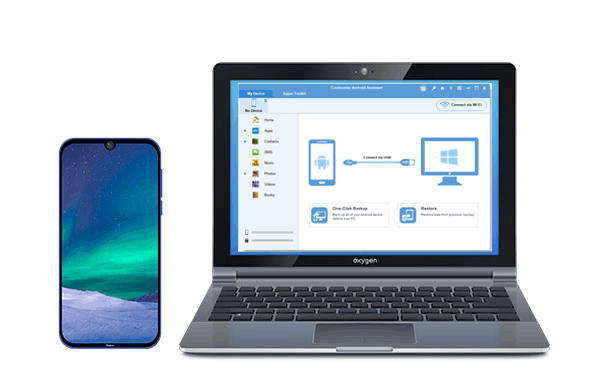
Part 1: Mi PC Suite Overview
Part 2: Top 4 Mi PC Suite Alternatives
Top 1. Coolmuster Android Assistant - Best Alternative to Mi PC Suite
Top 2. Coolmuster Android Backup Manager
Top 3. Google Drive
Top 4. AirDroid
Part 1: Mi PC Suite Overview
1.1 Introduction of Mi PC Suite
Mi PC Suite is a desktop freeware for Xiaomi/Redmi phones to manage files, back up and restore data, update flash and recovery flash.
Key Features of Mi PC Suite:
* Back up and restore files like contacts, photos, music, videos on Mi phone.
* Transfer files between Xiaomi or Redmi devices and computer.
* Directly update your phone to the latest versions from PC.
* Built-in File Explorer feature lets you move photos, music, and videos quickly and easily.
* You can share the PC internet connection with your devices using Mi PC Suite.
Pros:
- It is free to use.
- A useful tool to manage files on PC.
Cons:
- Hasn't been updated for the past two years.
- Some Mi phones cannot be detected by the program.
- Doesn't have Mi PC Suite for Mac.
1.2 How to use Mi PC Suite
Mi PC Suite has a clean interface and it is simple to use, now the latest English version is Mi PC Suite v3.2.1.311, you can free download it from official website https://mipcsuite.com/. Below are the instructions for using Mi PC Suite on your PC.
Step 1: Download Mi PC Suite on your PC and follow the instructions to finish the installation.
Step 2: Connect your phone to PC via a USB cable. You need to unlock your phone and tap the "Charging this device via USB" notification and select "File Transfer".
Step 3: After connection, you will see the main interface as below. You can use Mi PC Suite to back up your files to PC, manage apps, photos, videos, notes, music, messages, contacts as you want.

Check it out:
Is it easy to mirror your Android phone to a computer? Yes, with this guide, you can cast your phone screen immediately.
Searching for a powerful alternative to iSpoofer? Please don't miss this informative guide.
1.3 Common Problems and Solutions
Xiaomi hasn't been updated Mi PC Suite for a long time, so you may encounter some problems while using it. Here we will list some common problems reported by most users.
1. Your phone is not detected by the program - You should check if you have installed the latest version of the Mi PC Suite. Enable USB debugging on your Mi phone and make sure USB cable is working well.
2. The version of MIUI you’re using is too old - If this message appears, you need to go to "Settings" > "My device" > "MIUI version" and check for updates of your Mi phone.
3. You need to update your device to use Mi PC Suite - This is because Mi Suite is not available for your Android version so there is no need to update your device. This problem needs to be fixed in the future by the developers, thus currently we suggest you to try a Mi PC Suite alternative.
Read more: Wonder how to recover data from a Lenovo phone? Here are 4 helpful solutions.
Part 2: Top 4 Mi PC Suite Alternatives
If you are looking a better way to manage Xiaomi/Redmi phone data, here are the top 4 Mi PC alternatives for you to try.
Top 1. Coolmuster Android Assistant - Best Alternative to Mi PC Suite
If Mi PC Suite doesn't work properly for you, you should give Coolmuster Android Assistant a try, it is your best alternative to Mi PC Suite for Mac and Windows computer. It can help you back up your Android data to PC with 1 click and restore them to your phone as you like. You can freely transfer files including videos, photos, music, SMS, call logs, contacts, etc. between your Mi phone and PC. It is your ideal MIUI phone manager that can manage files from your phone on PC easily.
Here are the main features of Coolmuster Android Assistant:
One-Click to Backup & Restore - It allows you to back up and restore files on Mi phone without data quality loss.
Two Directions Transfer - You can transfer contacts, text messages, call logs, music, videos, photos, apps, from your phone to PC and vice versa.
Manage Mi Files on PC - Install/uninstall apps, add/edit/delete/export/import contacts, send/reply/forward/copy text messages.
Support Multiple Formats - Save contacts to PC in CSV/HTML/VCF/BAK/XML formats, export SMS to PC as HTML/Text/CSV/BAK/XML formats, making it much easier for you to view and manage your data.
Wide Compatibly - It is safe to use and fully compatible with Android phones and tablets such as Xiaomi 10 Pro/10/Note 10 Lite/Note 10/9/9 SE/8/8/SE/Play/6X/MIX 2S/MIX 3/Max 3, Redmi Note 9 Pro/Note 9/Note 9S/Note 8/Note 7/Note 5/6/6A, Samsung, LG, HTC, Motorola, Sony and many more.
Now download the Coolmuster Android Assistant on your PC or Mac and let's go through the steps on how to use this best Mi PC Suite alternative.
Step 1: Connect your Mi phone to PC
Download Coolmuster Android Assistant on your PC, connect your phone to PC with a USB cable. Enable USB debugging on your phone and follow the on-screen instructions to get your Mi phone detected by the program.

Step 2: Transfer and manage Mi phone data
Go to the required file type, you can manage the files as you want by clicking the buttons "New", "Delete", "Export" or "Import", etc. on the top of the windows.

Step 3: Back up and restore your files with one click
If you want to back up your files from Mi phone to PC, you can go to the "Super Toolkit" section and click "Backup". Select your phone from the drop-down menu, and then mark the required files. After selection, customize the location on your PC to save the backup files and click "Back Up".

To restore the backups to your phone, just simply go to "Super Toolkit" > "Restore" > choose the backup record > click "Restore".

Pros:
- It's secure and simple to operate.
- Quickly back up & restore your files.
- Fully compatible with almost all Android devices.
- Offers comprehensive features for data management.
Cons:
- The free version doesn't contain the full features.
Top 2. Coolmuster Android Backup Manager
Coolmuster Android Backup Manager is a great PC Suite that mainly focuses on Android data backup and restore. If you are looking for a Mi PC Suite alternative to make a full backup for your Xiaomi/Redmi phone, this tool is your best choice. It allows you to back up contacts, messages, call logs, photos, music, videos, documents and user apps from Mi phone to PC with one simple click. It also offers the "Restore" feature for you to restore backup to any Android phone you want.

Key Features of Coolmuster Android Backup Manager:
* 1-click back up & restore multiple files on Android phone.
* Back up and restore specific file type as you wish.
* Customize the location on PC to save the backup files.
* Restore backups with original format and quality.
* Connect Android device to PC via a USB cable or Wi-Fi.
Pros:
- Very easy to operate with its clear interface.
- The transition between PC and phone is fast and stable.
- Read-only & highly secure.
Cons:
- It doesn't come with phone management features.
Top 3. Google Drive
Offering 15 GB free storage space, Google Drive enables you to back up your files to the cloud and access them with different devices via the app or Google Drive.com. It is a good Mi Assistant that can keep your files like videos, photos, documents on Mi phone backed up automatically.
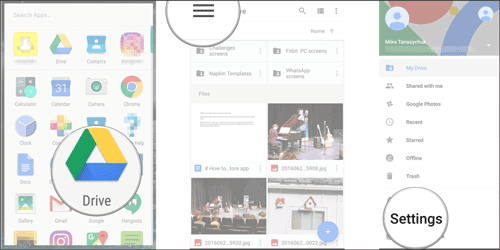
Key Features of Google Drive:
* Back up files to cloud and access them with different devices.
* Option to buy more storage space.
* Enables you to share files and folders with others.
* Allows you to view files online or offline.
Pros:
- Backing up files to the cloud can free up space on your device.
- Easy to locate the recent files in the backups.
Cons:
- Limited free storage space.
- Takes a long time to sync data.
Top 4. AirDroid
AirDroid helps you transfer files like documents, photos, music, videos, APK between your phone and PC over Wi-Fi. It can be your free MIUI phone manager that enables you to manage your data on Mi phone from PC or Mac.

Key Features of AirDroid:
* Transfer all sorts of files between your mobiles and computer wirelessly.
* Allows you to send, reply text messages on PC.
* The ability to mirror phone notifications thus you can reply to messages from apps like WhatsApp, Facebook Messenger.
Pros:
- A handy tool to transfer files between Android, PC, and iOS.
- Simple to use and well designed.
Cons:
- Contains ads.
- Transfers only 200MB files for free.
Final Words
Mi PC Suite makes it easier to manage files from Mi phone on PC, but if you come across some problems like the program doesn't recognize your phone, you can turn to another MIUI phone manager for help. Coolmuster Android Assistant is the best Mi PC Suite alternative that enables you to manage files from Xiaomi/Redmi in a breeze on computer.
Many users use Mi PC Suite mainly to back up Mi phone and transfer files between your device and PC. If you are one of them, you can make good use of the tool Coolmuster Android Backup Manager - an ideal backup option for Android devices to take of the task.
Download the tool you prefer and give it a go. If there are any problems during use, feel free to leave a comment below.
Related Articles:
Top 10 Android PC Suite Review for Windows and Mac
Top 6 iTunes Alternatives for Android in 2023
Top 11 Android Manager for PC: Manage Your Android Smartphone on PC (Updated)
Android Backup App | 13 Best Backup Apps for Android
The Ultimate Guide to Motorola Backup Software [Easy & Safe]
Top 5 Ways Focusing on How to Transfer Contacts from Android to Computer












 Download for PC
Download for PC
 Download for Mac
Download for Mac
