
MiniTool Mobile Recovery for Android Review: Is It Free & Safe? [Guide & Alternative]

Whether it's precious photos, essential contacts, or vital documents, data loss from an Android device is something no one wants to experience. Fortunately, there are tools designed to help recover lost files from Android devices, and one of the popular options is MiniTool Mobile Recovery for Android.
But is it truly free? And more importantly, is it safe to use? In this comprehensive review, we'll explore everything you need to know about MiniTool Mobile Recovery for Android, including its features, pricing, safety aspects, and some practical alternatives.
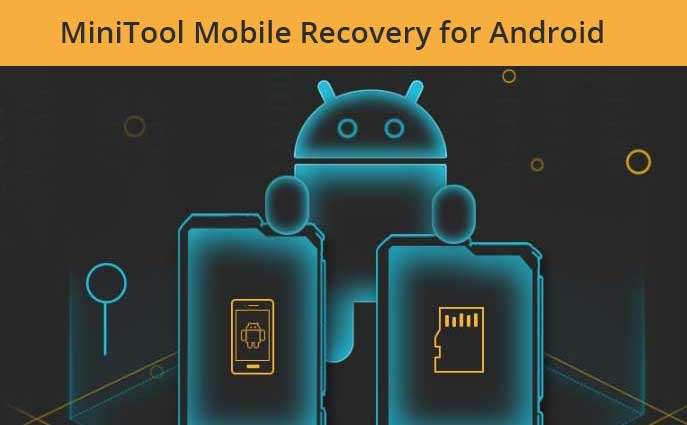
MiniTool Mobile Recovery for Android is a specialized data recovery software designed to help users recover lost or deleted files from Android devices. Whether you've lost photos, messages, contacts, videos, or other important files due to accidental deletion, formatting, a virus attack, or a system crash, this tool promises to help you retrieve them with ease.
It's known for its user-friendly interface and free version that allows users to recover limited data, making it a popular choice for Android users facing data loss.
One of the unique aspects of this software is its ability to recover files even in cases where the device is no longer functioning correctly. If your phone has crashed or is stuck in a boot loop, MiniTool Mobile Recovery for Android can still attempt to retrieve your data, provided that the device can be detected by a computer.
Yes, MiniTool Mobile Recovery for Android offers a free version, BUT it's important to understand its limitations.
The free version allows users to recover up to 10 files of any type, making it suitable for minor data loss scenarios. However, if you need to recover a large number of files or require more advanced features, you will need to upgrade to the paid version. The free version is particularly useful for users who have accidentally deleted a small number of files and need a quick, no-cost solution.

The paid version offers more extensive recovery options:
These pricing plans cater to different needs, from personal use to professional data recovery scenarios. For instance, if you manage multiple devices in a business environment, the Business License may be more cost-effective, offering support for multiple Android devices under one license.
Safety is a crucial factor when choosing data recovery software. MiniTool Mobile Recovery for Android is considered safe to use, as it is developed by a reputable company known for its range of Android data recovery and management tools.
The software does not contain any malware or adware and operates in a read-only mode, ensuring that no data is overwritten during the recovery process. However, as with any data recovery tool, it's always recommended to download the software from the official website to avoid tampered versions.
Moreover, MiniTool's strong focus on user privacy ensures that your data remains confidential throughout the recovery process. This is particularly important for users recovering sensitive information such as personal photos or business-related documents.
Using MiniTool Mobile Recovery for Android is straightforward. Here's a step-by-step guide:
Step 1. Download and Install: Download the software from the official MiniTool website and install it on your computer.
Step 2. Connect Your Android Device: Use a USB cable to connect your Android device to the computer. Ensure USB debugging is enabled on your device.
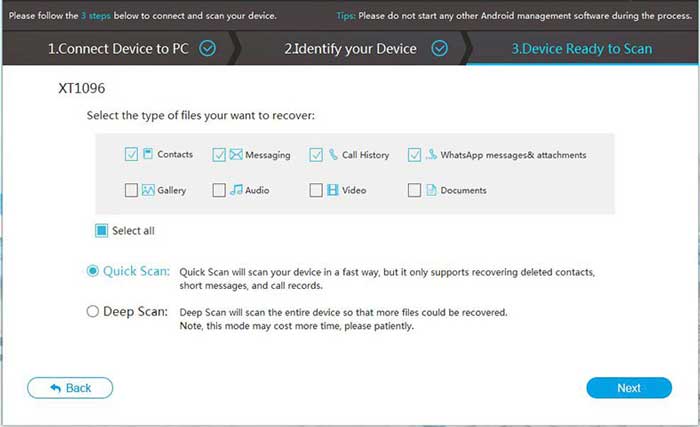
Step 3. Select Recovery Mode: Choose between "Recover from Phone" or "Recover from SD-Card" based on where the lost data was stored.

Step 4. Scan for Lost Data: Click on the "Next" button to initiate the scanning process. The software will start searching for lost files on your Android device.
Step 5. Preview and Recover: Once the scan is complete, preview the recoverable files, select the ones you wish to retrieve, and click "Recover" to save them to your computer.
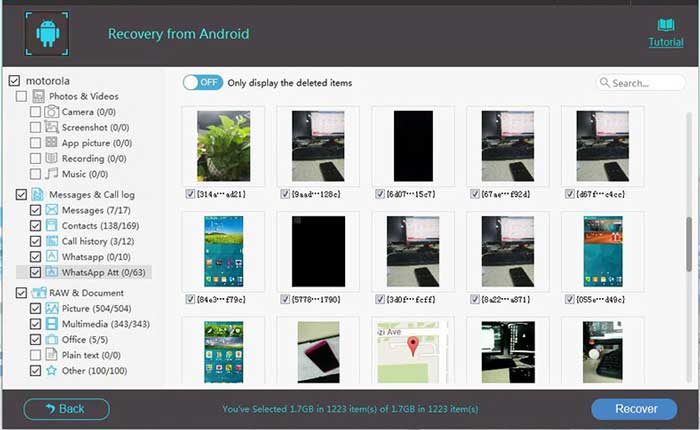
It's worth noting that the scanning process might take some time, depending on the amount of data stored on your device. For a faster recovery experience, make sure to close other applications on your computer to allow MiniTool to use more system resources.
For those considering the software, it's advisable to try the free version first to gauge whether the scanning speed and recovery capabilities meet your expectations. If you find the process slow or the results insufficient, it might be worth exploring other alternatives.
While MiniTool Mobile Recovery for Android offers a reliable solution for data recovery, it may not be the best option for everyone, especially given its limitations. Coolmuster Lab.Fone for Android is a powerful alternative that provides more comprehensive features and better performance.
Additionally, Lab.Fone for Android offers a robust customer support service, ensuring that any issues you encounter are promptly addressed. Whether you're recovering data from a phone that's still operational or one that's severely damaged, this alternative provides a dependable solution.
Here's the video tutorial on how to recover deleted files from an Android phone and tablet with Coolmuster:
01Link your Android device to the PC using a USB cord and enable debugging mode. After that, select the data types you want to recover, then tap "Next".

02Select the "Quick Scan" or "Deep Scan" option, and hit the "Continue" button to begin scanning your files. If prompted, you must root your device before scanning.

03All available and deleted files will be displayed once the scanning process is completed. Check the files you want, then click the "Recover" button, and all your selected files will be saved on your computer in their original format and quality.

1. Is MiniTool Mobile Recovery for Android the same as MiniTool Power Data Recovery and MiniTool Photo Recovery?
No, while all three are data recovery tools developed by MiniTool, they serve different purposes. MiniTool Mobile Recovery for Android is specifically for Android devices, MiniTool Power Data Recovery is for general data recovery on PCs, and MiniTool Photo Recovery focuses on recovering lost or deleted photos.
2 Which is the best free Android data recovery software?
There are several free Android data recovery tools available, but the best option depends on your specific needs. If you're looking for comprehensive recovery without significant limitations, Coolmuster Lab.Fone for Android is highly recommended due to its broad feature set and ease of use.
3. How can I recover permanently deleted files from an Android phone for free?
To recover permanently deleted files, you can use the free version of tools like MiniTool Mobile Recovery for Android, but remember the limitations in data recovery. If you need to recover a large volume of files, consider upgrading to the paid version or using a more powerful alternative like Coolmuster Lab.Fone for Android.
4. How can I recover data from Android without a backup?
If you don't have a backup, you can use data recovery tools like MiniTool Mobile Recovery for Android or Coolmuster Lab.Fone for Android. These tools can help you scan and recover lost data from your Android device even without a prior backup.
MiniTool Mobile Recovery for Android is a reliable option for recovering lost data from Android devices, especially for users who only need to recover a few files. However, if you require more advanced features, a higher success rate, or faster scanning, Coolmuster Lab.Fone for Android is a superior alternative.
Always consider your specific data recovery needs and the tool's capabilities before making a choice. Additionally, it's always a good practice to regularly back up your Android data to prevent future loss.
Related Articles:
Techniques to Recover Data from Phone That Won't Turn On
Android Contact Recovery: How to Restore Deleted Contacts on Android
Jihosoft Android Phone Recovery Review [Updated in 2025]
FonePaw Data Recovery Review: Features, Pros & Cons and Pricing

 Android Recovery
Android Recovery
 MiniTool Mobile Recovery for Android Review: Is It Free & Safe? [Guide & Alternative]
MiniTool Mobile Recovery for Android Review: Is It Free & Safe? [Guide & Alternative]





