
MMS Messages Not Downloading Android [Causes and Step-by-Step Solutions]

MMS (Multimedia Messaging Service) messages allow users to send and receive media-rich content like images, videos, and audio clips via text messaging apps. However, encountering the issue of MMS messages not downloading on Android can be frustrating. This problem prevents users from accessing the media attachments sent through MMS, leaving them with an incomplete communication experience.
In this article, we will explore why Android MMS messages are not downloaded and provide comprehensive solutions to fix the issue. Whether it's a simple network glitch or a more complex system error, this guide will help you resolve the problem effectively.
The inability to download MMS messages on Android devices can arise due to several factors:
MMS requires a stable mobile data connection. Weak or unavailable network signals may cause the download to fail.
If the media file exceeds the maximum limit allowed by your carrier, the MMS won't download.
Incorrect APN (Access Point Name) or messaging configurations may prevent proper functioning.
A full storage space can block incoming MMS downloads.
Temporary bugs or cache issues in the messaging app may cause MMS failures.
Corrupted Android system files or outdated software can also lead to this issue.
To resolve the issue of Android not downloading MMS, try the following solutions:
Large media files may fail to download due to carrier limitations (usually 1 - 2 MB). Ensure that the media file you're trying to download does not exceed the size limit imposed by your carrier. If it's too large, ask the sender to compress the file or use an alternative sharing method like a cloud service.
MMS downloads require mobile data, even if Wi-Fi is connected.
Step 1. Go to "Settings" > "Network & internet" > "Mobile Data" and turn it on.

Step 2. Disable Wi-Fi temporarily to prioritize mobile data. If you're in a low-signal area, move to a place with better reception.
If your connection is stable but the problem persists, you should check your MMS settings. MMS relies on APN settings configured by your carrier. Incorrect settings are often the culprit behind "Android MMS not downloading".
Step 1. Go to "Settings" > "Network & internet" > "Mobile Network" > "Access Point Names (APN)".
Step 2. Ensure the APN settings match the details provided by your carrier.
Step 3. Enable the "Auto-retrieve MMS" option in your messaging app's settings.
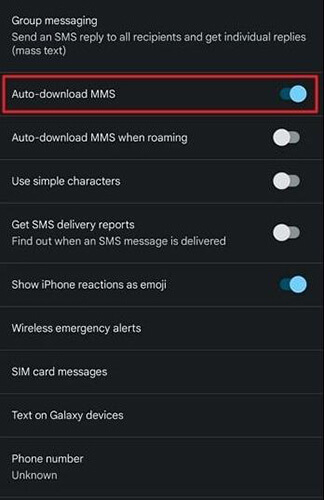
If your device has insufficient storage, MMS messages cannot be downloaded.
Step 1. Go to "Settings" > "Storage" to view available space.

Step 2. Delete unnecessary files, photos, and apps to free up space.
The messaging app's cache can become corrupted, leading to Android MMS messages not downloading.
Step 1. Go to "Settings" > "Apps" > "Messaging App" > "Storage" > "Clear cache".

Step 2. If the issue persists, select "Clear data".
A simple restart can refresh your device's processes and fix minor software glitches. After restarting, try downloading the MMS again.
Step 1. Hold down the "Power" button until the restart option appears.
Step 2. Tap "Restart" and wait for the device to reboot. Check if the MMS can be downloaded after restarting.

If the problem persists, you may need to perform a factory reset. Factory settings will restore your phone to its original state, which may solve the issue of "MMS messages not downloading Android". However, please note that this operation will delete all data on your phone, so please back up your Android phone before performing this action.
Step 1. Go to "Settings" and choose "System".
Step 2. Hit the "Reset" option and select "Factory data reset".

If the issue persists after trying all other solutions, the problem might be rooted in deeper system errors. In such cases, Android Repair can provide a comprehensive fix for your device. Android Repair is a professional software designed to fix various Android system issues without data loss, including MMS messages not downloading. This user-friendly tool doesn't require any technical expertise.
Key features of Android Repair
How to use the Android repair tool to fix the Android issue?
01Visit the official website. Download and install the tool on your computer.
02Choose the "Repair" feature and select "Android Repair". Then, connect your Android device to the computer using a USB cable.

03In the interface, select the information related to your Android phone, including brand, name, model, country, and carrier. After selecting, type "000000" to confirm and then click "Next" to continue.

04Follow the on-screen instructions to put your Android into download mode. Click "Next", and the tool will start downloading the Android firmware and flashing the new firmware to your Android device. After a while, your Android device will be successfully repaired.

Encountering MMS messages not downloading on Android can be inconvenient, but with the solutions outlined above, you can resolve the issue effectively. Start with simple checks like attachment size and network settings before moving on to advanced fixes like factory reset or professional tools.
Remember, tools like Android Repair can be a lifesaver for system-related problems. With the right approach, you'll be able to download and enjoy your MMS messages without further hassle.
Related Articles:
How to View Android Text Messages on Computer: Tips and Tricks
Why Won't My Text Messages Send on My Android Device? How to Fix It?
How to Transfer Text Messages from Android to Android (6 Methods)