We know that Android can be set up as an external drive when we connect it to a PC with USB. While it also can be done with Mac machine. The process is also simple enough. Just mount Android to Mac with USB cable to make it accessible through the desktop finder. Then, the connected Android device can be used as an external storage device and you can transfer files between the Android device and the Mac. You can achieve this easily without downloading any other additional apps.
Part 1: Step by Step to Mount Android to Mac with USB
Part 2: Transfer Android Data to Mac with Android Assistant for Mac
The process to mount Android to Mac and use Android device as a USB drive with Mac has been explained as below:
Step 1: Connect your Android phone to the USB port of Mac. If you are required to choose the connection type, just choose one. If not, you can directly go to the next step to continue with the process.
Step 2: Go to tap the options of "Settings" > "Connect to PC" from your Android phone. Confirm the connection type to proceed with the operation. Here, you should choose the connection type as "Disk Drive".
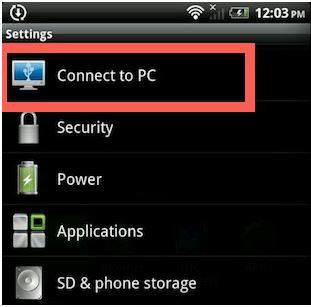
Step 3: Turn to your Mac and launch the Finder app on the desktop. Then, you will find the connected Android device is displayed on the left side panel. Now, you can use Finder app to copy and paste files to the device.
That's all about how to mount Android to Mac and transfer files between Android and Mac using Finder app. Next, we are going to show you how to transfer Android data to Mac, and import data from Mac to Android by using third-party tool, which is much easier and more efficient.
People Also Read:
Transfer Text Messages from Phone to Computer
Copy Contacts from Samsung Galaxy S9/S8/S7 to Computer
The easiest way to transfer files between Android and Mac is to use Coolmuster Android Assistant for Mac and Windows PC. You can not only be able to transfer everything from Android device to computer for backup, and importing files from Mac to Android, you can even edit, manage and delete Android data on Mac directly. Let's take a look at its main features before we proceed with it:
Key Features of Coolmuster Android Assistant for Mac:
> You can transfer contacts, SMS, photos, videos, music, apps, etc. between Android and Mac;
> Restore backup data from Mac to any Android device ensuring 100% quality;
> You can manage, edit and delete Android data on Mac computer;
> Supports 8000+ Android devices, you do not worry about the device type you are using: including Samsung, ZTE, Sony, LG, Google Pixel, HTC, Huawei, etc.
> One-click file transfer is supported by this tool, it is extremely easy to use.
How to transfer data between Android and Mac with Android Assistant for Mac:
Step 1: Download Android Assistant for Mac and install it on your Mac machine. Launch it and use a USB cable to connect your Android phone to the Mac. Once connected, you may be asked to enable USB debugging on your Android phone first.

Step 2: Once the connected Android is recognized by the Mac program, all manageable file types are displayed on the left side menu. Click on each data type and Android Assistant for Mac will scan your Android phone and display all scanned out files on the right side window.
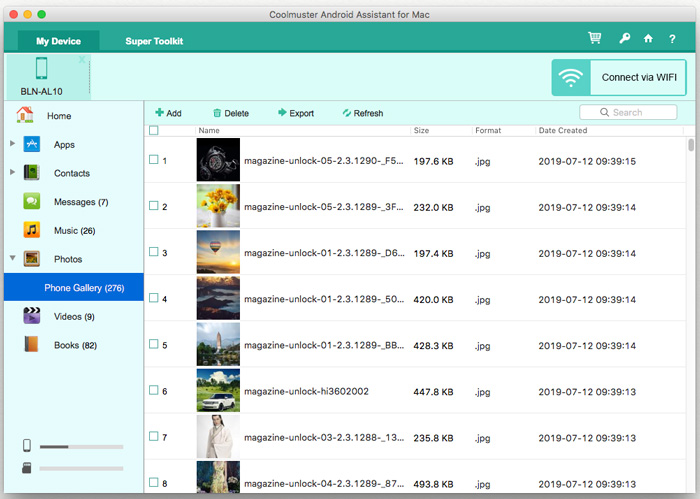
Step 3: Select the Apps, Contacts, Messages, Music, Photos, Videos, Books, etc., whatever you want, and click on "Export" button on the top menu to transfer them to your Mac. And if you want to transfer files from Mac to Android, you can click "Import" or "Add" button on the top menu instead.
In the End:
It is not uncommon for a people to use Android and iOS devices at the same time. Coolmuster Android Assistant for Mac makes it extremely easy to share data between Android and Mac. Android if you want to transfer data between Android and iOS devices, we also have detailed tutorial to help you. Click here to learn how to transfer data between Android and iPhone.
Related Articles:
How to Transfer Files from Android to Computer





