
Android No Command Error Fix - Complete Troubleshooting Guide

"I recently was trying to reset a friend's phone (Samsung SM-J727R4), and it was being stubborn, doing 2fa with the former user's phone number. I decided to take it to my computer and have a go at it using adb. After running the adb reboot bootloader, the device rebooted into the bootloader, but it just froze there. I tried unplugging the battery, and once I had plugged it back in, it was booting into recovery mode with a bluish screen saying 'No command'".
- From Reddit
The "no command" error on Android devices can be frustrating, especially when it appears unexpectedly during startup or recovery mode. This error typically indicates that the device is unable to execute a command or access necessary system files. While it may seem daunting, the issue is often resolvable with a few troubleshooting steps. In this guide, we'll explore the reasons behind the "no command" error and provide actionable solutions to fix it.
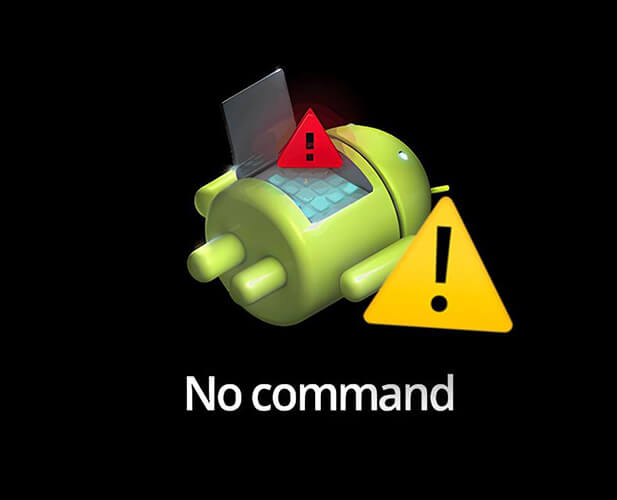
The "no command" error typically appears on the Android Recovery Mode screen, and it can occur for several reasons, such as:
Here are six effective methods to resolve the "no command" error and get your Android back to normal.
This is the first thing to do, and it's an approach that's frequently suggested by the community on forums. Try re-entering recovery mode, as it can help you fix all issues on your device. Here are the steps:
Step 1. Power off your device completely.
Step 2. Press and hold the "Volume Up" + "Power" buttons together.
Step 3. Release the "Power" button once the Android logo appears, but keep holding the "Volume Up" button.
Step 4. If the device enters Recovery Mode without the no command screen, you're good to go.
When we encounter issues with our electronic devices, the first thing that comes to mind is to reboot the device. When you reboot your phone, its operating system will be forcibly shut down and then restarted. This helps fix many minor errors that may be causing the problems, and there's no harm in trying this method. However, a forced reboot may not be applicable to all issues, and the success rate of fixing an "Android no command" error with this method can be low. You just need to press and hold the "Power" button for 10-15 seconds until the device restarts.

Residual and junk system files on Android devices can accumulate over time from app installations, updates, and general usage of the device, potentially leading to errors such as "no command". If you're unable to boot your system, you can use the recovery mode on your Android device to wipe the cache partition. This process helps remove these unnecessary files and often resolves various issues, including the "no command" error.
Step 1. Reboot into Recovery Mode.
Step 2. Select "Wipe cache partition" using the "Volume" buttons.

Step 3. Confirm the action, and wait for it to complete. After the cache is wiped, restart your device.
How do I bypass the no command screen? You can also perform a factory reset on your phone. This will erase all existing data on your device and restore it to its factory settings, which may potentially fix the "Android no command" issue. However, please back up your Android phone before resetting it to factory settings.
Step 1. Boot into Recovery Mode.
Step 2. Use the "Volume" buttons to select "wipe data/factory reset".

Step 3. Confirm the action and wait for the process to finish.
Step 4. Restart the device, and it should boot up without the no command error.
If none of the above methods work, it may be time to flash the official firmware:
Step 1. Download the correct ROM for your device model from the manufacturer's website.
Step 2. Use tools like Odin (for Samsung) or Fastboot to flash the ROM.
Step 3. Follow the instructions carefully, as flashing a ROM incorrectly can permanently damage your device.
If the "no command on Android" issue stems from system problems, Android Repair will be your best bet. With its extensive compatibility, Android Repair can fix most system issues on Android devices, ranging from boot problems to software failures. By using this professional Android repair software, you can ensure your device runs smoothly and efficiently, minimizing downtime and enhancing overall performance.
What are the notable features of Android Repair?
How to fix the "no command" error in Android easily?
01Download and install the tool. Then, select "System Repair" from the main window.
02Connect your problematic Android device to the computer using a functional USB cable. After detecting the device, select the "Android Repair" tab and click "Start".

03Select and confirm the correct details of your Android device. Then, boot your Android device into Download Mode and proceed.

04Download the firmware and click "Repair Now". After some time, your Android will be repaired, and the "process system not responding" error will be resolved.

The "no command" error on Android can be a frustrating obstacle, but it's often resolvable with the right approach. From reentering recovery mode to wiping the cache or performing a factory reset, there are multiple ways to tackle this issue. However, if these methods don't work or you're looking for a more efficient solution, using specialized tools like Android Repair is highly recommended. This tool simplifies the process, allowing you to bypass the "no command" screen and repair your device without the technology. Feel free to reach out to us if you have any further questions.
Related Articles:
Android Phone Recovery Mode Not Working? 6 Effective Solutions
Troubleshooting Guide: How to Fix Android Phone Says No Service
10 Effective Tricks to Fix the Issue of App Not Installed on Android
Troubleshooting Guide: com.android.phone Has Stopped on Android Devices