
OPPO Data Recovery: Recover Deleted Files in OPPO (Fast & Easy)

Introduction: If you lost your important files like photos, videos, contacts, SMS, etc., in your OPPO phone, don't worry, this guide teaches you how to recover deleted files in OPPO with an effective OPPO data recovery software. If you have backed up your files to OPPO cloud or have a local backup, we also cover the solutions to perform OPPO cloud recovery, restore files via local backup, and retrieve photos from Google Photos app.

Common reasons for data loss in OPPO:
See also:
How to Recover Data After Factory Reset on Android Phone?
Top 13 WhatsApp Recovery Apps for Android & iPhone
Is the lost data gone forever?
When a file is deleted in OPPO, it doesn't immediately disappear from your device. Instead, it remains in the original place in a form that is invisible and inaccessible to you, waiting to be covered by new data. Therefore, as long as your deleted files are not overwritten by new data, it is possible to get them back.
To raise the success rate of OPPO data recovery, we should avoid creating new data in your OPPO. It is suggested that you should stop using your phone, do not take photos or videos, or using any other apps. Turn off the mobile data and Wi-Fi to prevent any automatic updates. Then, use an OPPO data recovery software to retrieve your deleted files.
Part 1: How to Recover Deleted Files from OPPO via OPPO Data Recovery Software (High Recovery Rate)
Part 2: How to Recover Deleted Files from OPPO Phone without Computer
Part 3: How to Restore Deleted Data in OPPO via Backup
3.1 How to Perform OPPO Cloud Recovery
3.2 How to Restore SMS or Other Files in OPPO via Local Backup
3.3 How to Restore Deleted Photos in OPPO via Google Photos
Bonus: Back Up OPPO to Avoid Data Loss (Free & Safe)
Coolmuster Lab.Fone for Android is a professional OPPO data recovery software that helps you recover deleted files from OPPO in 3 simple steps. As a user-friendly data recovery software, Coolmuster Lab.Fone for Android allows you to preview the files before recovery, and select the specific files to recover. With it, you can recover deleted contacts, messages, call logs, photos, music, videos, and documents in OPPO. All these files can be retrieved with a high recovery rate. The whole process is fast and easy.
Key features of Coolmuster Lab.Fone for Android:
Key features of Coolmuster Lab.Fone for Android:
Guide: How to carry out OPPO Data Recovery with Coolmuster Lab.Fone for Android
1. Download the software on PC and connect OPPO to PC
Download Coolmuster Lab.Fone for Android and open it on your computer. Connect your OPPO mobile to computer with a USB cable. You can follow the instructions shown on the screen to get it detected by the software.

2. Scan your Android files
After a successful connection, you can see the main interface below. You can select the data type you want to recover and then click Next to start the scanning.
Note: To scan and recover the files in the internal memory, you will need to root your Android phone first.

3. Preview and choose the files to recover
After scanning, you will see all the deleted and existing files are displayed on the screen. Select the corresponding data type from the left sidebar and then view the files. You can also select Only display the deleted items(s) to only view the deleted data. Select the files you need to recover and then click the Recover button on the bottom of the screen. Then you can get back the deleted files and save them to PC.

Video Guide: How to Recover Deleted Files from Android Using Coolmuster Lab.Fone for Android
See more: How to Retrieve Deleted Messages on OnePlus Fast? [Updated]
If you want to recover deleted files from OPPO phone without computer, some data recovery apps in the Google Play Store may help. But many of them only support to recover limited file types and the recovery rate is rather low. DiskDigger is one of the best photo recovery apps for Android available in the Google Play Store. If you want to recover deleted photos from OPPO, the app may do the trick.
How to recover deleted photos in OPPO F11 or other OPPO models without computer:
1. Download Diskdigger from the Google Play Store and open it on your OPPO F11.
2. It offers two scanning modes for you to recover photos: Basic Scan(no need to root) and Full Scan (root required). You can select either mode you want to perform the OPPO photo recovery.
3. When the scanning is finished, you can browse the photos and select the required photos > tap Recover this file to get it to your PC.

You might interested in:
Top 5 Android SMS Recovery Apps You'd Better Know
Fast Fix WhatsApp Backup Stuck with Practical Tips in 2023
If you have backed up your OPPO before, you can check whether you can find the deleted data via backup. Here we will show you how to restore deleted files in OPPO using some regular backup tools.
As an OPPO user, you might have backed up your files to the OPPO Cloud. You can try to access the OPPO Cloud and restore your deleted files from there. The process of OPPO Cloud recovery is easy. Here's how:
1. On your OPPO, log in with your OPPO account.
2. You will see the list of backup records.
3. Select the backup you want and start the restoring process.
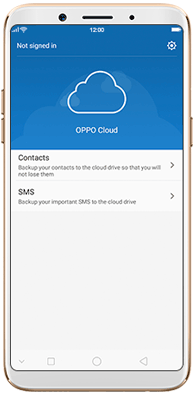
You might need:
You can breezily bypass Samsung FRP lock with these tools.
Why isn't my Android phone turning on? Fix it with this guide.
If you have copied the data on OPPO mobile phone using Local backup, then chances are you can restore your files in OPPO from the backup within simple tabs.
1. On your OPPO, open the Settings app > Additional Settings > Back up and reset.
2. Head to Local backup or select Tools > Backup and Restore.
3. You can then select the backup data to be restored according to the backup time.
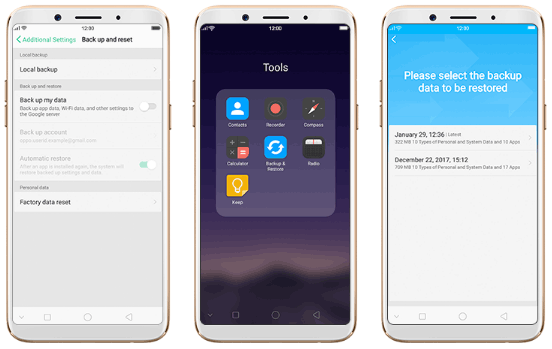
Maybe you need:Searching for a way to connect an Android device to a PC via Wi-Fi? You can get help from this proven guide.
Google Photos is a great cloud-based service that enables you to store unlimited photos or videos with high quality. If you also use Google Photos to back up your photos or videos, you can see if you can retrieve your deleted photos using the Trash folder.
Here's how to restore photos in OPPO:
1. On your OPPO phone, open the Google Photos app.
2. Click the Menu icon in the upper left of the app.
3. Select Trash or Bin.
4. Find the deleted photos you want and restore them to your OPPO phone.

The most effective way to avoid data loss again is to regularly back up your OPPO, either to the Cloud or computer. As many people worry about the safety issues of cloud backup, here we will show you how to back up your OPPO to computer in a quick and safe manner - using Coolmuster Android Backup Manager. This backup tool allows you to back up contacts, messages, call logs, videos, music, photos, apps, and documents from OPPO to computer in one click.
How to back up OPPO to computer:
1. Run the software on your computer, then connect your OPPO to computer with a USB. After the software detects your phone, click Backup.

2. Select the data type you want to back up, then customize the location on PC to store the backup. After selection, click the Backup option to back up your OPPO files to PC in one go.

See more: OPPO File Transfer - 5 Ways to Transfer File from OPPO Mobile to PC
When you realize that data loss happens on your OPPO phone, act fast to find a reliable software to perform OPPO data recovery. Coolmuster Lab.Fone for Android, a secure and efficient OPPO data recovery software is highly recommended. It only requires 3 simple steps to complete the data recovery. The successful rate of recovery is rather high using this tool. And it supports almost all the commonly used data types. Download Coolmuster Lab.Fone for Android to get back your lost files in OPPO in a jiffy.
Related Articles:
2 Ways to Recover Deleted Text Messages from SIM Card on Android Phones
OnePlus Data Recovery - How to Recover Lost Data from OnePlus
How to Recover Deleted Call Log on Android? 4 Ways to Fix
How to Recover Deleted Photos from Galaxy S7 [4 Tested Ways]





