
What Should You Do If the Power Button Not Working on Samsung

"The power button is not working. No response. I can restart the phone, but same issue. I made the mistake of powering off the phone, and I couldn't get it to power on. I booted into download mode by plugging into the computer and vol up and down at the same time. No stuck in download mode. Any suggestions? S24+, purchased in February 2024."
- From Reddit
The power button is a vital component of Samsung devices, responsible for turning the device on and off, as well as waking up the screen. However, if the power button malfunctions, it can render the device virtually unusable. This article will guide you through the possible causes of a "power button not working on Samsung" issue and provide step-by-step solutions to fix it. Additionally, we will discuss how to turn on your Samsung device when the power button is unresponsive.
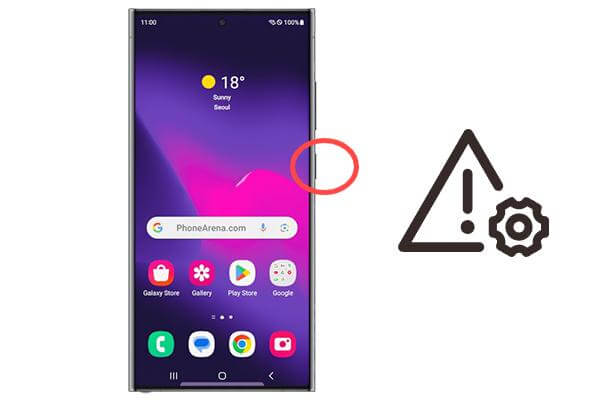
Understanding why the Samsung A55/54/53 power button is not working is the first step toward resolving the issue. Several factors could be causing this problem:
Over time, wear and tear can damage the power button, making it unresponsive.
Accumulation of dirt and dust around the button can prevent it from being pressed properly.
Software issues or system errors can also cause the power button to stop working temporarily.
Internal hardware issues, such as a loose connection or a faulty circuit, can be the underlying cause.
Now, you may want to fix the not working power button. This section will introduce 4 common and feasible quick fixes to help you repair the power button of Samsung.
Before jumping to conclusions, ensure that the power button is indeed non-functional. Try pressing the button multiple times with varying pressure. If the screen remains unresponsive, and there's no tactile feedback or click sound, the button may be damaged, please proceed to the next fix.
Dirt and debris can accumulate in the gaps around the power button, obstructing its movement. To clean the area:
Step 1. Power off your device if possible.
Step 2. Use a soft brush or a toothpick to gently remove any dirt around the button. If available, use compressed air to blow out any remaining debris.

Step 3. Test the button to see if it's working.
If the power button isn't physically damaged but still doesn't work, a software issue might be to blame. A professional system repair tool, like System Repair (Android), can help you. This Android repair software can help you solve multiple issues related to your Android device, including the power button malfunction caused by system problems.
Key Features of System Repair (Android):
How to use the tool to solve the issue of "power button not working Samsung":
01Launch the program on your PC and connect your Samsung phone. Select "System Repair", then on the next screen, choose "Android" and click "Start" to proceed.

02Select your phone's name, carrier, country/region, and model. Next, boot your phone into Download Mode.

03Once the device is in Download Mode, the firmware will automatically start downloading on the platform. Simply enter "000000" in the provided space to confirm.

04Wait for the repair to complete, then click "Done" afterward. The issue with the Samsung power button not working due to system problems will be resolved.

If none of the above solutions work, the issue may be hardware-related. In this case, it's best to contact Samsung support or take your device to a certified repair center. Attempting to fix internal hardware issues on your own could result in further damage.
If your Samsung tablet's power button is not working and you can't turn it on, here are some alternative methods to wake up your device:
Sometimes, simply plugging your Samsung A55 into a charger can wake the screen. Here's what to do:
Step 1. Connect your Samsung tablet to a charger.

Step 2. Wait a few seconds. If the battery is low, the screen should automatically light up when the charging starts. Once the screen is on, you can use the device as usual.
If your Samsung tablet has fingerprint or face unlock enabled, you can bypass the power button altogether:
Step 1. Hit the "home" button or tap the screen (if supported) to trigger the fingerprint or face unlock feature.
Step 2. Place your finger on the fingerprint sensor or position your face in front of the camera to unlock the device.
Samsung devices often include a feature that allows you to schedule automatic power on/off:
Step 1. Go to "Settings" > "Device Care" > "Battery" > "Scheduled power on and off".

Step 2. Set a time for the device to automatically turn on and off each day. You can use this feature to turn on your device without the power button.
If you have USB debugging enabled on your Samsung devices, you can use ADB commands to turn on the device:
Step 1. Connect your tablet to a computer via USB.
Step 2. On the computer, open a command prompt or terminal.
Step 3. Type the following command: "adb shell input keyevent 26" and press "Enter". Your device should turn on.
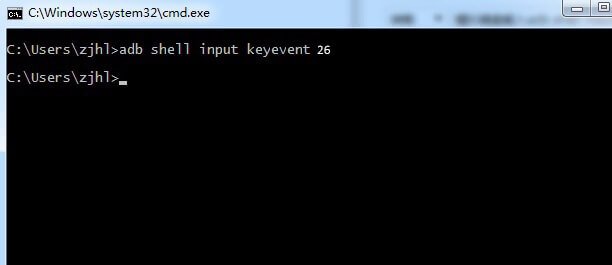
With the methods provided in this article, you should now be able to easily solve the "power button not working Samsung" issue. Whether it's cleaning the button, using the software repair tool System Repair (Android), or exploring other turn-on methods, these solutions can help you regain control of your device. If the problem persists, seeking professional help is the best option to avoid further issues.
Related Articles:
How to Restart Android Phone without Power Button?
[Solved] Samsung Battery Draining Fast: Reasons and Solutions
Samsung Phone Hang at Startup Screen? Check 11 Solutions Here
How to Fix Samsung Tablet Won't Turn On Issue with 6 Solutions?