
Troubleshooting Process System Isn't Responding on Android Devices

"I keep getting process system isn't responding pop up, my phone is plugged in but not showing it's charging, and I can't even turn it off! What's happening? I keep clicking 'close app' but it doesn't fix anything. My phone has gotten really glitchy."
- From Reddit
Android devices are incredibly powerful, but sometimes, they can encounter glitches that disrupt their smooth operation. One common error users encounter is the "process system isn't responding" message. This issue typically appears when the system or apps become unresponsive, preventing you from using your device as intended. In this article, we'll explore the reasons behind this error and how to fix it.
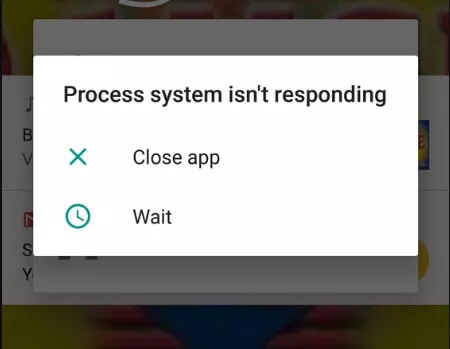
The "Android process system isn't responding" error can happen for various reasons, often linked to system performance or app compatibility. Some common causes include:
* Memory management issues, as well as conflicts between applications or services, can temporarily disable the Android system.
* System updates may introduce new bugs or reveal existing compatibility issues.
* Lack of internal storage space can hinder the normal operation of the device, causing the processing system to fail to respond.
* Insufficient RAM (Random Access Memory) may also lead to system crashes.
* Newly installed applications may clash with the system or other apps.
* Apps installed from unofficial sources (other than the Google Play Store) may contain malicious code or be unstable.
Applications or system components that are not updated promptly may become incompatible with the latest Android version.
Corrupted cache files can cause system conflicts and trigger errors.
In rare cases, hardware failures (such as faulty components) may interfere with the normal operation of the system.
Now that we have understood the reasons behind the "process system isn't responding" on Android, addressing the issue with targeted measures will effectively help us resolve it.
The simplest fix for many system glitches, including "process system isn't responding", is to restart your device. Restarting clears out temporary files and stops any apps or processes that may be causing the issue. To restart:
Step 1. Press and hold the "Power" button.
Step 2. Select "Restart" from the menu that appears. Once your device restarts, check if the issue persists.

A cluttered device can slow down the system and lead to various issues. Freeing up space can resolve the "process system isn't responding" error. Here's how to clean up your device:
Step 1. Go to "Settings" > "Storage".

Step 2. Check the remaining available space, and if necessary, delete some unnecessary apps, files, and media, or consider transferring large files to cloud storage or your computer.
If you've installed software with low ratings from the app store or certain software from some other sources, this issue of "process system not responding" may also arise. You can use safe mode to determine whether these apps are causing the problem, as only necessary applications are loaded in safe mode, which can effectively help identify if third-party applications are the culprit.
Step 1. Hold down the "Power" button.
Step 2. Tap and hold "Power off" until you see the option to reboot into Safe Mode.

Step 3. Once in safe mode, go to "Settings" > "Apps", and uninstall any recently installed or suspicious apps.
Apps or system components that haven't been updated in time may not be compatible with the latest Android version. As a result, it's crucial to keep all apps and the system up-to-date to address known compatibility and stability issues.
System Update
Go to "Settings" > "Software update" and make sure your Android system is up to date.

App Updates
Open the Google Play Store, go to "My apps & games", and update all apps that have updates available.
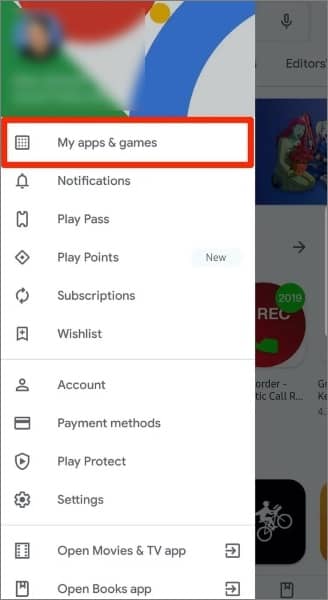
Cached data can accumulate over time and cause issues. Clearing cache and data for problematic apps can help. This will delete temporary files and reset app data, which might resolve the processing system isn't responding error.
Step 1. Go to "Settings" > "Apps".
Step 2. Select the app causing the issue.
Step 3. Tap "Storage", then "Clear cache" and "Clear data".

If the error persists after trying the above fixes, performing a factory reset may be necessary. This will erase all data on your device, so be sure to back up your files first. To perform a factory reset:
Step 1. Go to "Settings" > "System" > "Reset" > "Factory data reset".

Step 2. Follow the on-screen instructions to reset your device.
Note: A factory reset should be your last resort, as it will wipe your data and settings.
If the "process system isn't responding" error continues to occur despite all troubleshooting attempts, it's time to consider a more powerful solution: using specialized Android repair software to repair your Android system.
Android Repair is an excellent tool designed to fix various Android system issues, including the "process system isn't responding" error. Whether the problem is caused by a corrupt system, malfunctioning apps, or other reasons, it can restore your device to normal working conditions with ease.
Highlights of Android Repair
Follow these simple steps to fix the "process system isn't responding" error:
01Download and install the tool. Then, select "System Repair" from the main window.
02Connect your Android device to your PC. Once the device is detected, select the "Android Repair" tab and click "Start".

03Select and confirm the correct details of your Android device. Then, boot your Android device into Download Mode and proceed.

04Download the firmware and click "Repair Now". After a while, your Android will be fixed, and the "process system isn't responding" error will be resolved.

Now, with the right troubleshooting steps, you can get your Android device back in working order. Start with simple fixes like restarting your device and clearing up space, then move on to more advanced solutions if needed. Of course, you can also directly utilize our professional Android repair software, Android Repair, which can effortlessly fix all Android system issues with easy operation. Don't hesitate to give it a try now.
Related Articles:
Troubleshooting Guide: com.android.phone Has Stopped on Android Devices
How to Fix Blue Screen on Android? A Troubleshooting Guide
How to Fix Android System Intelligence Won't Update [Must Read]
Is Android Stuck on Boot Screen? Repair It via Effective Tricks