
3 Effective Ways to Recover Deleted Call History on Samsung

Android phone is extensively used nowadays. Many people call and communicate with others with their Android phones like Samsung Galaxy S25/S24. However, what if you remove the call logs of some important clients from your Samsung phone mistakenly? How can you realize when and who has called you? Then, you may ask, "Is it possible to recover deleted call history on Samsung?" The answer is "Certainly!" "So, how can I recover deleted calls from Samsung exactly?" In this article, you will find ideal solutions. We provide you with 3 ways to retrieve deleted call logs on your Samsung. Hope it will be helpful to you.
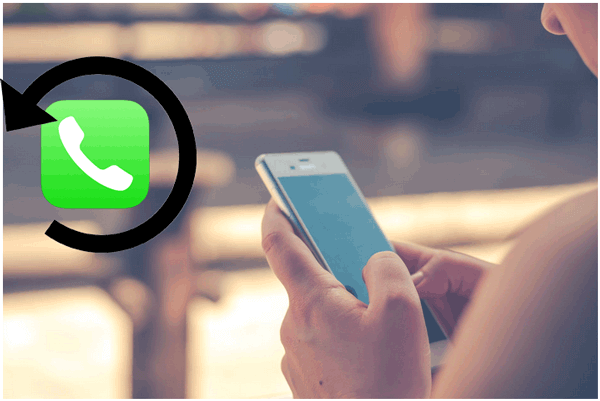
Firstly, we have to explain why many people get their call logs lost. Some of you are self-anointed as careful sort of people, and every time when you receive an important call, you will save it as a contact immediately and meticulously. So you may confidently believe that you will never lose any important call number or call log. However, maybe you are wrong. People have many different reasons to lose call logs. The common causes include:
* User error or deleting call logs by accident
* Software update or software failure on Android
* Lost, stolen, or crashed your phone
* Intentionally clearing call logs or being overconfident that you will not forget the number
* Attacked by malware and viruses
As you can see, everyone has a big chance to lose his call logs. Therefore, knowing how to retrieve and back up call logs on Android like Samsung is necessary.
How to find deleted calls on Samsung? Don't worry - we'll guide you through the process of locating and retrieving the call history on your Samsung device step by step.
If you have been using Samsung Cloud, you can retrieve your call logs from the cloud when you need. But you have to make sure that your call history on Samsung is backed up to the cloud account beforehand. If you want to use this method but don't have a Samsung account, you can easily create one on your Samsung phone.
Here is the guide to recover deleted phone calls on Samsung from Samsung Cloud:
Step 1. Go to "Settings" on your Samsung. Choose "Accounts" > "Samsung account" > "Restore".
Step 2. Now, you can choose the data you want to recover. Select "Call Logs" and click "Restore Now". Then, your Samsung call logs will be restored right away.

Note: The retrieved call logs will wipe and cover the existing ones. Just back up the call logs that you want to keep on your Samsung.
What if you haven't made a backup? In such a scenario, you'll need professional Android data recovery software to assist you in retrieving the deleted call history on Samsung devices. As for data recovery for Android, Coolmuster Lab.Fone for Android is the most recommended software. With the help of it, your lost files can be easily retrieved from your Android's internal memory card and external SD card without backup. It also enables you to back up both deleted and existing data from Android to the computer in case of data loss. So you can easily retrieve deleted call logs on a Samsung phone with it.
Key features of Coolmuster Lab.Fone for Android
Now, follow the steps below to conduct Samsung call log recovery with Coolmuster Lab.Fone for Android.
01Install and launch the Coolmuster Lab.Fone for Android on your computer.
02Connect your Samsung to the computer via a USB cable. When successfully connected, you will get the interface which contains the files you may want to recover, and now you can choose to scan your call logs on your Samsung by click on "Next" button after selection.

03After scanning, your files on Samsung will be displayed on the interface. Choose "Call Logs" on the left panel, check the files you want to recover, and then click on the "Recover" button to save the call logs to your computer with 1 click.

Note: In order to scan out all files on your Samsung, you need to root your Samsung phone.
Video Tutorial:
You can check the video tutorial below to learn more details on how to retrieve deleted call logs on Samsung.
Another option is to contact your mobile carrier to recover Samsung's deleted call history. Many mobile service providers store your call logs for a limited period and may provide a way for you to retrieve them. This process can vary depending on your carrier, but it's worth checking with their customer service for assistance.
To do this, follow these steps:
Step 1. You can either call or visit the carrier's customer support website. Provide them with details such as your account number, phone number, and the approximate date range for the call logs you're trying to recover.
Step 2. Ask them if they can provide a copy of your call history for a specific time frame. Some carriers may provide this service free of charge, while others might charge a fee.
Step 3. Depending on your carrier, they might send the call logs to your email or provide you with instructions on how to access them online.
Keep in mind that this service is not always available, and recovery may not be possible for older call logs, depending on your carrier's data retention policy.
To keep your Samsung data secure, you can also consider backing it up to prevent data loss. Then, the next time when you have your call logs lost, you will not be so anxious and worried about your call history being disappeared eternally.
Coolmuster Android Assistant is another tool you can take full advantage of. It is a professional third-party software that allows you to back up and restore Android call logs. With it, you can free to transfer your data between Samsung and PC either with 1 click or selectively. It is very easy to use. All you need are only 3 steps.
01Launch the program and connect your Samsung to the computer.
02Choose the data you want to back up and click the "Export" button to transfer data from Samsung to PC.

Samsung offers an Auto Backup feature through Samsung Cloud that automatically backs up your call logs, messages, and other important data. If you've enabled this feature on your Samsung device, it can be a lifesaver in case your call history gets deleted.
Here's how you can ensure your call logs are backed up:
Step 1. Go to "Settings" > "Accounts and backup" > "Samsung Cloud". Make sure that Call logs is selected for backup under the Backup and restore section.

Step 2. If you haven't set it up already, toggle the "Auto Backup" feature. This will ensure your call logs, contacts, and other data are automatically backed up to the cloud.
Above are the 3 ways we'd like to share with you. We believe many of you have this problem of losing call logs and finding nowhere to get them back. Now, you've learned how to solve it in different ways. Generally, Coolmuster Lab.Fone for Android deserves your first try. It is much more powerful than other tools. No matter if you lose your call history or any other types of files, it can successfully retrieve it from your Samsung. If you want to retrieve call logs on Samsung, just download this software and it can help you.
Related Articles:
How to Retrieve Deleted Phone Calls on Android? 7 Ways to Fix
Samsung Contacts Recovery: Best 5 Ways to Restore Contacts on Samsung
Discover How to Recover Deleted Numbers on Android
[Complete Tutorial] How to Restore Call History Backup from Google Drive?





