
How to Recover Contacts from Android Phone After Factory Reset [Updated]

A factory reset wipes all data from your Android phone, restoring it to its original settings. This can be useful for troubleshooting or cleaning your phone, but it also deletes contacts, photos, and other personal data. If you've recently reset your Android phone and are now wondering how to recover your contacts, don't worry. There are various ways to retrieve them, even if you didn't create a backup. This article will show you through several methods of how to recover contacts from an Android phone after a factory reset.

Yes, it is possible to recover contacts after a factory reset. If you previously synced your contacts with a Google account or backed them up on cloud storage, recovery is straightforward. Even if you didn't make a backup, certain tools or SIM card storage may help retrieve your lost contacts.
If you didn't create a backup before performing the factory reset, recovery can be more challenging but not impossible. You can use specialized third-party recovery tools like Android Contacts Recovery. This is a powerful and professional Android data recovery tool that can recover deleted files due to various reasons, such as factory reset, rooting error, system crash, virus attack, device failure, accidental deletion, etc.
With the help of Android Contacts Recovery, you can recover lost contacts from Android along with detailed information such as email, job title, address, and more after a factory reset. The restored contacts can be exported to your computer in different formats, including VCF, CSV, and HTML, for you to better manage the files.
More abilities of Android Contacts Recovery:
Now, download Android Contacts Recovery on your PC and use it to recover contacts after a factory reset.
Here's how to recover contacts on Android after factory reset:
01Launch the program on your PC and then connect your Android phone to your PC via a USB cable.
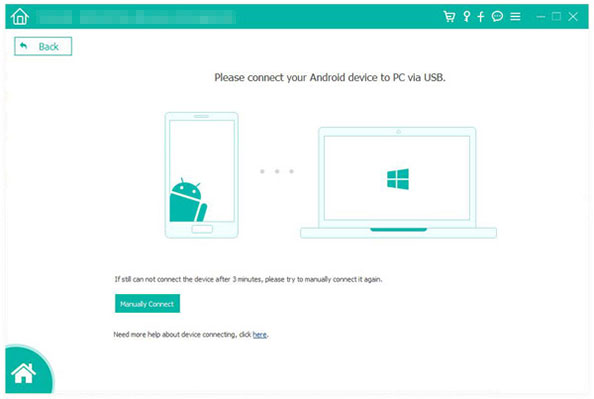
02After the connection is done, select "Contacts" and click "Next" to continue.
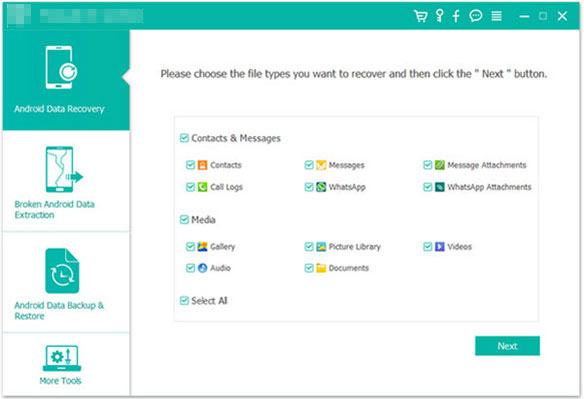
03Select the contacts that you want to recover, and then click the "Recover" button to export to the computer.
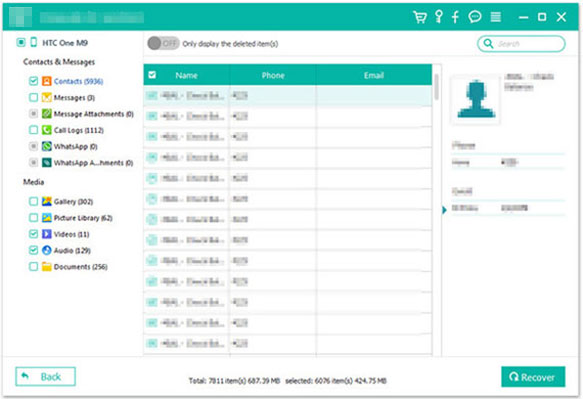
If you backed up your contacts before the factory reset, you can easily restore them using Google Backup or cloud storage. Both methods provide a quick and efficient way to retrieve your lost data.
If you have enabled Google syncing before, then you can try to restore your contacts from your Google account after a factory reset.
Here are two options on how to recover contacts on Android after a factory reset via Google account:
This method allows you to recover contacts from an Android phone after a factory reset without a computer, here's how:
Step 1. After restoring the factory settings, proceed to reset your phone until you reach the option to "Copy apps & data". This ensures that you can restore your device from a previous backup.
Step 2. Log in using the Google account that holds your contact backups.
Step 3. From the list of available backups, select "A backup from the cloud". Once a backup is chosen, the device will initiate the restoration process.
![]()
Step 1. On your computer, visit contacts.google.com and log in to it with your Google account.
Step 2. Click the Setting icon at the top-right of the screen and click "Undo Changes".

Step 3. Here, you can select the time to restore your contacts back to the state in the past 30 days. Click "Custom" and you are able to select a more precise time. You can use it to select a time before the factory reset to recover the deleted contacts.

Many Android phones come with built-in cloud storage options, such as Samsung Cloud for Samsung devices or Mi Cloud for Xiaomi devices. You can also use popular cloud services like OneDrive. If your contacts were backed up to these services, you can restore them easily.
Below is the guide on How to recover contacts after a factory reset on Samsung:
Step 1. Open "Settings" on your Samsung device.
Step 2. Tap "Accounts and Backup" > "Samsung Cloud" > "Restore".
Step 3. Choose "Contacts" and tap "RESTORE NOW". Wait for the process to complete, and your contacts will be restored.

Follow these steps to learn to restore contacts on Android after a factory reset by OneDrive:
Step 1. Log in to OneDrive on your Android phone.
Step 2. Navigate to the backup section.
Step 3. Select the contacts backup and click "Download" to restore them to your device.
If your contacts were saved on your SIM card before the factory reset, you can easily recover them by importing them back to your phone.
Step 1. Insert the SIM card into your Android phone after the reset.
Step 2. Open the Contacts app.
Step 3. Hit the "Menu (three dots)" in the top-right corner and select "Import/Export".
Step 4. Choose the option to import contacts from your SIM card. Follow the prompts to complete the import process.

That's all for solutions on how to recover contacts after a factory reset on Android with or without backup. In many cases, people lost contacts without a backup, that's when Android Contacts Recovery comes to help. Using the Android Contacts Recovery is the most effective way out there to recover contacts after factory reset, you can download it and give it a try.
Related Articles:
Android Contact Recovery: How to Restore Deleted Contacts on Android
Where Are Contacts Stored on Android Devices? Easily Find and Back Up Contacts
How to Print out Contact List from Android Phone in 4 Simple Ways
How to Transfer Contacts from Android to Computer? (Top 6 Ways)