
How to Recover Contacts from Lost Android Phone: Expert Guide

Lost your Android phone and worried about recovering your contacts? Picture this: you're going about your day, relying on your Android device for communication and organization. Suddenly, it vanishes, leaving you in a scramble. Amidst the chaos, the pressing question arises: How can you recover your contacts from your lost Android phone?
Fear not. Were here to guide you through the process, ensuring you can retrieve those essential contacts swiftly and smoothly.
If you have a Google account, there is a simple and effective way to recover your contacts from a lost Android phone. Once you have verified that your contacts were successfully synchronized with your Google account, retrieving them becomes a straightforward task. To do this, follow these simple steps:
Step 1. Log in to your Google account on a web browser. Go to the "Contacts" section.
Step 2. Click on the "More" button on the left-hand side of the screen. Select "Restore contacts" from the drop-down menu.
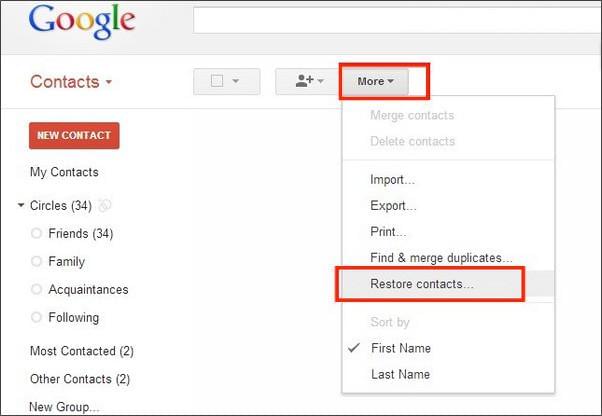
Step 3. Choose the time range from which you want to restore your contacts. Click on the "Restore" button.
If you have enabled the Android Backup Service on your device, your contacts may be backed up automatically. To check if your device is backed up, follow these steps:
Step 1. Navigate to the Settings application on your Android device, then scroll down to the System section and tap on "Backup".
Step 2. Ensure that the "Back up to Google Drive" option is turned on.

Step 3. If the option is turned on, your contacts should be backed up to your Google Drive account. To retrieve them, simply log in to your Google account on another Android device and restore the backup.
Gmail is an efficient and user-friendly email service that provides a multitude of features and advantages to enhance your email and contact management experience. By following the steps, you can quickly recover contacts from lost Android phone.
Step 1. Sign In Gmail Account
First, you need to sign in to your Gmail account on a computer or another device. Go to www.gmail.com and enter your email address and password.
Step 2. Go to Google Contacts
Once you've signed in to your Gmail account, click on the Google apps icon in the top right corner and select "Contacts" from the drop-down menu.
Step 3. Check If Contacts Are Synced
Once you've opened Google Contacts, check if your contacts are synced to your Gmail account. If they are, you should see a list of all your contacts. If your contacts argent synced, you can try syncing them by going to your phones "settings", then to "Accounts & sync", and selecting your Google account. Ensure that the "Sync Contacts" option is enabled.
Step 4. Export Contacts
To export your contacts, click on the "More" button located on the left-hand side of the screen, then select "Export". You can choose to export all your contacts or only selected ones. You can also choose the format in which you want to export your contacts, such as CSV or vCard.

Google Drive is a file storage and sharing service that operates through cloud technology, and is offered by Google. With Google Drive, users can store, access, and share files and folders from any device with an internet connection. If you have backed up your Android phones contacts to Google Drive, you can easily retrieve them by following these steps:
Step 1. Sign In Google account
First, you need to sign in to your Google account on a computer or another device. Go to the Google website and enter your email address and password.
Step 2. Go to Google Drive
Once you've signed in to your Google account, click on the Google apps icon in the top right corner and select "Drive" from the drop-down menu.
Step 3. Check If Contacts Are Backed Up
Once you've opened Google Drive, check if your contacts are backed up. To accomplish this, simply click on the gear icon positioned in the top right corner and choose the "Settings" option. Then, click on the "Manage Apps" tab to see if your phones contacts are listed.
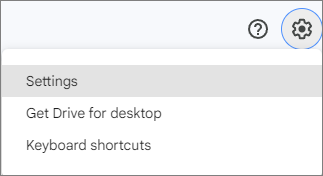
Step 4. Restore Contacts
If your contacts are backed up, you can restore them by clicking on the gear icon in the top right corner and choosing "Settings". Then, click on the "Manage Apps tab" and select your phones contacts. Finally, click on the "Options" button and select "Restore".
Note: If you are unable to recover your contacts using the above methods, you can contact your carrier for assistance. Some carriers offer services that can help you locate your lost phone and retrieve your contacts. Contact your carriers customer support for more information on what options are available.
What if you have found your lost Android phone but find that your contacts are actually lost? Thus you can seek help from a third-party recovery software, such as Coolmuster Android SMS + Contacts Recovery. It is specialized in recovering lost messages and contacts from Android phones and tablets for people. Like its name, clean, light and simple.
Some of its features include:
Below is the download button for Android SMS + Contacts Recovery.
Just follow the steps to recover lost contacts from Android phone:
01Download and Install Android SMS + Contacts Recovery
Download and install the software on your computer. Upon successful installation, open it.
02Connect Android Phone to Computer
Attach your Android phone to your computer using a USB cable. Then, you will need to enable USB debugging on your Android phone to allow the software to access your phone's data.

03Scan Android Phone
Once you have enabled USB debugging, the Coolmuster software will detect your Android phone and start scanning it for lost contacts. To do this, click "Next" to scan Android data.

04Recover Lost Contacts
After the scan is complete, it will display a list of all the contacts that were found on your Android phone. You can preview each contact to make sure it is the one you are looking for.
After you have made your desired contact selections for recovery, simply click on the "Recover" button to initiate the process of saving them to your computer.

Losing an Android phone can be a frustrating experience, but it doesn't have to mean losing your contacts too. By syncing your contacts with your Google account, enabling the Android Backup Service, or contacting your carrier, you can retrieve your lost contacts and safeguard them for the future.
By the way, regularly backing up your contacts is a wise practice to prevent any potential loss in the event of unforeseen circumstances. Or, you may need the help from Coolmuster Android SMS + Contacts Recovery to get your lost contacts back.
Related Articles:
Android File Transfer - Transfer Android Data to Computer
Android Recycle Bin - Where and How to Find Deleted Items on Android Phone?
How to Transfer Contacts from iPhone to Android [Full Guide]
2 Ways to Recover Deleted Text Messages from Android SIM Card





