
Broken but Not Beaten: Strategies to Recover Data from Broken Huawei Phone

Have you stored many important files on your Huawei phone? If the phone is damaged, how can you recover data from the broken Huawei phone? Luckily, there are many methods available to help you break the Huawei screen file rescue. In this article, we will introduce four methods for recovering data from a damaged Huawei phone with Google Drive, your SD card, Huawei Cloud and HiSuite. Let's get started.
The majority of mobile phones have both touch screens and display screens, which are also known as internal screens and exterior screens. Huawei phones are no different. The degree to which you can retrieve back data from a broken phone screen depends on how badly the screen is broken and the repair method you use.
The data can be recovered even if only the outside screen is broken. There are technology and tools that can fix a broken internal screen. For example, you can connect external devices or use special software to fix the screen. If both screens are broken, though, you might have to take the phone apart and use more complicated ways to get the data back.
In this section, we will guide you through the step-by-step process of Huawei broken screen data recovery.
Google Drive is a cloud storage service that allows you to backup and sync data from your phone to the cloud, such as photographs, videos, contacts, calendars, and documents. If your Huawei phone's display is damaged but the touchscreen remains working, you can restore data from it using Google Drive. The steps to retrieve data from a cracked Huawei screen using this method are as follows:
Step 1. Ensure that the automatic backup feature of Google Drive is enabled on your Huawei phone and that you have logged in to the Google Drive app with your Google account.
Step 2. Log in to the same Google account associated with your Huawei device on your computer.
Step 3. In Google Drive, navigate to the backup folder and download the necessary data.

An SD card is a portable storage device that enables you to store extra data on your phone, including photos, movies, music, documents, and other files. If your Huawei phone is non-responsive, incapable of powering on, or unable to access the system, you have the option to retrieve data from the phone by utilizing an SD card. The procedure for this technique is as follows:
Step 1. Ensure that the data you want to recover from your Huawei phone is stored on the SD card, not in the phone's internal storage.
Step 2. Remove the SD card. Use a card reader or a data cable to connect the SD card to your computer, then open the SD card folder on your computer.

Step 3. In the SD card folder, you can see the data from your phone. Choose the data you want to recover, then copy or drag it to your computer or another storage device.
Huawei Cloud is an official cloud storage service offered by Huawei that allows you to back up and sync data from your phone to the cloud. If your Huawei phone is broken and unable to function correctly, you can retrieve data from it using Huawei Cloud. The steps to use this method to recover data from a broken Huawei phone are as follows:
Step 1. Ensure that the automatic backup feature of Huawei Cloud is enabled on your Huawei phone and that you have logged in to the Huawei Cloud app with your Huawei account.
Step 2. Use another functioning Huawei phone, log in to the Huawei Cloud app with your Huawei account, and select the "Restore" option on the app's main interface.
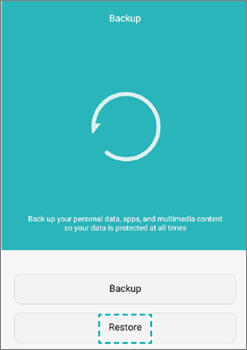
Step 3. In the pop-up window, choose the device name of your damaged Huawei phone, then select the types of data you want to recover, such as photos, videos, contacts, messages, calendars, memos, app data, etc.
Step 4. After that, select "Start Recovery" to enable Huawei Cloud to recover your phone's data and return it to a working, normal state.
HiSuite is the official phone management software provided by Huawei, designed to help you manage and back up data from your phone on your computer. If the screen of your Huawei phone is broken and you are unable to operate it, you can use HiSuite to recover data from your Huawei phone with a broken display on your computer. The steps for this method are as follows:
Step 1. Download and install the HiSuite software on your computer, then run the software.
Step 2. Use a USB data cable to connect your damaged Huawei phone to the computer, then on the software's main interface, select the "Restore" option.

Step 3. Select images, videos, contacts, messages, music, documents, etc. in the pop-up box to recover. After clicking "Start Recovery", HiSuite will transfer your phone data to your PC.
If you want to recover your data from other broken Android devices like Samsung, you can use this Android Data Extraction. This software can scan and extract files even though the phone screen is black or system crashes, etc. It can recover contacts, text messages, photos, videos, audio files, documents, and more, from the broken device.
Key features of Broken Android Data Extraction
Note: At present, this data extraction software supports Samsung Galaxy S6/S5/S4/Note 5/Note 4/Note 3 and Samsung Galaxy Tab Pro 10.1. Please check your phone model in advance.
Below are the steps for Android screen broken file recovery Huawei:
01Install the Android Data Extraction tool on your PC, launch it, select "Broken Android Data Extraction" from the sidebar, and click "Start".

02Start the recovery by selecting your preferred fixing mode and clicking "Start". Choose your phone's model and tap "Confirm". Use the question mark icon if unsure about your device's model.

03Once the phone is fixed, the recovery tool will scan the device data. After completion, select the files to restore and click "Recover" to retrieve your data from the phone to your PC.

This passage introduces four methods for recovering data from a broken Huawei phone. There are pros and cons to each method. Based on your needs, you can pick the way that works best for you to try to get your data back from a broken Huawei phone.
Regardless of the method you choose, we have confidence that you will have a chance to successfully recover data from your Huawei phone that has been damaged. We appreciate your reading of this article. If you have any questions or suggestions, please feel free to leave a comment below, and we will promptly address them.
Related Articles:
How to Recover Deleted Videos on Huawei: Tips and Techniques
Master Your Device: Exploring the Power of the Huawei Flash Tool
A Full Guide to Huawei Data Transfer: 7 Huawei Transfer Tools You May Not Know
How to Transfer Data from Huawei to Motorola? 6 Powerful Ways