You are in the right place if you are looking for a solution to enable you to retrieve data on your bricked or dead Android smartphone. In scenarios where your phone is dead or bricked, it is almost impossible to perform everyday mobile activities such as accessing applications and transferring documents and files from your phone to the PC via a USB cable. Nevertheless, you should never worry when you are faced by such situations because there are a couple of strategies to help you recover your data.
Here, you will find valuable tips to recover data from a dead Android phone.
Part 1. Possible Reasons Leading to A Dead Android Phone
Part 2. Recover Data from Dead Android by Restoring from Google Backup
Part 3. Recover Data from Dead Android Using Android Data Extraction software
Android smartphones are useful, but there are situations where it can get broken or become dead. Some of the factors that can make your phone dead include being stuck in download mode as well as other hardware issues. You will find possible reasons that can make your phone dead in this article. These probable reasons include:
* Installing applications that are incompatible with your Android phone OS
Installing incompatible applications on your device can conflict your phone's processes. Apart from this situation leading to software errors, it may also lead to CPU heating and ultimately death of the phone.
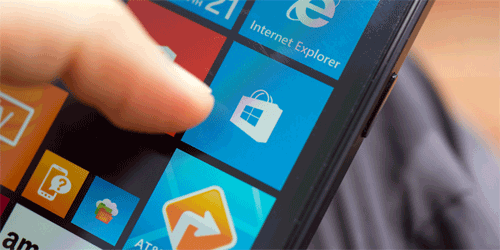
* Flashing ROM incorrectly
Flashing your phone's ROM is a process that needs to be taken carefully. If you make a slight blunder during the flashing process, you could end up corrupting your phone. Some of the phone’s applications that could be rendered useless include Wi-Fi, camera and network settings. It is essential to use dependable flashing software to make sure that your phone remains safe.
* Rooting your device
Most of the current crops of Android users do not know how to perform rooting on their phones. In order to avoid ending up with a dead phone, proper care should be taken during the rooting process.
* Malware or viruses
This is among the most typical situations, and it is reliant on your device's installed security. If you download and install unofficial applications, or click on compromised links, it could mean that you are damaging your phone which could ultimately lead to a failure to respond.
* Factory resetting your phone
A rooted phone has higher chances of becoming corrupt or dead with every action of factory resetting it. Therefore, if your device is rooted, you should avoid formatting it through the system setting module.
You can always use Google backup to reinstate any deleted or lost data of your Android smartphone. After reinstalling your applications on your device, the settings and backed up data located in Google backup is reinstated instantly. Mobile phones using Android 5.0 and above possesses easier ways of restoring backed up applications. When booting your Android phone for the first time, you will be asked whether to restore data in Google account. Here are the steps to follow:
Step 1: After getting a new Android phone, sign in to your Google account and then you can see a list of all your previous devices you have last used them.
Step 2: Look for the device that you want to restore its applications. Choose a specific device to see the applications that can be restored.
Step 3: Click "Restore" option to restore the backup data to your new Android device.
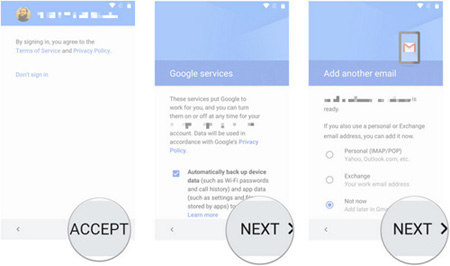
The good thing is that you can track the amount of application data that is being stored. Here are the steps to help you find out the app data being stored:
Step 1: From the app drawer or home screen, open Google Drive.
Step 2: Go to settings by selecting the menu from the top left corner in "My Drive" button.
Step 3: Click "Manage backup" and you will get the list of all applications that are utilizing the backup service.
If you aren't successful in retrieving data from a dead Android phone via the methods described above, consider using a third-party program. The leading application for achieving this is the Broken Android Data Extraction tool. This software is incredible because it recovers data, including contacts, sent and received message, photos, videos, music, documents and other data from both dead phones and factory-formatted phones. Here is how you can use this application to retrieve data from dead Android phones.
Broken Android Data Extraction can not only recover data from bricked Android, but also can recover data from Samsung stuck in start screen. It can help you get picture off a broken Android phone as well. The following tutorial will guide you through the process of recovering data from dead Android by using this program.
Step 1. Download and Install the Broken Android Data Extraction software
Download, install and then start the application on your computer. On the left panel, choose "Broken Android Phone Data Extraction" option. Then, connect your phone to your PC through USB cable.

Step 2. Selecting and confirming the info of your phone
Choose the preferred fixing mode and hit "Start" button. Click "Confirm" after selecting the model number and name of your mobile phone. Then, click the question mark to know the model of your device if you aren't sure.

Step 3. Switch to Download Mode and ensure it is fixed
You will be needed to make sure your phone is in Download Mode. Follow the onscreen prompts regularly to put your dead phone into download mode. The phone will then be detected, and data will be scanned out immediately.
Step 4. Retrieve data from dead Android phone
After previewing the files and documents that you want to recover, hit the "Recover" button to recover contents from dead Android smartphone to the ground.

All of you know the essence of mobile phones to our everyday lives. Phones make our lives straightforward by storing a lot of essential data. Nevertheless, there are chances that we may drop them on the floor accidentally making them dead. With this, your primary worry is how you are going to retrieve the crucial data from the dead phone. In fact, there are several strategies that you can employ. Using Broken Android Data Extraction is the most efficient solution to rescue important data from a dead Android phone. And if you have any question, you can leave it in the comment section.
Related Articles:
How to Recover Deleted Contacts from HTC Phones?
How to Print Contacts from Android Phone
Recover Data from Water Damaged Android Phone





