
How to Recover Data from Lost Samsung Phone [100% Successful]

"I got my phone stolen and I had important files on Samsung and I don't know how to get it back. If there is anyway that I can retrieve my data, how?"
- from Quora
Have you also lost your Samsung phone? Want to know how to recover your data from it? No need to worry. This comprehensive guide explores the feasibility of recovering data from a lost Samsung phone and provides step-by-step instructions for various methods of how to recover data from a lost Samsung phone.
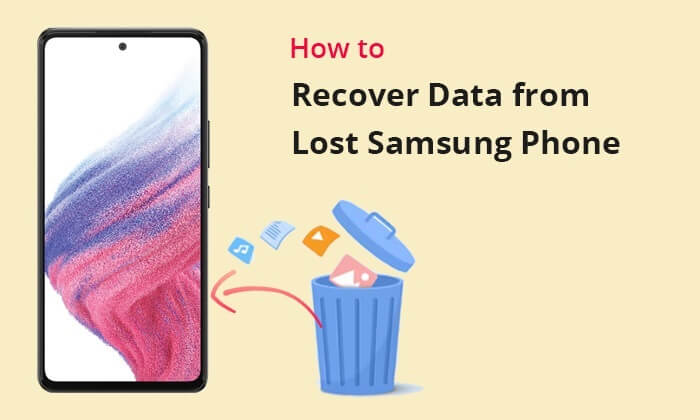
Recovering data from a lost Samsung phone can be challenging but possible. There are still various avenues to explore in an attempt to recover precious data from the lost Samsung device, including leveraging Samsung's Find My Mobile service and data recovery through Samsung Cloud backups. Read on to learn how to do it.
Now that you are aware that data can be recovered from a lost Samsung phone, let's proceed to examine the specific steps for each method.
Samsung Cloud stands as a robust solution for safeguarding data and facilitating seamless transitions between devices. To retrieve data from a lost Samsung phone, follow these steps:
Step 1. Go to the Samsung Cloud website. Log in using the Samsung account associated with your lost phone.

Step 2. Navigate to the data types you wish to recover, such as contacts, messages, or photos.
Step 3. Click on the "Recover" option, and Samsung Cloud will restore the selected data to your new or existing device.
Note: Did the Samsung Cloud backup fail? You can click here to find the solutions.
Samsung's Find My Mobile is a comprehensive tool that not only helps in locating a lost or stolen phone but also aids in data recovery. If you have activated Samsung's Find My Mobile service on your device, you can use it to trace the whereabouts of your lost phone. Here's how you can attempt to recover data from a lost Samsung phone with Find My Mobile:
Step 1. Visit the Find My Mobile website on a computer or another mobile device. Sign in with the Samsung account associated with the stolen phone.
Step 2. Choose the "Back up" option to retrieve data remotely.

Step 3. You will be required to undergo identity verification. Complete the verification process, and then select the files to be backed up to the cloud.
Step 4. Afterwards, select "Backup" and await the completion of the process.
Step 5. After successfully backing up the files, log in to your Samsung Cloud account on another device and proceed to restore the files from the backup.
Read More: Want to recover data from Samsung phones after a factory reset? This article provides you with four effective methods.
If you're just looking to recover photos from a lost Samsung phone, you can also do it through Google Photos. Google Photos is a cloud-based service by Google for storing, organizing, and sharing photos and videos. It enables automatic backup of photos and videos, allowing you to access and retrieve your visual content even if the device is lost. Here's a general guide on how to retrieve data from a lost Samsung phone:
Step 1. Access Google Photos using the Google account linked to your Samsung device.

Step 2. After signing in, you'll find all your photos displayed on the screen. Choose the pictures you wish to save, and tap the "Menu" button located in the top-right corner. Finally, click on "Download All" to store them on your PC.
By now, you may have recovered the data you desired from your lost Samsung phone. If you were fortunate enough to retrieve your lost Samsung phone, however, there's a high chance that the device has been reset, deleting all your files. In such a situation, you will need a professional data recovery tool to retrieve the lost files. Coolmuster Lab.Fone for Android is one such tool.
Coolmuster Lab.Fone for Android is a top-notch Android data recovery tool that can recover lost data from Android internal storage and external SD cards, including photos, call logs, contacts, and more. Additionally, it has the capability to back up both existing and deleted data from an Android phone to a computer.
Key features of Coolmuster Lab.Fone for Android:
Follow these steps to discover how to recover lost data from a Samsung phone with Coolmuster Lab.Fone for Android:
01Download, install, and open Coolmuster Lab.Fone for Android on your computer. Click the "Android Recovery" module to manage Android data with it.

02Link your Samsung phone to the computer via USB, enable USB debugging following on-screen instructions, then choose the types of data you want to recover and click "Next" to proceed.

03You can choose either "Quick Scan" or "Deep Scan" mode to scan for data. After selecting the scan mode, click "Continue" to initiate the data scan on your Samsung phone.

04After the quick scan, all existing and lost files will be gathered into their respective categories on the left, such as messages, contacts, call logs, and more. Choose the data you want to retrieve, then click the "Recover" icon to initiate the data recovery process.

Video Guide:
This article introduces 3 methods to recover data from a lost Samsung phone, as well as 1 additional way to restore lost data from a Samsung phone. Whether through Samsung Cloud, Find My Mobile, Google Photos, or third-party software like Coolmuster Lab.Fone for Android, you have a range of options to explore based on your specific needs and circumstances. Choosing the method that suits oneself is the best.
Related Articles:
How to Recover Data from Broken or Dead Samsung Galaxy?
4 Ways to Retrieve Deleted Call Logs on Samsung
How to Recover Samsung Notes? | Lost and Found
Samsung Recovery Tool: A Critical Analysis of 9 Popular Software





