
How to Make Samsung Internal Memory Recovery in 2 Reliable Methods

By default, most important files like contacts, text messages, and other data are stored in the Samsung internal memory card. We may accidentally delete internal memory data when we factory reset our phones, clear caches, interrupt the file transfer process, or under other scenarios. When the unfortunate moment happens, how to recover deleted files from Samsung Galaxy? This article provides you with 2 proven methods to make a successful Samsung internal memory recovery, including professional Samsung mobile internal memory data recovery software and Samsung Cloud.
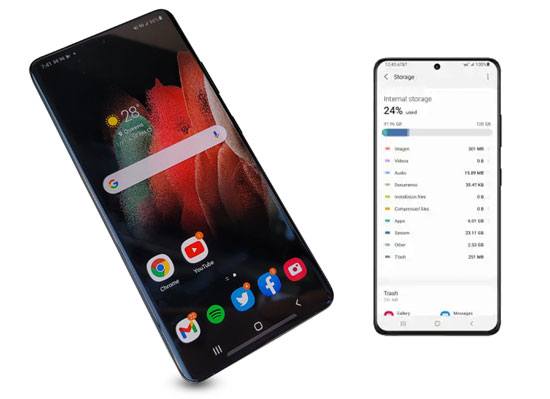
Yes. It is possible to undelete Samsung files from the internal memory supposing that the device is still operational and accessible.
When you accidentally delete something or factory reset your Samsung Galaxy phone, the files are not permanently deleted from your device. Instead, they still exist in the database and are labeled as Replaceable. Once new data generates on your device, they will overwrite the deleted files permanently.
That further means you must stop using your device and disable the internet connection before making Samsung internal storage recovery. Next, you can find a Samsung recovery tool to recover the deleted files in the Samsung phone.
Internal Memory v.s. External Memory
The internal memory of a phone is the built-in storage space used for the operating system, apps, and user data like photos, videos, and files. It is typically smaller but faster, and it cannot be replaced or expanded.
On the other hand, external memory usually refers to a removable storage card (like a microSD card) that expands the phone's storage capacity, allowing users to store more files, music, and videos. External memory can be replaced and upgraded, but its read/write speed is generally slower.
Assume that you want to make a complete Samsung Galaxy file recovery. Nothing is a better choice than Coolmuster Lab.Fone for Android. With this Samsung recovery tool, you can preview all the scanned data and recover them from the Android internal memory and external SD card to a computer in minutes.
What to recover with Coolmuster Lab.Fone for Android?
How can I recover data from Samsung internal memory?
01After installing Coolmuster Lab.Fone for Android on your computer, please open it.
02Connect your Samsung phone to the computer via a USB cable and ensure that you have enabled the USB debugging. Then, the program will automatically detect your device. Once detected, you can see the data types you can recover on the interface. Tap "Next" and follow the on-screen prompts to move on.

03Now, it's time to scan your phone. You have the option to choose between "Quick Scan" and "Deep Scan" modes. Once you've made your selection, please click on "Continue" to scan the data on your Android phone.
Note: If you cannot find the wanted data to recover, please root your device and try again.

04Choose one data type from the left window, preview and check the wanted items, and hit the "Recover" button at the lower-right corner to recover deleted files from Samsung internal memory to the computer.

Video guide
Suppose that you only want to recover the informative data, like contacts and messages. In that case, you cannot miss Coolmuster Android SMS + Contacts Recovery. As a simplified version of Coolmuster Lab.Fone for Android, this app only concentrates on contacts and texts recovery in Samsung's internal memory.
If you have regularly backed up your Samsung data to Samsung Cloud, you can easily retrieve the deleted files from Samsung Cloud backup.
Here's how Samsung internal memory recovery:
Step 1. Open Samsung's "Settings" > "Accounts and backup" > choose the "Restore data" option under Samsung Cloud.
Step 2. Select the wanted device from the drop-down list and the content you want to restore.
Step 3. Touch the "Restore Now" button.

1. What should I do immediately after deleting important data on my Samsung phone?
Stop using the device immediately to prevent new data from overwriting the deleted files. Also, disable Wi-Fi and mobile data to avoid automatic updates.
2. How long do deleted files remain in Samsung's internal storage?
Deleted files remain in the system's storage until they are overwritten by new data. The sooner you attempt recovery, the higher the chances of success.
3. Does Samsung Cloud back up all internal storage data?
No, Samsung Cloud primarily backs up contacts, messages, call logs, photos, videos, and app data. Some files, such as third-party app data, may not be included.
This article introduces 2 ways for you to make Samsung internal memory recovery. If you are careful enough, you will find that Samsung Cloud only allows you to restore the lost internal memory data when there is a backup file. However, Coolmuster Lab.Fone for Android can recover the deleted files in Samsung Galaxy internal memory without backup.
Moreover, they also let you view the deleted data and recover only the desired items. Thus, we highly recommend you try the Samsung mobile internal memory data recovery software.
Related Articles:
Samsung Recovery Tool: A Critical Analysis of 9 Popular Software
Top 11 Phone Memory Recovery for Android Software You Should Know
4 Ways to Retrieve Deleted Call Logs on Samsung
How to Recover Deleted Messages on Samsung Without Computer [Solved]





