
How to Recover Deleted Apps on Android with 3 Easy Methods

When we accidentally delete some crucial apps on our Android smartphones, it often leaves us feeling helpless. You may want to know, "How do I get back a deleted app?". Such situations may arise from accidental screen touches, system updates, or other unknown reasons. In this article, we will explore how to recover deleted apps on the Android operating system, providing you with simple yet effective methods to ensure you won't be troubled by the unexpected disappearance of apps. Let's see together.

Every Android phone comes with a built-in app store. If you accidentally delete some crucial apps and want to know how to get deleted apps back on Android, there's no need to worry too much. Recovering these lost apps is not a complicated task. You just need to make use of the built-in app store on your phone to easily and quickly retrieve them. Here are the specific steps on how to restore apps:
Step 1. Open the app store on your phone.
Step 2. Typically, the homepage displays some apps. You can find the app you want to restore here, or you can use the search box to easily look up and find the app you want to recover.
Step 3. Once you've located the app you want to recover, click "GET", then install it. Log in to your account if required, and you're good to go.
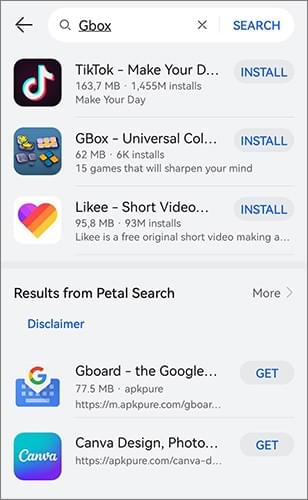
Read More: If you are interested in "How to Recover Deleted Files on Android Without a Computer", please read this article.
How do I find deleted apps? Restoring deleted apps on Android is a straightforward process through the Google Play Store. Google Play Store serves as a platform for digital distribution developed and maintained by Google for Android devices, including smartphones and tablets. It acts as the authorized app store for the Android operating system, offering users a vast array of apps, games, music, movies, books, and other digital content. Here's a step-by-step guide to how to restore deleted apps:
Step 1. Unlock your Android device and locate the Google Play Store app on your home screen or in the app drawer. Tap to open it.
Step 2. In the Google Play Store, tap on the three horizontal lines in the top-left corner to access the menu. From the menu, select "My apps & games".
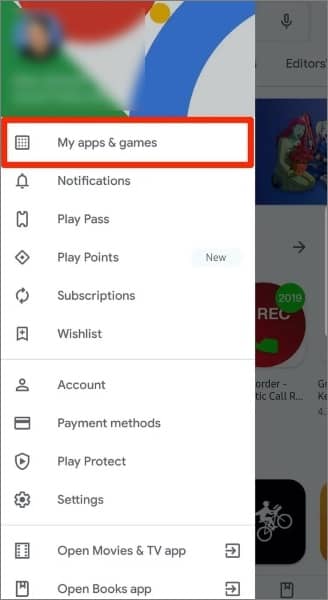
Step 3. In the "My apps & games" section, navigate to the "Library" tab. This section contains a list of all the apps you've installed or purchased with your Google account.
Step 4. Scroll through the list or use the search bar at the top to find the app you want to restore. Deleted or uninstalled apps will have a label indicating they are not currently installed on your device.
Step 5. Once you locate the deleted app, tap on it. You will see an Install button. Tap "Install" to download and reinstall the app on your device.
While the above methods focus on how to retrieve deleted apps, what if you also lost important data associated with the app? Coolmuster Lab.Fone for Android comes to the rescue, offering a comprehensive solution for recovering both apps and their data. This software stands out as a top-notch Android data recovery tool, distinguishing itself among numerous similar products.
Its excellence lies in its ability to efficiently recover lost data from both the internal storage and external SD cards of Android phones. Whether it's deleted contacts, crucial text messages, or important call records, this software provides comprehensive data recovery services, meeting the diverse needs of users in various scenarios. With powerful and versatile features, it ensures that you can effortlessly retrieve your data in case of unexpected data loss, restoring your phone data reliably.
Key features of Coolmuster Lab.Fone for Android:
The specific steps for using Coolmuster Lab.Fone for Android to recover Android data are as follows:
01Begin by downloading and installing Coolmuster Lab.Fone for Android on your computer. After installation, launch the program. You will be greeted with the interface below; select "Android Recovery".

02Connect your Android device to the computer via USB, enable USB debugging, initiate a scan, select the data you want to recover, and click "Next".

03You have the option to select either "Quick Scan" or "Deep Scan" mode. After making your choice, click "Continue" to initiate the data scan on your Android phone.

04Now, you can choose the specific data you want to recover. Click "Recover" to begin the process.

Q1. Can I recover the apps that I purchased?
Yes, you can recover purchased apps through the Google Play Store. Log in with the Google account used for the purchase, and you should be able to reinstall the app without repurchasing.
Q2. How to prevent accidental app deletion?
Consider disabling the option to uninstall apps from the home screen and regularly back up your device to avoid data loss.
Q3. I can't find previously installed apps on the Google Play Store. What should I do?
Sometimes, apps are removed from the Google Play Store or are unavailable in certain regions. If the app is not found, consider obtaining it from the official website or a trusted third-party app store. Exercise caution when downloading from unofficial sources due to potential security risks.
Q4. I downloaded an app, but it's not working. How can I resolve this issue?
If the downloaded app is not functioning, try the following methods:
1. Check the connection: Ensure that your device is connected to the internet.
2. Restart your device: Restart your device and attempt to open the app again.
3. Update the app: Open the Google Play Store, navigate to "My apps & games", and check for available updates.
4. Clear the app cache and data: In your device settings, find the App Manager, select the respective app, and then clear the cache and data.
5. Reinstall the app: If the issue persists, you can try uninstalling and then reinstalling the app.
Recovering deleted apps on Android is a common concern, but with the right tools and knowledge, it doesn't have to be a daunting task. Whether you prefer the convenience of Android's built-in App Store, Google Play Store, or the comprehensive capabilities of Coolmuster Lab.Fone for Android, there's a solution tailored to your needs.
Related Articles:
How to Recover Deleted Photos on Android? [Top 8 Ways]
[5 Ways] How to Recover Deleted Videos from Android? Easily Solved
Ultimate Guide on How to Recover Deleted Camera Photos from Android
Solved: How to Recover Deleted Screen Recording Video on Android Devices





