
Android Contact Recovery: How to Restore Deleted Contacts on Android

Getting your contacts accidentally deleted from your Android device? It happens more often than you'd think—maybe you were trying to merge duplicate contacts, or perhaps you accidentally hit the delete button while managing your phone's storage. Panic sets in as you try to remember their numbers or search through old messages for clues.
Losing your contacts can cause many inconveniences, you may wonder how to get deleted contacts back on your Android device. This article will comprehensively discuss how to restore deleted contacts on Android phones.

The answer is "Yes". You can get back a deleted contact. There are many factors that can cause your contacts to disappear from your Android device mysteriously. For example:
However, there is no definite answer to the question. Whatever the cause, it is vital to know how to recover contacts on Android to resolve the issue effectively.
There are several techniques for recovering accidentally deleted contacts. Below are some of the best-deleted contact recovery methods:
Have you accidentally deleted or lost important contacts after updating your Android device? You must be very anxious and desperately looking for the quickest way to recover the deleted contacts. The fastest way of getting back your Android phone's deleted contacts is by using a professional data recovery application.
Coolmuster Lab.Fone for Android is a reputable data recovery application that makes recovering deleted contacts achievable, even if you do not have a backup. It makes recovering data from the Android phone's internal memory, SIM cards, and external memory a breeze.
Key features:
Below is how to recover deleted phone numbers on Android devices using this peerless data recovery tool:
01Visit the application's official website and download the software to your computer. Install the tool into your computer and launch it.
02Link your Android device to the PC using a USB cord and enable debugging mode. After that, a screen displaying various data types organized into folders will appear. Click the "Contacts" folder, then tap "Next".

03Select the "Quick Scan" or "Deep Scan" option, and hit the "Continue" button for the application to begin scanning for the deleted contacts. Note that you must root your device before the scanning process begins.

04All available and deleted contacts will be displayed on the screen when the scanning process completes. Finally, restore contacts by clicking the "Recover" button, and all your contacts will be saved on your computer in their original format and quality.

One of the simplest ways of recovering deleted contacts is by using the Google Contacts application. Most Android phones that support Google services are programmed to sync contacts to your specific Google account automatically. This allows you to protect your contacts from getting deleted when upgrading to a better Android version.
Moreover, it provides a failsafe because Google does not instantly delete the contacts you erase. It stores the erased contacts in the trash bin for 30 days.
Follow the steps below to restore deleted contacts with the Google Contacts application:
Step 1. Launch the Google Contacts app on the Android device.
Step 2. Click the "Fix & Manage" option at the screen's bottom.
Step 3. Next, click the "Trash" or "Bin" option (depending on the model of the Android device).

Step 4. Contacts erased on your Android phone in the last 30 days will be displayed here. Select the respective contacts that you want to recover.
Step 5. In the subsequent menu, click "Recover" to recover the selected contacts to your Android device.
Step 6. If you want to recover deleted contacts from a past backup (like contacts formatted over 30 days earlier), click "Fix & Manage" > "Restore" to retrieve the contacts from a previous Google backup.
After restoring the deleted contacts, they will appear in the contacts list of your Android device.
If you do not have your Android device at hand, you can recover deleted contacts on your Mac, Chromebook, or PC via the Google Contacts webpage. Kindly note that this method will only be helpful if your Android device syncs contacts with your specific Google account regularly. If the device does so, you will be able to quickly recover contacts that have been lost within the past 30 days.
Follow the elaborate steps below to learn how to restore contacts from trash on Android:
Step 1. Visit the Google Contacts webpage in a web browser and sign in to your specific Google account.
Step 2. After you sign in to your specific Google account, tap "Trash", located in the left panel of the screen.

Step 3. In the "Trash" folder, choose the contacts deleted within the past 30 days.
Step 4. At the top part of the screen, tap "Recover" to restore the selected contacts.
The retrieved contacts will be displayed in the Google contact list instantly. However, you have to wait for a few moments for the Android device to sync the previously deleted contacts back.
Tips:
"Recover Deleted Contacts" is a third-party app available on the Google Play Store that aims to help users retrieve their deleted contacts on Android devices. It utilizes scanning algorithms to search for deleted contact information within the device's storage and attempts to restore them to the device's contact database.
Follow the detailed steps below to recover deleted contacts:
Step 1. Search for "Recover Deleted Contacts" on the Google Play Store and install the app on your Android device. Once the app is installed, open it from your app drawer or home screen.
Step 2. When you launch the app for the first time, it may ask for certain permissions to access your device's storage and contacts. Grant the necessary permissions to proceed.
Step 3. After granting the required permissions, the app will start scanning your device for deleted contacts. This process may take some time depending on the number of deleted contacts and the storage size.
Step 4. Once the scanning process is complete, the app will display a list of recovered contacts. You can browse through the list to find the deleted contacts you want to restore.
Step 5. Select the contacts you want to recover and tap on the "Restore All" button. The app will attempt to restore the selected contacts to your device's contacts database.
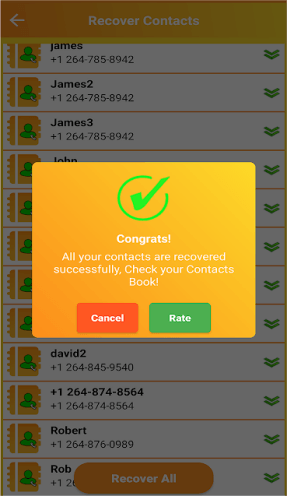
WhatsApp application is programmed to detect contacts from your Android device's Phonebook automatically and include them in the WhatsApp contact list. In case you had previously backed up your Phonebook, you will find the lost contacts via the Phonebook.
However, to recover the lost contacts, you must first ensure that the following aspects are correct:
Follow the steps below to learn how to restore deleted contacts without Google account:
Step 1. Make the contacts list invisible, and then make them visible again. This will force your contacts list to refresh on the Android device.
Step 2. Launch WhatsApp on the Android device, click the "Contacts" option, and hit the "Refresh" button.
This process will help you recover lost contacts on WhatsApp. However, if the issue persists, switch off the Android device and remove the SIM card. After a few moments, insert the SIM card and turn on the device to see if the lost contacts will re-appear in WhatsApp.
You now understand how to retrieve deleted contacts on Android using the methods discussed in this article. Losing important contacts such as a client's phone numbers can be frightening, especially if you do not have a backup. However, you can use Coolmuster Lab.Fone for Android application to recover lost contacts, even if you don't have a backup. We recommend using this application because it is fast, has a high data recovery rate, and is efficient.
Related Articles:
How to Recover Contacts from Android Phone after Factory Reset? [Fixed]
Android Contacts Disappeared? Learn How to Recover Lost Contacts on Android
3 Practical Ways to Retrieve Contacts from SIM Card
Android Rescue: Discover How to Recover Deleted Numbers on Android





