"Hi, Good morning. Recently I have been facing some problems that some of my contacts are getting deleted. I don't know how it's happened, so my request is how to get them back, which were accidentally deleted. And also noticed that when we delete a contact, it says delete is not possible, but it can Hide. So I think we can get back the contacts from where the contacts are hiding. Kindly help me with this issue. Thank you."
- OnePlus community
Want to make a phone call or send messages to someone but only to find the desired contacts are gone? You may have unintentionally deleted the contacts from your OnePlus phone. Luckily, this post teaches you how to recover deleted contacts from OnePlus step by step. Check this post to help yourself out of the awkward situation.
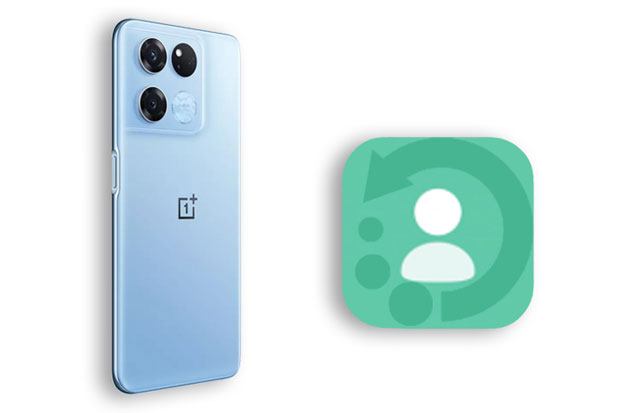
Part 1. Why Do Contacts Get Deleted from Your OnePlus Phone?
Part 2. How Do I Recover Deleted Contacts from OnePlus Phone without Backup via Coolmuster Lab.Fone for Android
Part 3. How to Restore Deleted Contacts in OnePlus Nord from Backup
All the following factors may have contributed to the contacts loss from your OnePlus 10 Pro/10R:
Data loss from a smartphone is quite common in life. When this happens to you, don't panic. You will have a chance to recover the deleted contacts from your OnePlus phone with the help of a powerful recovery app or a backup file. However, before that, you must stop using your phone immediately and disable the Wi-Fi and cellular data to avoid overwriting the deleted contacts with the new data generated during usage.
Also, it is important to regularly back up your OnePlus data to a PC or Cloud in routine usage.
If you cannot make sure whether you have made a backup of your OnePlus contacts before, try out Coolmuster Lab.Fone for Android. It recovers various device content from your Android internal memory or SD card without a backup and allows you to preview everything before recovery, offering you an unprecedented user-friendly experience.
The key features of Coolmuster Lab.Fone for Android:
How to recover deleted contacts without backup?
1. Install and run the software on your computer. Next, tap Android Recovery on the interface to continue.
2. Connect your OnePlus phone to the computer using a USB cable and enable USB debugging on your phone as required. Later, follow the on-screen instructions to proceed until it displays the scanned-out data on the home interface.

Note: If you cannot find the wanted contacts, root your device and try again.

3. Click Contacts on the left sidebar and view the contacts on your OnePlus phone. You can switch on the Only display the deleted items option if needed.
Then, tick off the wanted contacts to recover and tap the Recover button at the lower-right corner to recover them to your computer.

Further reading:
Top 5 Android SMS Recovery Apps You'd Better Know (Tutorials Included)
How to Recover Deleted Photos from Android Phone? (Top 6 ways)
The thing gets easier if you have backed up your OnePlus contacts previously. You can restore contacts from OnePlus in the following three situations.
Google services are pre-installed on all Android smartphones. Suppose you have synced contacts to your Google account beforehand. In that case, you can restore the deleted contacts from the previous Google backup.
Here are three available options:
Option 1. from device Settings
1. Open Settings on your OnePlus phone and tap Google.
2. Make sure you have signed in to your Google account, and click Set up and Restore.
3. Hit Restore contacts and select the backup file containing your contacts. Click it to restore the contacts to your OnePlus device.
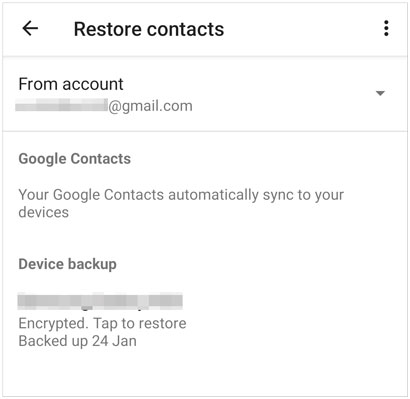
See also: Want to transfer OnePlus files to your Mac? You can utilize these easy ways.
Option 2. Use the Google Drive app
1. Launch the Google Drive app on your OnePlus phone and sign in with the same Google account and password you used for backup.
2. Tap My Drive on the left window and find the uploaded contacts.
3. Select the wanted contacts and restore them to your phone.

Option 3. from Google Contacts
1. Visit Google Contacts official website from your computer and log in with the same Google account details you used to back up your contacts.
2. Tap More on the left panel > Undo changes > select the time-frequency most likely to include your deleted contacts > tap Confirm.
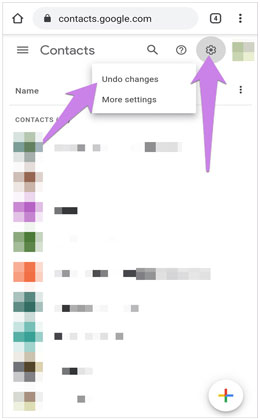
Learn more: This guide can help Mi users recover deleted files from Mi phones without hassle.
When switching to a new OnePlus phone, you will use OnePlus Switch to transfer data from another phone to your OnePlus. Well, that's only one feature of the OnePlus Switch. Generally, you can also back up and restore device content with the OnePlus Switch.
Assume you have backed up contacts with OnePlus earlier. You can restore the deleted contacts from the OnePlus backup.
How do I undo a delete on OnePlus?
1. Go to Settings on your OnePlus phone and choose Advanced > OnePlus Switch.
2. Click Backup and Restore > Restore Backup, choose the backup file, and select Contacts.
3. Select the most recent backup file > tap Restore.
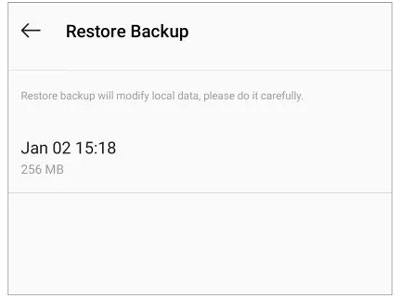
You may need: What If OnePlus Switch Not Working Occurs? (Troubleshooting & Alternative)
Many people may store contacts on their phone's internal memory, but some would like to save contacts to the SIM card. If you are among those who back up contacts to the SIM card, you can restore the deleted contacts from the SIM card to your OnePlus phone.
Here's how:
1. Ensure that the SIM card is inserted into your OnePlus phone.
2. Open the Contacts app > tap More > Settings > Import/Export.
3. Click Import from SIM card > tap Select All or only the wanted contacts.
4. Confirm the operation by tapping Import.
5. Once finished, check if the disappeared contacts come back in the Contacts app.

That's how to recover deleted contacts from OnePlus 10 Pro/10R. Coolmuster Lab.Fone for Android is highly recommended because you can preview the deleted content and selectively recover the desired contacts without a backup, which is more practical and user-friendly in real cases. Of course, you can also try other methods accordingly if there is a backup file.
Please tell us in the comments if you encounter any problems during recovery.
Related Articles:
How to Make OnePlus Data Recovery via 6 Methods? (New Tutorial)
[OnePlus Data Recovery] How to Recover Deleted Photos from OnePlus 11/10 Pro/9 Pro/8?
Effective Ways to Transfer Data from OnePlus to iPhone 14/13/12/11
How to Recover Deleted Screenshots from Android Phone Successfully? (Proven)
Full Guide to Import CSV Contacts to Android Phone in 2023
How to Export Android Contacts to Excel Format (CSV or XLS)?





