"Help, please! I have mistakenly deleted some crucial documents that are closely related to my job and I need to recover them off my Android mobile phone. The mistake was done and I feel guilty very much. I will highly appreciate if anybody can tell me the way out."
Anybody who has the experience of losing important data on his mobile phone or computer must know that particular variety of 'bottomless pit in your guts' feeling. These lost data may closely related to their job, course or interpersonal relationship. Therefore, you just take great pains to search for a solution to get these documents back. The question is, how to recover deleted files, such as documents, from a device, namely, Android phone or Android tablet? Is it possible to do so? You wild wishes that once you can get them back, you are willing to cost what it may. Well, never fear, your lost documents are not really lost at all.
In this article, we will show you how easy it is to recover deleted documents on Android devices. Please note there is one thing you should take action fast: stop to save new documents on your Android phone or tablet, in case that the lost documents are updated by the new ones. If so, you have big chance to get all them back with the help of an Android data recovery tool named Coolmuster Lab.Fone for Android. It will assist you to recover not only documents, but also photos, videos, music, contacts and text messages on your Android devices like mobile phones and portable tablets. Lab.Fone for Android is 100% safe and help safeguard your device.
Sounds great? Just choose the right version to download for a free try. Mac users can download the Mac version, which is specially designed for Mac users. It works across multiple platforms and devices, including Android manufacturers like Samsung, HTC, LG, Motorola, Sony, Huawei, Google, etc. Click the following button to download the Coolmuster Lab.Fone for Android.
Step 1. Run Android document recovery program
Run the installed Android document recovery program - Coolmuster Lab.Fone for Android on your computer. Make sure you have enabled USB debugging on your Android device and connect it with the computer via a USB cable. The recovery program will detect the connected device as soon as possible.

Tips: Follow the instructions below to open USB debugging on your Android device.
For Android 2.3 or older, Go: "Settings" < Click "Applications" < Click "Development" < Check "USB debugging".
For Android 3.0 to 4.1: Enter "Settings" < Click "Developer options" < Check "USB debugging".
For Android 4.2 or newer: Enter "Settings" < Click "About Phone" < Tap "Build number" for several times until getting a note "You are under developer mode" < Back to "Settings" < Click "Developer options" < Check "USB debugging"
Step 2. Analyze and scan your Android device
Tick the file categories from your phone you wish to retrieve, not only documents, but also photos, videos, music, contacts and text messages. Preview the data you exactly want to recover before you start the recovery process.
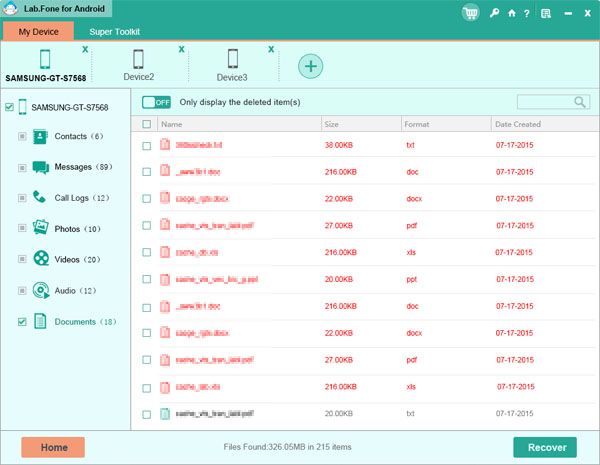
Step 3. Start to recover documents from Android devices
After you ticked all the documents you want to get back, you can directly click on the "Recover" button to restore them from your Android device. We kindly remind you that you can choose a location on your computer to save the recovered files.
You are done! Congratulations! And you can also transfer files from Android to computer for backup frequently, so that you can easily restore your Android data if you suffer from data loss problem.
Related Articles:
Recover Deleted Contacts from HTC Mobile Phone
Recover Text Messages from Broken Samsung Phones





