
How to Recover Deleted Files from Mi Phone in 5 Pragmatic Methods?

According to the analyst firm Canalys, Xiaomi has surpassed Apple for the first time to become the world's second-largest smartphone vendor behind Samsung in the second quarter of 2021. We have reason to believe that the jubilant result is the credit of all the Mi fans.
Return to the muttons. How to recover deleted files from a Mi phone? Learn the five most effective methods in this article step by step.
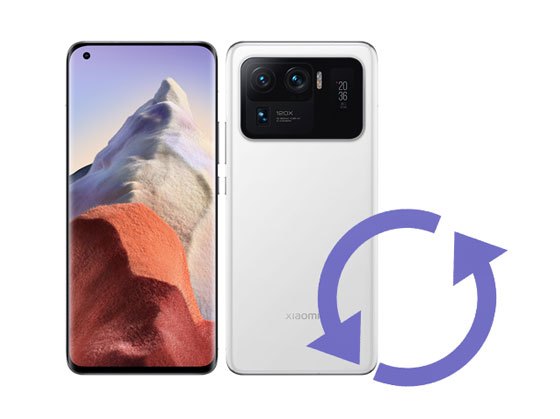
Part 1. What Causes Xiaomi Data Loss?
Part 2. How to Recover Deleted Files from Mi Phone via Coolmuster Lab.Fone for Android (without Backup)
Part 3. How to Retrieve Files from Mi Phone via Xiaomi Backup
Part 4. How to Restore Data from Mi Cloud to Another Phone?
Part 5. How to Restore Data from Xiaomi Phone Using Google Drive
Part 6. How to Recover Data from Dead/Broken Mi Phone?
Bonus Tips to Avoid Data Loss on Xiaomi Again
Some common scenarios may lead to the Mi hidden files deleted automatically from your device, including:
When the files disappeared from your Xiaomi device, they are not immediately erased from your phone. Instead, they are marked as Replaceable and will continue existing in the internal memory until the new data overwrites them. Thus, to successfully recover deleted data from your device, you need to:
People also need: How to Recover Audio Files from WhatsApp on Android in 3 Ways?
Suppose you don't back up your Xiaomi phone before data loss, MIUI recovery tools like Coolmuster Lab.Fone for Android may assist you in finding back the lost files from the internal memory or SD card. Also, this Xiaomi recovery tool is very user-friendly and convenient. Before recovery, you can preview all files on the screen, including deleted and existing data, and choose any specific items to recover or back up.
The highlights of Coolmuster Lab.Fone for Android:
* Two modes to recover deleted files from Mi phone from the Android internal memory and SD card without backup.
* Android Data Recovery mode allows you to recover the deleted messages, contacts, media files, and documents from the Android internal memory and SD card (if any) to a computer.
* SD Card Recovery mode enables you to recover the deleted photos, music, videos, and documents from an SD card to a computer.
* Back up the existing files from Xiaomi device to the computer in original format and quality.
* Preview and choose any file you want.
* Apply to all Xiaomi phones and tablets running Android 4 to Android 13 or higher, such as Mi 13 Ultra/13 Pro/1312 Ultra/12/11 Ultra/11/10 Pro/10, Xiaomi Redmi Note 12Pro/Note 12S/Note 12/Note 11 Pro/Note 11, etc.
How to recover deleted data from Mi phone without backup?
1. Enter the Android Recovery module.
After installing and opening the Xiaomi recovery tool on your computer, please enter the Android Recovery module on the interface.
2. Connect your Mi phone to the computer.
Plug the Xiaomi device into the PC via a USB cable and follow the on-screen instructions to enable the USB debugging and authorize the computer on your phone. Once the program detects your phone, you will see the data type selection interface. Then, follow the prompts to move on.

When you finally reach the home interface, you will see the scanned-out data in different categories. (Note: If you cannot find the wanted files, please root your device and try again.)

3. Recover data from Xiaomi phone.
Choose one category on the left panel, preview the content, check the items you wish to recover and tap the Recover button at the lower-right corner.

You may like:
Xiaomi Android Data Recovery Software: How to Recover Deleted Data from Mi Phone?
Retrieve Deleted Photos/Videos from Mi Phones
Assume that you have backed up your Xiaomi device with the built-in Xiaomi Backup app before deletion. Then, you can restore lost files from the backup file.
How can I recover deleted files from Mi mobile?
1. Open Xiaomi Backup on your Mi phone, and you will see the recoverable files on the screen.
2. Choose the files you want to restore and tap the Restore button.

Mi Cloud is a cloud storage service on MIUI devices that enables Mi users to back up the photos, contacts, videos, and other files to their Mi account and access the uploaded files from any browser. If you have enabled the automatic backup to Mi Cloud on your Xiaomi device, you can make the Redmi data recovery from Mi Cloud backup.
Let's check how to recover data from the Mi account.
1. Ensure that you have signed in with the same Mi account and password on your Xiaomi device.
2. Open the device's Settings > Mi Account > Mi Cloud and tap the Restore from Backup option.
3. Choose the backup file you want to restore and hit the Restore button.

Every Android phone comes with the Google service. If you have set up your Xiaomi phone with a Google account and enabled syncing of data to Google Drive, you can retrieve the backup file anywhere.
1. Open the Google Drive app on your device or visit https://google.com/drive from a browser and log in with the same Gmail account.
2. Under My Drive, you will see a list of uploaded files.
3. Tap the file you want to restore and click the Download icon to store it on your device.

See also:
How to Fast Transfer Data from Huawei to Xiaomi Phone? (New Data)
What if your Xiaomi phone gets broken or dead? How to make Mi data recovery from a broken phone? When your Xiaomi device becomes disabled, it seems challenging to recover data from the broken Mi phone. However, don't worry too much. It is still possible to recover data from dead or broken Xiaomi phones as long as you select the right way.
You can still restore data from the backup files if there are any. If there aren't, refer to the post to learn how to recover data from a broken or dead Android phone.
What's the best way to prevent data loss from happening on your Mi phone in the future? If you don't want to experience the heartbroken moment again, the following suggestions may be helpful.
Generally, you can recover deleted data from a Xiaomi device from two approaches - using the backup file or Mi recovery tool. As not everyone backed up the device data before data loss, Coolmuster Lab.Fone for Android is a more dependable and flexible way to make Xiaomi data recovery. Compared with other solutions, it is simple, intuitive, and has a higher success rate.
Have you acquired how to recover deleted files from Mi phone now? If you have something to let us know, please comment below.
Related Articles:
Mi PC Suite Overview & 4 Mi PC Suite Alternatives to Manage Mi Phone
How to Transfer Files from Xiaomi to PC with or without USB? (5 Easy Ways)
Top 11 Phone Memory Recovery for Android Software You Should Know
How to Recover Deleted Screenshots from Android Phone Successfully? (Proven)
How to Recover Deleted Files from Android Phone Internal Memory? (Hot)
How to Transfer iPhone Data to Xiaomi: iPhone to Xiaomi Transfer in 5 Easy Ways





