
How to Recover Deleted Files on Android without Computer and Root?

"I have accidentally deleted some files off my Android phone (photos and a Microsoft Word document). Is there any way to recover these without a computer? I have deleted the photos from the Files section, so they are not in the Gallery's Trash. Any programs or techniques that work? I don't want to spend $100 or root my phone. Thanks."
- Reddit.com
You may lose data from your Android phone daily for various reasons, like update failure, accidental deletion, system crash, etc. It is a common thing to lose files. This article explains how to recover deleted files on Android without a computer and root. If you wish to get the deleted files back, check the following methods one by one.
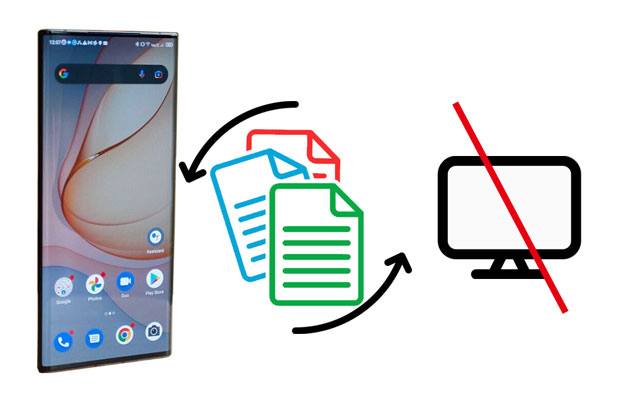
Part 1. How to Recover Deleted Files on Android without Computer and Root
Part 2. How to Recover Deleted Files on Android with Computer
Bonus: Precautions in the Future
This part includes five possible ways to recover deleted files on Android without using a computer. Depending on the file types and available backup or not, you will get different methods to find the precious data back.
As you know, photos and videos deleted from the Gallery app will stay in the Recently Deleted album for up to 30 days. Thus, when you cannot discover some significant pictures, you can check whether there are in the Recently Deleted album inside the Gallery app before the period expires.
How do I recover permanently deleted photos from Android without the PC?
1. Launch the Gallery app on your Android phone and click Albums.
2. Find and tap the Recently Deleted option.
3. Click one image or video you wish to recover and tap to select more.
4. Hit Restore to restore them to the original albums.

Read also: This guide can help you restore your photos from Mi Cloud to a smartphone. If needed, check it out.
Suppose you have previously uploaded your videos and photos from your Android smartphone to the Google Photos app. In that case, you can restore the deleted items from the Google Photos app directly.
To recover deleted photos and videos from Google Photos:
1. Open the Google Photos app on your Android device and tap the Menu button at the top-left corner.
2. Choose Trash and pick the images or movies you want to restore.
3. Click the Restore button.

Learn more: There is a recycle bin on your Samsung Galalxy device. If you don't know where it is, read this post.
Google Drive is another nice choice for Android users to back up media files, documents, and other data. If you have done that before, you will have a chance to retrieve the deleted files from the Google Drive backup without a computer.
How to recover permanently deleted files from Google Drive on Android?
1. Run the Google Drive app on your Android device and ensure that you have signed in with the same account you used for backup.
2. Tap My Drive and choose the appropriate backup file.
3. Pick the videos, pictures, or files you wish to restore.
4. Download them to your Android device.

You might need: Want to know know about more video recovery apps for Android? Then please don't miss these 9 excellent options.
Like the Gallery app, Google Play Music keeps the deleted music for 60 days. Therefore, you can restore the deleted songs from Google Play Store to your Android phone before they are deleted forever.
Here's how:
1. Open Google Play Music on your Android phone and tap the Trash option under the Menu section.
2. Select More > the wanted music to restore > hit Undelete.
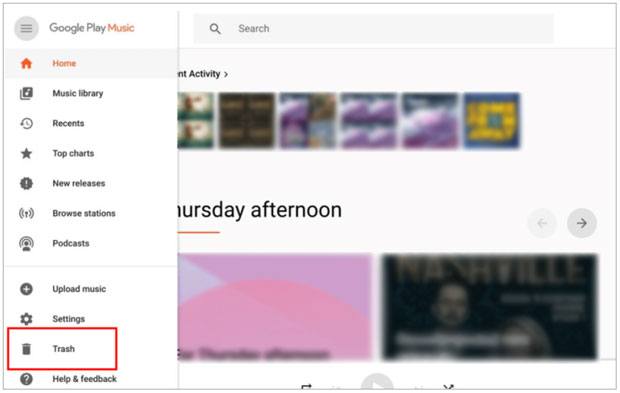
Note: Google Play Music now is unavailable to download.
Assume you have made a copy of your important files to the Android SD card. You can access the deleted files from the SD card directly.
How can I recover permanently deleted files from my Android without a PC?
1. Insert the SD card into your Android smartphone and open the folder where your backups are stored.
2. Choose the files you want to restore and tap the Move or Copy button.
3. Define an internal storage folder to save the restored files.

What if you cannot restore the deleted data using the above methods? You can use the Coolmuster Lab.Fone for Android to recover lost files from your Android phone or tablet without a backup. However, it works on a computer.
The highlights of Coolmuster Lab.Fone for Android:
Is it possible to recover deleted data from Android without backup? Let's check together.
1. Launch the software on your computer after installation and tap Android Recovery to continue.
2. Connect your Android device to the computer using a USB cable and enable USB debugging by following the on-screen prompts. Later, when you see the data selection interface, choose the file types you wish to recover and hit Next. Then, follow the on-screen instructions to proceed until it displays all files on the left panel.

Note: If you cannot find the wanted files, please root your device and try again.
3. Choose one desired file type on the left window and preview the items under the category. Next, tick the data you want to recover and click the Recover button at the bottom.

Further reading:
Top 5 Android SMS Recovery Apps You'd Better Know (Tutorials Included)
Dead Phone Data Recovery: How to Recover Data from Dead Phone in 4 Easy Ways? (Latest in 2022)
As the old saying goes, prevention is better than cure. Thus, to prevent the data loss situation from happening in the future, you'd better regularly back up your Android device to a PC. Also, you can back up the Android data to an SD card.
Also, check twice before deleting anything from your Android device, and never download apps from unknown sources. Installing a reliable third-party antivirus app on your phone is advisable to avoid malicious data or malware attacks.
As for how to recover deleted files on Android without a computer, you can refer to the methods in Part 1 to get your files back. However, they may not work for all data loss scenarios. Therefore, you should not insist on not using a computer to recover the deleted data on Android. Any method that can help you recover lost data is good.
In this regard, you can also try Coolmuster Lab.Fone for Android. It works on a computer but has a higher success rate for recovering your files.
Related Articles:
How to Recover Deleted Photos & Videos from Android without Root?
5 Quick Ways to Recover Deleted Text Messages on iPhone without Computer
How to Recover Deleted PDF Files from WhatsApp? (4 Effective Ways)
How to Recover Deleted WhatsApp Contacts on Android? (Complete Guide)
Android Recycle Bin - Where and How to Find Deleted Items on Android Phone?





