
How to Recover Deleted Messages on Samsung Without Computer [Solved]

Accidentally deleting important messages on your Samsung device can be a frustrating experience. Whether it's a sentimental text from a loved one or crucial information for work or business, the loss of messages can be a significant setback. Luckily, there are methods to retrieve erased messages on Samsung devices without requiring a computer. In this guide, we'll explore simple and effective ways for how to recover deleted messages on Samsung without a computer.
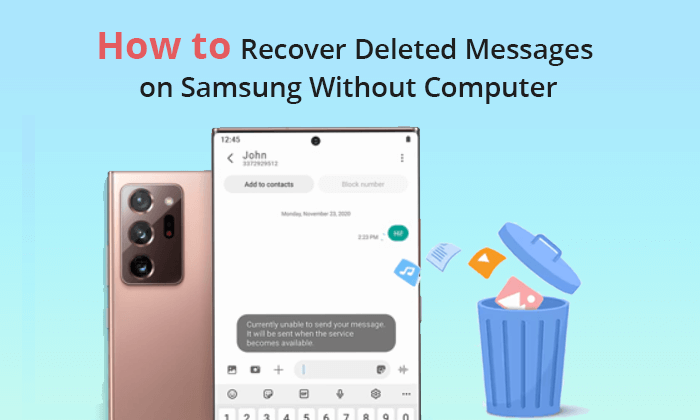
There are several methods to attempt message recovery on Samsung devices without a computer. Here are 4 methods you can try.
Samsung Galaxy phones are equipped with a Recycle Bin functionality, applicable not only to Messages but also to other apps like Photos. Within the Messages app, the Recycle Bin retains deleted messages for 30 days, after which they are automatically removed. This Recycle Bin feature proves useful for recovering deleted messages on your Samsung Galaxy phone, provided it has been activated within the Messages app settings. Follow these general steps:
Step 1. Open the Messages app on your Samsung phone.
Step 2. Touch the three dots located in the upper-right corner and choose "Settings".
Step 3. Choose "Recycle bin". Select the messages you want to recover and hit "Restore".

Read More: If you're worried about losing your Samsung text messages, you can back up your Samsung messages in advance.
Samsung Cloud is Samsung's powerful cloud service, offering us 15 GB of free storage. If you backed up your messages to Samsung Cloud before deleting them, you can use it to recover the deleted texts. Here are the steps of how to retrieve deleted texts on Samsung without a computer:
Step 1. Access the Settings on your Samsung device, then scroll down and select "Accounts and Backup".
Step 2. Select "Samsung Cloud" and navigate to "Restore". Opt for "Messages" and specify the period for recovery.
Step 3. Tap "RESTORE NOW" to retrieve your deleted messages effortlessly.

Here are some other tips for Samsung Cloud:
Retrieve Photos from Samsung Cloud: The Guide You Should Never Miss
7 Simple Tricks for Samsung Cloud Backup Failed Problem (Updated)
If you have enabled Google Drive backup on your Samsung device, you can recover deleted messages effortlessly. Follow the steps to recover deleted messages on Samsung without a computer from Google Drive:
Step 1. Open the Settings app on your Samsung device. Navigate to "Accounts and backup" and select "Restore data".

Step 2. Tap on "Google Account" and ensure that Messages is toggled on.
Step 3. Return to the primary Settings menu and select "Google". Tap on "Restore" and choose the Google Account associated with the backup.
Step 4. Select the desired time frame for the restore and tap "Restore".
If none of the above methods succeed, reaching out to your carrier might be a viable option for message recovery. Contact your carrier's customer support and inquire about any available options for retrieving deleted messages. Keep in mind that not all carriers provide this service, and success may vary.
In addition to outlining how to recover deleted messages on Samsung without a computer, this article will also introduce you to two highly effective methods for recovering deleted messages on Samsung using a computer.
Coolmuster Android SMS + Contacts Recovery is a powerful and user-friendly tool designed to effortlessly recover lost or deleted text messages and contacts from Android devices. With an intuitive interface, this software ensures a seamless recovery process, making it an essential solution for users who have accidentally lost crucial messages or contacts. Its advanced features and compatibility with a wide range of Android devices make Coolmuster Android SMS + Contacts Recovery a reliable choice for efficient data retrieval.
Key features of Coolmuster Android SMS + Contacts Recovery:
Here's a step-by-step guide on how to use Coolmuster Android SMS + Contacts Recovery to recover deleted texts on your Samsung phone:
01Download, install, and open the software. Then, navigate to the main page and choose "SMS + Contacts Recovery".

02Link your Samsung phone to the computer using a data cable. Once successfully recognized, choose "Messages" and click "Next" to initiate the data scanning process.

03Select the messages you want to recover, then click "Recover" to restore your Samsung messages.

Coolmuster Lab.Fone for Android is an upgraded version of Coolmuster Android SMS + Contacts Recovery. In addition to recovering deleted messages and contacts from your phone, it also supports the recovery of photos, videos, music, and more. Besides retrieving deleted data directly from the phone, it can also recover deleted data from an SD card. In summary, it is a more comprehensive Android data recovery software.
Highlights of Coolmuster Lab.Fone for Android:
How to recover deleted messages on Samsung with a computer? Follow the steps:
01Begin by downloading and installing Coolmuster Lab.Fone for Android on your computer. Click the "Android Recovery" module to access Coolmuster Lab.Fone for Android and manage Samsung data with it.

02Link your Samsung device to the computer using a USB cable and let it recognize your connected device. Afterward, you'll reach an interface where you can select the file types containing the files you wish to recover. Click "Next" to proceed.

03Opt for either the "Quick Scan" or "Deep Scan" mode to analyze media files. Once selected, click "Continue" to initiate the data scan on your Samsung phone.

04After the scan is complete, select the messages you wish to recover and touch "Recover" to initiate the restoration process.

In navigating the process of recovering deleted messages on Samsung devices without a computer, we've explored various methods leveraging Samsung Cloud, Recycle Bin, Google Drive, and carrier assistance. However, for a more comprehensive and efficient solution, especially when computer access is available, consider employing dedicated tools like Coolmuster Android SMS + Contacts Recovery and Coolmuster Lab.Fone for Android. These apps provide a user-friendly and powerful means to recover and safeguard your messages, ensuring a hassle-free experience in reclaiming valuable data.
Related Articles:
How to Transfer Messages from Samsung to Samsung in Minutes
Transfer Text Messages from Samsung Phone to Computer | Top 6 Ways
How to Delete Messages/Contacts on Samsung Phone with 5 Methods
How to Retrieve Deleted Text Messages on Android (5 Methods Introduced)





