With the rise of smartphones and the ease of taking pictures with them, many people store precious memories and important information in their phone's photo gallery. However, accidents happen, and it is not uncommon for users to accidentally delete photos from their gallery, only to realize later that they still need them. It can be a heart-wrenching experience for anyone who values their photos.
Thankfully, there exist methods to recover deleted photos from Android devices. In this article, we will provide several tutorial tips on how to recover deleted photos on Android.

Coolmuster Lab.Fone for Android is a software tool designed to help users recover deleted data from their Android devices, including photos, videos, contacts, messages, call logs, and more. Its features for recovering deleted photos on Android are particularly noteworthy, as it offers several options for retrieving lost images. Here are some of its key features:
Click the button below to download the trial of Coolmuster Lab.Fone for Android.
Here are these steps about how to find deleted pictures on Android using Coolmuster Lab.Fone for Android:
01Download and Install Coolmuster Lab.Fone for Android
Install the Coolmuster Lab.Fone for Android software on your computer and enter the following interface.

02Connect Your Android Device to Your Computer
Afterward, use a USB cable to link your Android device to your computer. Make sure that your device is in "USB debugging" mode so that the software can communicate with your device. Once your device is connected to your computer, check "Photos" and click "Next".

03Scan Your Android Device for Deleted Photos
Please select either "Quick Scan" or "Deep Scan" mode to scan data on your Android phone. Once you've made your selection, click on "Continue".

04Recover Deleted Photos on Android
After choosing the photos you wish to retrieve, you can store them on your computer by clicking the "Recover" button.

The easiest place to look for deleted photos is the trash or recycle bin folder. This folder stores all the recently deleted items for a specified period, depending on the phone’s settings. (Where and how to find Android recycle bin?)
Here's how you can check your trash folders to recover deleted photos on Android:
Step 1. To access the Photos app on your Android device, locate and tap on the three horizontal lines positioned at the top-left corner of the screen.
Step 2. Select "Trash" or "Recycle Bin" from the menu, find the deleted photo you want to recover, and tap on it.

Step 3. Tap the "Restore" button to recover the deleted photo.
If you have deleted photos from your Android device's Google Photos and want to recover them, follow these steps:
Step 1. Open the Google Photos application on your Android device.
Step 2. Tap on the three horizontal lines in the upper-left corner to open the menu. From the menu, select "Trash" to open the deleted items folder.

Step 3. Locate the deleted photos you want to recover and tap on them to select them.
Step 4. Once you have selected all the photos you want to recover, tap on the "Restore" button in the upper-right corner. The selected photos will now be restored to their original location in your Google Photos library.
Note: Deleted photos are only stored in the trash folder for 60 days, after which they are deleted permanently and cannot be restored.
A backup service is available on numerous Android phones, allowing you to conveniently save and retrieve your backup data through your device account. If you have previously enabled the Android Backup feature on your Android device, you may be able to recover deleted photos by restoring from a backup. Here are the steps to how to undelete photos on Android:
Step 1. Go to "Settings" > "System" > "Backup and Restore".
Step 2. Make sure "Automatic restore" is turned on.

Step 3. Check the date of the last backup to ensure that the deleted photos are included in the backup.
Step 4. Select the backup that includes your deleted photos and click "Restore". Once the restore process is complete, your deleted photos should be restored to your Android device.
Read More: Pictures on Android are gone suddenly? Here is a guide to fix the photos disappeared from Android phone issue.
If you have deleted your photos on your Android device and you have synced them to your Google Drive, you may be able to retrieve them by following these steps:
Step 1. To access the menu, locate and tap on the three horizontal lines situated in the upper left corner of your Android device's screen after opening the Google Drive app.
Step 2. Tap "Trash" from the menu, then locate the deleted photo or photos that you want to retrieve and tap on them.
Step 3. Tap the "Restore" button in the bottom right corner of the screen. Your Google Drive will have the photos restored and will sync back to your Android device if you have syncing enabled.

Similarly, if you have deleted photos from Dropbox on your Android device and you want to retrieve them, you can follow these steps:
Step 1. Launch the Dropbox app on your Android device. Tap on the three horizontal lines at the top left corner of the screen to open the Dropbox menu.
Step 2. Tap on the "Files" option. At the screen's bottom, tap on the "Deleted files" option. Locate the photos that have been removed and are desired for recovery, then tap on them to select them.
Step 3. Press the "Restore" button at the bottom of the screen once you have selected the photos. The selected photos will be restored to their original location in your Dropbox account.

If you are a OneDrive user, there's a chance you can recover deleted photos through OneDrive's built-in recycle bin. Here are the steps to follow:
Step 1. Open the OneDrive app on your Android phone. Tap on the three horizontal lines at the top left corner to open the app's menu.
Step 2. Tap on "Recycle bin". Find the photos you wish to recover and select them by tapping on the checkbox next to their name.
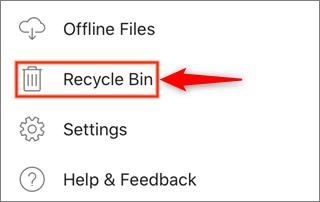
Step 3. Tap on the "Restore" button. The selected photos will be restored to their original location in your OneDrive account.
Photos stored on Android internal storage but accidentally deleted them? Take it easy. The following article can help you recover them.
How to Recover Deleted Photos from Android Internal Storage? [5 Ways]To recover deleted photos using DiskDigger, you can follow these steps:
Step 1. Download and install DiskDigger from the Google Play Store. Then, launch the app and grant it the necessary permissions to access your device's storage.
Step 2. Select the file type you wish to retrieve. In this case, select "Photos" or "Images".
Step 3. Choose the storage location where your deleted photos were originally saved, either "Internal Storage" or "SD Card".
Step 4. Tap on the "Scan" button to initiate the scanning process. DiskDigger will analyze your device's storage to locate and recover any deleted photos.
Step 5. Once the scan is finished, you'll receive a list of all the photos that can be recovered. Select the photos you wish to restore and tap on the "Recover" button.
Step 6. Choose a destination folder to save the recovered photos. It is recommended to save the files in a different location from where they were originally saved to avoid overwriting them.
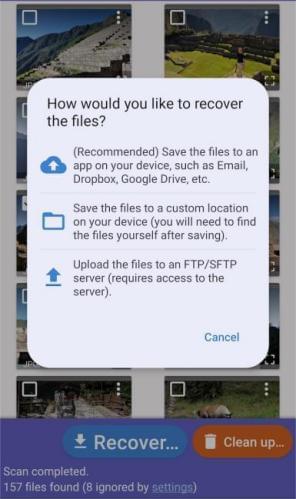
Losing photos from your Android device can be stressful, but with the above methods, you can quickly and easily retrieve your lost memories and important information from your Android device's gallery. Undoubtedly, Coolmuster Lab.Fone for Android is the safest, most convenient, and most effective of these methods. Remember regularly back up your data to avoid losing it in the future.
Related Articles:
Ultimate Guide on How to Recover Deleted Camera Photos from Android
Back Up Photos for Android: Top 8 Straight-to-the-Point Methods
Top 7 Ways on How to Transfer Photos from Android to Android
How to Move Pictures to SD Card on Android without Trouble [4 Ways]





