
How to Recover Permanently Deleted Photos from Gallery Without Backup

Finding any deleted picture on Android is a piece of cake, thanks to the recently deleted folder available on these devices. Even though it only keeps the photos for a certain period, you can still recover them, that is, if you act quickly. Furthermore, deleting a photo that is already synced with Google Photos or Google Drive will remain in the trash for a certain period. If you have mistakenly deleted pictures from your gallery, you should not worry. We will take you through methods how to recover permanently deleted photos from the gallery without backup.
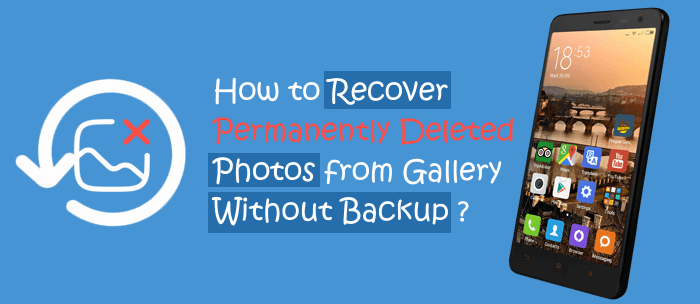
There's no official method to restore permanently deleted photos from Gallery without a backup. As such, you need a backup service like Google Drive/Google Photos or a local backup. With the backup you made, you can access the deleted data anytime. However, without a backup, you need to use a professional data recovery tool to extract the deleted files from your phone's internal memory.
When you permanently delete photos from the Android gallery, these photos get saved to the internal memory of your phone before they get overwritten by new files. Therefore, you require powerful photo recovery software to extract them. Coolmuster Lab.Fone for Android is the software you need. With this tool, you are a few clicks away from getting back the deleted pictures, even without a backup. Besides photos, this tool supports contacts, SMS, videos, documents, music and more. Aside from recovering files from the internal memory, it can also retrieve deleted data from SD cards.
Key Features of Coolmuster Lab.Fone for Android
How to recover permanently deleted photos from an Android gallery via Coolmuster Lab.Fone for Android:
01Download and install the program on your computer. Launch it and select Android Recovery from the primary interface.
02Link your Android to the computer via a USB wire and make sure USB debugging is activated. Once done, you'll see the files showing on the screen. Select the Photos option, then press the Next button to proceed.

03Now, select the scanning mode to use. You can choose Quick Scan or Deep Scan to start scanning your deleted files. After that, tap Continue.

04Once done, all your deleted and existing files will appear on the left sidebar. Click on the Photos folder and select the pictures you need to restore, then hit Recover.

Here is a detailed video tutorial:
If you always back up your files regularly using cloud storage services or a local backup, you can easily restore your deleted pictures without a fuss. As long as you can access the medium you used to sync your files, you will be able to get back your precious memories.
When you delete a photo from your phone, it gets stored in the device for a certain period, after which it gets deleted permanently. You can find the photos you deleted in the Gallery or the Photos app of your phone.
Here are the steps on how to recover deleted photos from the Android gallery:
Step 1. Head for the Photos/Gallery app and choose the Recently deleted folder.

Step 2. Select the photos you want to restore and hit Restore.

Google Photos is a photo storage service that lets you save all your pictures to the cloud and retrieve them when you need them. Thus, when you delete your pictures from the gallery, you can restore them from Google Photos. Check the steps below on how to find deleted pictures on Android from Google Photos:
Step 1. Download and launch the Google Photos application on Android, then log into your Gmail account if prompted.

Step 2. Click on the Library tab and the Trash option.

Step 3. Select the photos you want to restore and hit Restore.

Read More: Here is an article specifically prepared for Samsung fans: how to recover permanently deleted photos from Samsung?
If you usually save your photos to Google Drive, you can restore the permanently deleted pictures from Gallery with Google Drive. How to restore pictures on Android via Google Drive:
Step 1. Launch the Google Drive app on an Android phone, then log into your Gmail account.
Step 2. Click on the menu icon and choose the Trash option.

Step 3. Choose the photos you want to recover and hit the 3-dot icon.

Step 4. Choose Restore.
Most smartphone brands offer their own cloud services to allow users to manage data on their phones. These smartphone companies include Samsung, which provides Samsung Cloud for Samsung users; OPPO provides Oppo Cloud; and Xiaomi has Xiaomi Cloud, just to name a few. So, if you saved your files using your phone's cloud service, then it is high time you get back the deleted pictures from there.
Steps on how to get deleted pictures back on Android via the cloud service of your phone (using OPPO as an example):
Step 1. Click on Settings on your phone and choose System settings > Back up & migrate.
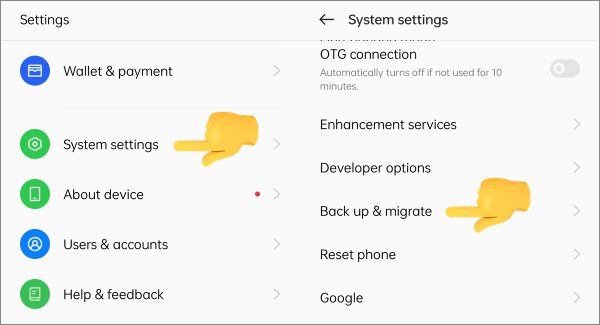
Step 2. Select Cloud backup > Restore data. Then choose the Photos option to recover your pictures and hit Restore.
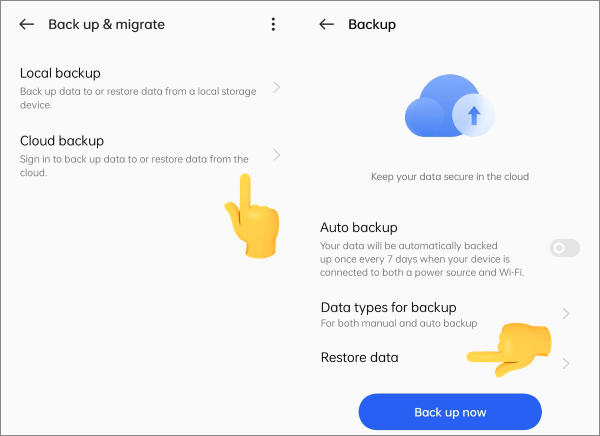
The methods we provided here will help you restore your deleted photos without a problem. If you have backed up your files before the deletion, then restoring these photos will be smooth sailing. However, if you don't have a backup, you need reliable software like Coolmuster Lab.Fone for Android, which restores all your photos in just a click. It is easy to use and very fast in recovering deleted files. With the highest rates of success in recovery data, it is the most sought-after photo recovery software today.
Related Articles:
Why When I Delete a Photo It Comes Back? Fix It with 6 Solutions
A Guide on How to Recover Deleted Photos from Viber on Android
How to Recover Deleted Photos from Android Phone [Top 6 ways]
Get the Best Photo Manager for Android | A List Contains 8 Options





