
[5 Ways] How to Recover Deleted Videos from Android? Easily Solved

We've all been there—scrolling through our Android phone's gallery, and suddenly realizing that a precious video is missing. Whether it's a recording of your kid's first steps, a memorable vacation moment, or an important work video, the panic of losing such valuable files can be overwhelming. Don't worry, though. It is easier than you might think to recover deleted videos from your Android device.
In this guide, we'll walk you through the steps to get your videos back, using simple and effective methods that anyone can follow. So, take a deep breath, and let's dive into the solutions that will help you recover your lost videos.

Before reading the part about how to restore permanently deleted videos on Android, here's what you should learn about first:
Android phones are programmed to store video files on their internal memory by default. However, you are given an option for storing the video files on an external memory if your Android device has an SD card. You are supposed to select whether to store the videos on the SD card or in the internal memory if the device has an SD card.
Below is how to locate a video on your Android device's memory:
Step 1. Unlock the Android device and scan through the device's home screen to locate the File Manager application.
Step 2. Tap on the File Manager application's icon to open it.
Step 3. Tap on the Videos button to see all the available video files.

Note that the process of locating video on Android devices varies depending on the device's brand. However, the above method is the most common.
Deleted videos are not permanently erased from your Android phone instantly. They are saved on your Android phone's internal memory for a period of time before they are completely removed from the device. The only thing is that they are marked as invisible and useless.
However, deleted Android devices' data is lost once it is overwritten. As such, it is always good to prevent the deleted data from being overwritten if you want to recover it.
Below is how to increase the chances of recovering your deleted Android devices' video files:
Deleted your best video from your Android phone accidentally and wondering if you can recover it? Refrain from worry! You can employ various techniques to recover deleted videos. Below are some methods for recovering deleted or lost videos on Android devices:
You may ask "How do I recover permanently deleted videos from my phone?" Actually, you can use the professional data recovery tool - Coolmuster Lab.Fone for Android to recover deleted videos without a backup using a Windows or Mac computer. It utilizes unmatched data recovery technology to guarantee a high data recovery success rate.
It allows you to recover data using SD Card Recovery mode and Android Data Recovery mode. The SD Card Recovery mode enables users to recover lost or deleted data from an external SD card, while the Android Data Recovery mode enables users to recover data lost from a SIM card and internal memory card. It is the best choice for recovering your deleted videos if you don't have a backup.
Key Features:
Below is how to restore deleted videos to an Android device using the Coolmuster Lab.Fone for Android application:
01Download and install the application on your computer, launch it, and choose the Android Recovery module from the available options.
02Use a working USB cord to connect the Android gadget to the computer. Enable the connection by putting the Android device into recovery mode.
03The application will detect your Android gadget automatically, install its Android version app on your Android gadget and install the required drivers on the computer.
04The application will launch a new interface showing all the supported data types. Select the Videos folder, hit the Next button, choose the scanning method as Quick Scan, and hit the Continue button to move on.

05Root your Android device if it is not rooted at this step. All the available and deleted files will be displayed on the next screen after a quick scan. Open the Videos folder, scan through the available videos, locate your videos of interest, select them, and preview them one by one.

06Check-mark on all the deleted videos you wish to recover and save them to your Mac or Windows computer by clicking the Recover button.
Tips: Want to bypass the Android root, you might want to know more tricks about how to recover deleted videos from Android phone without root here.
As we said earlier, videos are not permanently erased from an Android phone. They are stored on the recently deleted memory location for 30 days before they are completely erased. After 30 days, the deleted videos are removed from the Android device's memory, and you cannot restore them from the folder.
If 30 days have not elapsed since you deleted your Android device's data, you can recover the deleted videos from the Android device's Gallery application because the videos will still be in the recently deleted folder.
Below is how to retrieve deleted or lost videos on Android from the recently deleted folder:
Step 1. Open your Android device's Gallery application and hit the Albums option.
Step 2. Navigate through the available options and select the Recently deleted option.

Step 3. You will see all the Android device's videos deleted within the last 30 days. Check-mark videos of your choice.
Step 4. Restore the check-marked videos by tapping the Restore button.

Can you recover deleted videos on Android? You can restore your videos to your Android phone if you have backed up them on your Google Photos application. Deleted photos and videos are stored in your Google Photos application's trash section for 60 days after they are erased from your Android phone.
Below is how to undelete Android videos from your Google Photos application's trash section:
Step 1. Open the Google Photos app and hit the Library tab.
Step 2. Hit the Trash button in your Google Photos app.

Step 3. Scroll through the available deleted videos, and select your video of interest.
Step 4. Restore the selected videos to your phone by clicking the Restore button. You can now locate the video on your Android phone's album.

If you have enabled automatic Google backup on your Android phone, you can effortlessly recover deleted videos via Google Drive. Deleted videos remain on Google Drive for 30 days. This makes recovering your deleted Android device's videos from your Google Drive feasible.
Below is how to restore permanently erased videos on Android via Google Drive:
Step 1. Open your Google Drive application on your Android device, and log into the Google account you used to back up the videos.
Step 2. Locate Files > My Drive tab and scan through the available video files to identify your video of interest. Then tap on the 3-dot icon and choose Download to download the file.

Step 3. You can also restore video files from the menu > Trash section.

You can recover your deleted Android device's videos if you have backed them on a Microsoft OneDrive account. Microsoft OneDrive is a cloud-based storage service that allows its users to back up and synchronize their files seamlessly.
Below is how to restore your Android devices' deleted videos from OneDrive backup:
Step 1. Open the Microsoft OneDrive application on your Android device. You can download the OneDrive application from Play Store if you don't have it installed on your Android phone.
Step 2. Log in to the OneDrive application using the Microsoft account with the backup.
Step 3. Tap on Me tab and the Recycle bin option.
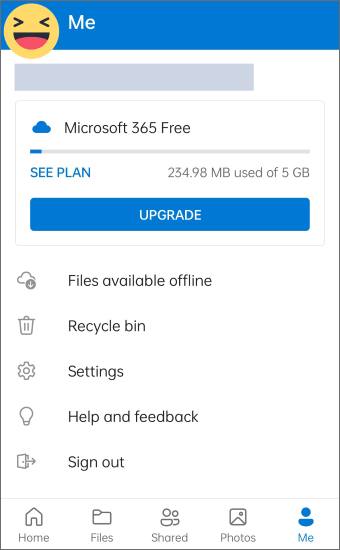
Step 4. Go through the available deleted videos, identify the video you want to recover, check-mark it and tap on the Restore button to retrieve the deleted video. You can also restore multiple video files by check-marking them and then hitting the Restore button.
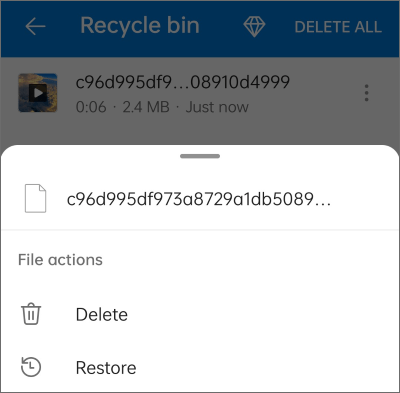
Step 5. The restoration process will take a few seconds, depending on the size and number of the video files. Now move to your Android device's Gallery application, and you will find your restored video files.
NB: The Microsoft OneDrive application stores the deleted files in the Recycle Bin section for only 30 days. As such, you should recover the deleted videos before 30 days elapse.
As you have seen, you can easily recover deleted Android devices' videos if you have a backup of the video files using the above-explained methods. If you don't have a backup, you can only restore your deleted videos using a third-party Android data recovery application such as the Coolmuster Lab.Fone for Android application. A powerful tool that scans through your device's internal memory or external SD card to recover deleted videos, photos, messages, etc. The Coolmuster Lab.Fone for Android application has the highest data recovery success rate, supports almost all Android devices, is available for Mac and Windows users, and is easily usable.
Related Articles:
How to Recover Deleted Photos in Redmi Phone? (6 Ways Available)
Mastering Contact Recovery: How to Restore Deleted Contacts on Android





