
How to Recover Deleted WhatsApp Videos from Android or iPhone? (8 Methods)

"I used a cleaner on my smartphone, and I deleted recent files (I didn't see that well), so a video from WhatsApp was deleted. Any chance I can recover it without the backup? By the way, I still have the chat and video but can't download it."
Find WhatsApp videos missing from your device after a factory reset or software update? Don't worry! With the effective solutions in this post, you will recover deleted WhatsApp videos easily. Take some time to read the following tutorial carefully and select the best way to make the WhatsApp video recovery for Android or iPhone.
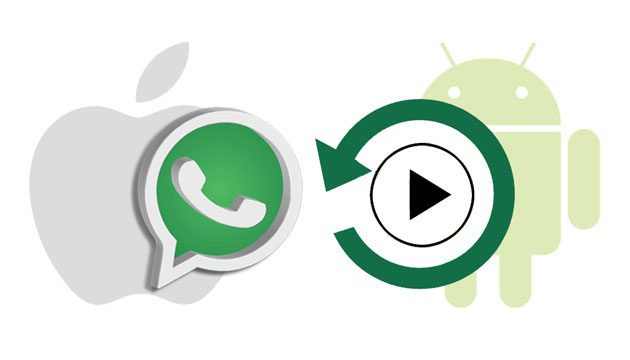
Part 1. What Causes WhatsApp Video Loss on Your Device?
Part 2. Can You Recover the Deleted WhatsApp Videos on Android or iPhone?
Part 3. How to Recover Deleted Videos from WhatsApp on Android?
Part 4. How to Recover Deleted Videos from WhatsApp on iPhone?
Bonus: FAQs about WhatsApp Videos
Many factors may finally lead to losing WhatsApp videos from your phone. Below are some possible scenarios responsible for the WhatsApp videos loss:
Yes. But you may wonder how it is possible.
The deleted files on your device are not permanently wiped out. On the contrary, they will still exist in the device until the new data generates and overwrites them. In other words, if you are careful not to create any data on your phone after data loss, you may recover deleted WhatsApp videos using the WhatsApp video recovery software.
Also, if you have backed up WhatsApp videos on your Android or iPhone previously, you can easily restore the deleted WhatsApp videos from the backup file.
However, the first thing you need to do is to turn the Wi-Fi/cellular data off and power your device off to avoid further data loss on your device.
See also:
After switching Samsung to Huawei, how can you transfer your WhatsApp data to Huawei without data loss?
You can get your photos back on Samsung Secure Folder. Let's check it out.
If you are an Android user, check the following ways to recover deleted WhatsApp videos expeditiously.
Android WhatsApp Video Recovery is a powerful way to recover deleted WhatsApp videos from Android internal memory, SD card, or SIM card under various common scenarios, like accidental deletion, virus attack, system crash, etc. Besides, it also recovers contacts, photos, documents, messages, and many other files without backup.
Why do we recommend Android WhatsApp Video Recovery for you?
* Recover deleted WhatsApp videos and other data from Android phone/tablet and SD card without backup.
* Export the existing WhatsApp data to the computer for backup.
* Apply to different scenarios: Improper handling, accidental deletion, system crash, OS/rooting error, virus attack, forget the password, SD card issue, etc.
* Preview everything before selectively recovering the desired items to the computer.
* Work on Windows 11/10/8/7 and macOS X 10.7 or above.
* Support almost all Android phones and tablets (Android 11 included), such as Samsung Galaxy S23/S23+/S23 Ultra, Sony Xperia 1 V/ Xperia 10 V/Xperia 1 IV/Xperia 5 IV, Motorola Edge+/Moto G Stylus/Moto G 5G/Moto G Power 5G, Huawei P60/P60 Pro/P50/P50 Pro/P50 Pro+, Google, LG, HTC, etc.
How to recover WhatsApp media on Android devices selectively?
1. Install Android WhatsApp Video Recovery on your computer.
Launch the app after installing it on your computer and plug your Android phone into the computer via a USB cable. Remember to enable USB debugging on the phone to make it recognizable by the computer.

2. Scan WhatsApp data on the Android phone automatically.
Once detected, it will display all the file types you can recover. Select WhatsApp and WhatsApp Attachments on the interface and tap Next to start scanning.
3. Recover deleted WhatsApp videos on Android.
After scanning, you will see all the scanned-out data on the interface, including the deleted and existing WhatsApp data. Click WhatsApp or WhatsApp Attachments on the left window and preview the WhatsApp videos, images, and chats.
Next, check the video thumbnails you wish to recover and hit the Recover button at the lower-right corner to get them back to your computer.

Further reading:
2 Ways to Recover Deleted Text Messages from SIM Card on Android Phones
How to Recover Deleted Screenshots from Android Phone Successfully? (Proven)
WhatsApp has included the auto-backup feature to keep a copy of your WhatsApp data in your Android memory, which allows you to extract WhatsApp videos, photos, and chats whenever you want.
To retrieve deleted WhatsApp videos from local backup:
1. Open the File Manager app on your Android device > tap Internal Memory > WhatsApp > Media.
2. Tap the WhatsApp Video folder, and you will see all the videos sent and received on your device.
3. Open and view any video you want to recover.

Note: You cannot use this method if you have checked the delete media from the phone option while removing videos from WhatsApp.
WhatsApp automatically backs up the conversation files to Google Drive at 4 a.m. every day and keeps it up to 7 days. If you have lost videos from WhatsApp, you can restore the deleted WhatsApp videos from the last backup file.
How to recover deleted videos on WhatsApp from Google Drive backup?
1. Uninstall WhatsApp on your Android phone and reinstall it from Google Play Store after a while.
2. Open WhatsApp after installation and verify the same phone number with the on-screen instructions.
3. When it prompts you to restore backups, click the Restore button below to start restoring deleted videos, photos, and other data to your phone.

Note that you must always link the same Google account you used for backup to WhatsApp. Or you cannot restore deleted WhatsApp videos via this way successfully.
You might need: Here are 4 ways to help you export WhatsApp chat history to PDF without a hitch.
It is possible that you have deleted the videos from your WhatsApp account, but they are still on other devices sent to you. In that case, you can ask the person if they can send you the videos again.
This part will teach you how to recover deleted WhatsApp videos on iPhone in four simple solutions. Let's take a look one by one.
We all know that WhatsApp enables us to sync data to iCloud to prevent data loss automatically. What if there are no wanted WhatsApp videos in iCloud backup? Well, as long as you don't produce any new data after losing WhatsApp videos on your iPhone, you can safely recover them with the help of iPhone WhatsApp Video Recovery.
The highlights of iPhone WhatsApp Video Recovery:
* Recover deleted WhatsApp videos and other data from iPhone without backup.
* Restore deleted WhatsApp videos from iTunes or iCloud backup.
* Support various data loss situations: Accidental deletion, lost/stolen/locked iPhone, water damage, screen broken, system crash, iOS upgrade failure, jailbreak failure, no backup, get stuck in Apple logo/recovery mode/DFU mode, etc.
* Allow you to preview data before recovery.
* Work with iOS 15 and iPhone 13 Pro Max/13 Pro/13/13 mini and older versions.
How can I recover deleted WhatsApp videos without backup on iPhone?
1. Download the software on your computer.
Install and run the program on your computer. Later, select the Recover from iOS Device mode on the left panel and plug your iPhone into the computer with a USB cable.

2. Scan the deleted WhatsApp videos on iPhone.
Once the program detects your device, click the Start Scan button below to scan the device data.
3. Recover deleted WhatsApp videos from iPhone.
After scanning, tap WhatsApp or WhatsApp Attachments on the left window, preview all the WhatsApp contents, and check the videos you want to recover. After that, press the Recover button to get back to your computer.

You may like:
How to Retrieve Deleted Text Messages on iPhone with or without Backup?
How to Retrieve Deleted Messages on Messenger on iPhone with Ease?
The videos you receive on WhatsApp will not be downloaded automatically. But you can tap the Download icon to save them to your iPhone if you see them blurred. Later, the downloaded videos will exist in the Camera Roll and WhatsApp folder.
Whenever you delete a video from WhatsApp, it does not disappear permanently. Instead, it is moved into the Recently Deleted folder and will exist there for 30 days. If you are lucky enough to open the Recently Deleted folder within 30 days, you are likely to find them back.
How to view deleted WhatsApp videos in the Recently Deleted folder?
1. Open the Photos app on your iPhone and tap the Albums tab.
2. Scroll down to click the Recently Deleted album and select the deleted videos you want to recover.
3. Hit the Recover button to restore them to the Photos app.
iCloud is an official way to back up WhatsApp videos on iPhone. If you have enabled the automatic backup of data in WhatsApp before losing videos, there's a high chance that you will restore deleted WhatsApp videos from iCloud Photos.
How to recover deleted WhatsApp video chat via iCloud? Check the steps below.
1. Check if there's an iCloud backup by opening WhatsApp > Settings > Chats > Chat Backup. If yes, uninstall and reinstall WhatsApp on your iPhone.
2. Launch WhatsApp and verify the same phone number and iCloud ID on WhatsApp. Then follow the on-screen prompts to proceed.
3. Click the Restore Chat History option on the pop-up window to restore the deleted videos to your iPhone from the iCloud backup.

Guess you need: Can you restore WhatsApp backup data from iCloud with several clicks? Yes, you can complete it if you know these ways.
If you have backed up your iPhone with iTunes before data loss, you can restore deleted WhatsApp videos from iTunes backup to iPhone anytime you want. However, this way will not allow you to restore the WhatsApp videos only. What's worse, it will erase the existing content on your iPhone.
To restore deleted WhatsApp videos from the iTunes backup file:
1. Install the latest version of iTunes on your computer and connect your iPhone to the computer via a USB cable.
2. Launch iTunes if it does not open automatically. Afterward, tap the iPhone icon at the upper-left corner of the iTunes window and hit the Restore Backup option under Summary.
3. Select the latest backup file in the pop-up and click the Restore button.

You may also want to figure out the following questions about WhatsApp videos.
1. How to send a 3-minute video on WhatsApp?
WhatsApp only supports sending or forwarding up to 16MB of media files, which equals 90 seconds to 3 minutes length of a video on most phones. If the video is 3-minute or longer, you need to compress or reduce its size before sending it.
2. Can you make a group video on WhatsApp?
Yes. WhatsApp allows up to eight people to make a group video to each other simultaneously.
3. How to save pictures in WhatsApp?

Warm tip: Losing videos from WhatsApp causes you a lot of trouble. Thus, if you don't want to lose them again, you'd better back up WhatsApp videos regularly.
Surely, you will successfully recover the deleted WhatsApp videos on your Android or iPhone by following our guide. If you don't make a backup of the WhatsApp or cannot find the wanted videos from the WhatsApp auto backup, directly move to Android WhatsApp Video Recovery or iPhone WhatsApp Video Recovery. Both let you preview all WhatsApp videos and recover the desired items without backup in a few clicks.
If you find this article helpful, don't forget to share it with more people.
Related Articles:
How to Recover Deleted Photos in WhatsApp on Android and iPhone with Ease?
[2021] How to Recover Deleted WhatsApp Messages on iPhone without Complex Steps?
How to Restore Deleted WhatsApp Messages without Backup? (iOS & Android)
5 Ways on How to Retrieve Deleted Videos on Samsung Galaxy (Must-read)
How to Recover Deleted Videos from Android Phone without Root?
[Fixed] How to Recover Deleted Videos from iPhone with or without Backup? (4 Ways)





