
How to Recover Text Messages from a Broken Android Phone (4 Easy Ways)

Editor's notes:
Breaking your phone is stressful enough without the added worry of losing important text messages. Fortunately, there are several effective methods to recover text messages from a broken Android phone, from professional software to Google Backup, ensuring you have the best chance to retrieve your messages.
"I broke my phone and the screen shattered, I can't see anything at all. I need my text messages that were on that phone for court. How can I view or transfer or pull up my messages from my broken device?"
"My phone is broken, how can I check text messages?"
"Phone is broken, how to retrieve texts?"
...
I came across the post when I looked up something on Google. I carefully read all replies provided by other people, however, no one told the poster how to recover text messages from a broken phone. I know exactly how to do but I cannot reply under the post, for it shows "This question is locked and replying has been disabled." Then here comes this article.
I do not know whether she has successfully solved this problem or not. As a matter of fact, breaking phone frequently happens in daily life. If you are facing something similar, you can follow my guidance on how to recover text messages from broken phone.

Before choosing a recovery method, it's essential to understand the nature of your phone's damage, as this will impact the recovery process. Here are the most common types of damage and their implications:
By the way, to avoid physical damage on your phone again, these tips may be helpful for your reference:
One of the most reliable ways to recover your text messages from a broken Android phone is by using Broken Android Data Extraction software. This tool is designed specifically for scenarios where the phone is unresponsive or the screen is damaged without backup.
Here's how to recover text messages from a broken Android phone using Broken Android Data Extraction software:
01 Install and launch Broken Android Extraction on your computer and select Broken Android Data Extraction from the left panel.

01 Connect your Android phone to computer via a USB cable, and make sure this program can automatically detect your device. Then click Start to select device name and model and follow the prompt to enter the Download mode. During this process, you can choose the exact problem of your device to fix it on this program accordingly.

01 Phone screen is broken, how to read texts? Once done, this program will automatically scan the phone data. After scanning, choose Messages from the left window, read and tick the messages you want to recover from the list and tap Recover option below to recover text messages from broken phone to computer.

Note:
This method is highly effective for recovering messages from phones that are physically damaged but still operational at a hardware level. User reviews often highlight the ease of use and the high success rate of this approach, making it a popular choice among those facing severe phone damage.
Google offers a built-in backup service for Android users, which automatically backs up your data, including text messages. Here's how you can check if your messages are backed up:
If they were, the backup will typically list Messages as one of the data types saved, giving you peace of mind that your texts are recoverable.
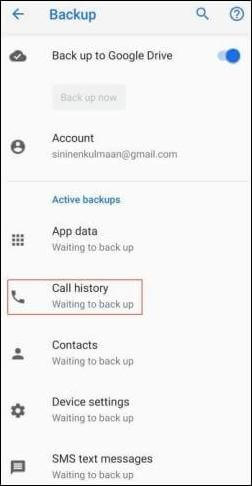
If your messages are backed up, you can easily restore them when setting up a new or factory-reset Android phone:
Step 1. During the setup process, sign in to your Google account. Make sure you're connected to a stable Wi-Fi network to avoid any interruptions during the restoration process.
Step 2. When prompted, choose to restore data from your Google backup. The process may take some time, depending on the size of the backup and the speed of your internet connection.
Step 3. Select the appropriate backup, and your text messages will be restored along with other data. Users often find that their restored messages include not just recent texts but also older conversations that they had thought were lost, highlighting the thoroughness of Google's backup service.
![]()
Note:
This method is simple and efficient, provided that your messages were backed up before your phone was broken. It's especially valuable for users who regularly sync their phones with their Google accounts, as it offers a hassle-free recovery process.
If your Android phone used an SD card to store data, you might be able to recover text messages directly from the card. Here's how:

Follow these steps to recover messages stored on the SD card:
Step 1. Once connected, open the SD card on your computer and navigate to the relevant folder. Be sure to check hidden folders as well, as some apps store data in directories that aren't immediately visible.
Step 2. Copy the files to your computer. If you encounter any read errors, use recovery software to create an image of the SD card before attempting further recovery.
Step 3. Use Android-compatible software to read and recover the text messages. Many users find that even if their phone is beyond repair, the SD card often remains intact, allowing them to recover all their important data, including text messages.
Note:
While not all phones save messages to an SD card, this method is worth trying if your device used external storage for data. For those who regularly use SD cards, keeping the card safe after a phone breakage is crucial, as it could be the key to retrieving your lost messages.
For users who have backed up text messages from your Android phone to the app SMS Backup & Restore before, you can retrieve texts from the SMS backup files easily.
1. Install and launch SMS Backup & Restore on your computer or other device and sign in the app with the same account.
2. Click Restore option from the interface > Select the Text messages > Choose the last backup > Tap Restore option below to retrieve text messages from broken Android phone.

The best way to avoid losing important text messages in the future is to regularly back up your data. Whether you use Google Backup, an SD card, or third-party software, ensure your messages are included in these backups. Some users even set reminders to back up their data manually at regular intervals, particularly before performing risky actions like software updates or factory resets.
Invest in a sturdy phone case and a screen protector to minimize the chances of physical damage to your device. These simple measures can significantly reduce the risk of accidental drops leading to irreparable damage.
Using cloud services like Google Drive or Dropbox to store copies of your important messages can be a lifesaver. These platforms offer automated backups, ensuring that your data is safe even if your device is lost or broken. Plus, cloud backups are accessible from any device, making it easy to restore your messages if you need to switch phones.
If your iPhone is broken, you can check your text messages through iCloud backup or by using a third-party tool designed for iOS data recovery. If needed, you can learn more details to recover text messages from broken iPhone here.
Yes, if your text messages were backed up to your Google account, you can check them by restoring the backup on a new Android device.
You can restore text messages on a new phone by using a backup that was saved on your old phone. During the setup process of the new phone, choose to restore data from your Google backup, including your messages.
If your phone is deactivated, you can still retrieve text messages by connecting it to a computer using file transfer software or by accessing any existing backups on cloud services.
If you don't have iTunes, you can use iCloud backup to recover your text messages on an iPhone. For Android, use tools like Broken Android Data Extraction or restore messages from a Google backup.
To recover other files, like media and documents, when your Android phone is accidentally broken, you can charge the phone to keep enough battery on it. Then, you can try the following steps if you have enabled USB debugging on your phone before and never turned it off.
1. Connect your Android phone to computer with a USB cable.
2. Wait until your computer recognizes your phone and installs necessary drivers on it. If you have enabled USB debugging on your phone and not turned it off, the computer will detect your phone very quickly.
3. Go to My Computer > Double click your Android phone name under Available devices > Find the DCIM folder or the documents where you store in internal memory or SD card > Select the items you want to restore > Copy and paste to the Windows desktop (main screen).
If needed, you can see more solutions to get pictures off a broken phone here.

Recovering text messages from a broken Android phone may seem daunting, but with the right tools and methods, it's entirely possible. Whether you use specialized software like Broken Android Data Extraction, leverage Google Backup, or explore SD card recovery, each solution offers a viable way to retrieve your lost messages.
By following the steps outlined in this guide, you can minimize data loss and recover your important conversations. If you run into difficulties during use, feel free to leave a comment below. We will give you aid soon.
Related Articles:
How to Recover Data from Broken or Dead Samsung Galaxy S/Note?
2 Ways to Recover Deleted Text Messages from SIM Card on Android Phones
Android SMS Recovery: 5 Amazing Tips to Recover Android Deleted Messages
3 Proven Ways to Restore Deleted Contacts on Android Phone Memory & SIM Card