
Facing Note Loss on Android? Learn How to Recover Notes from Android

The Note app on Android phones is a convenient recording tool that can quickly record daily life and manage to-do tasks. It supports classification, synchronization, and backup, making it easy to find and share. It is a powerful assistant for daily life and work. If you accidentally delete notes on your Android phone, don't panic. You have come to the right place. We will show some approaches to how to recover notes from Android devices.
If you use the Keep app to write donw your notes on your Android phone, you can easily restore your accidentally deleted notes from a trash bin, a feature built in the app. However, you can only restore your notes that you deleted within the last 7 days. Following are the step-by-step instructions on how to recover notes from Android:
Step 1. Navigate to the Keep app on your Android device. Click on the three horizontal lines in the upper left corner.
Step 2. Look for the "Trash" option, and tap on it.
Step 3. Choose the notes you wish to retrieve and press the "Action" > "Restore" option to restore the notes to the main notes folder.
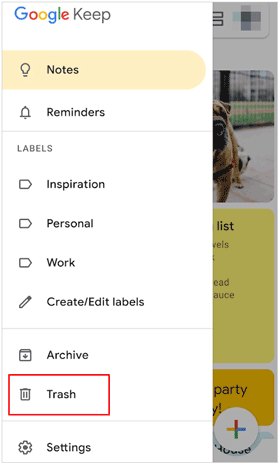
Have you encountered a situation like "My notes discovered on my Android"? Don't worry. For users who are proactive about data backup, Android offers a seamless solution through the cloud services provided by your phone manufacturer, such as Samsung Cloud, Mi Cloud, etc. This section will guide users through the process of restoring notes from a backup stored in the Android Cloud.
Step 1. Go to your device's settings. If your device is a Mi phone, you need to navigate to your "Mi Account".
Step 2. Click "Mi Cloud", and choose "Notes". Then you will see your backups.
Step 3. Select a backup you want, and click "Restore". Your notes will be restored to your smartphone.
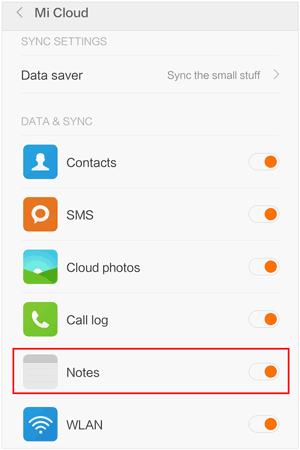
Google accounts are central to the Android ecosystem, and they play a pivotal role in data synchronization. In this section, we will explore how users can leverage their Google accounts to recover lost memos on their Android devices.
Step 1. Access the "Google" settings within the Android "Settings" application.
Step 2. Select "Backup" from the available options, and activate the "Back up to Google Drive" feature.

Step 3. Tap the notes backup file and select "Restore". Confirm your choice, and your Android notes should be restored.
1. Where are notes stored on Android?
Notes are typically stored in the Notes app on Android devices. They may also be synchronized with your Google account, depending on your settings.
2. How do I prevent accidental note deletion on my Android device?
Regularly back up your notes to Google Drive or another cloud service. Be cautious while using cleaning apps, and consider using apps with built-in recycle bin features.
3. Can I recover deleted notes after a factory reset?
Unfortunately, factory resets erase most data, making recovery challenging. It's crucial to back up your data before performing a factory reset.
If you wish to recover data beyond notes, Coolmuster Lab.Fone for Android is an excellent helper. This program stands out because it can recover deleted text messages, images, document, call logs, videos, and more from Android devices. It can find your deleted pieces through scanning your device.
Key features of Coolmuster Lab.Fone for Android:
For a comprehensive understanding, the following steps elucidate how to recover files from Android by Coolmuster Lab.Fone for Android:
01Install and Launch Coolmuster Lab.Fone for Android
Initially, download the software onto your PC and launch it. You will see the original interface.
02Connect Your Android Device to Computer
As you connect your phone to the PC with the USB cable, make sure USB debugging is turned on. Both your device and the available files will be displayed on the screen. Then choose the particular data kinds you want to recover and hit "Next".

03Scan Your Android Device
Opt for either the "Quick Scan" mode or the "Deep Scan" when scanning your files. Once you've selected the scanning mode, click "Continue" to initiate the process.

04Recover Data
Make your selections for the files you want back. To recover deleted contacts from your Android device, for instance, click "Contacts" and then the "Recover" button. Your PC will retain the restored data.

With the detailed guide offered above, there is a window for you to recover your notes on your Android device. Furthermore, the recovery will be simple if you have a backup of your notes. If you need to recover other deleted files that you don't have backed them up, you can employing Coolmuster Lab.Fone for Android. It can work well for many Android devices.
Related Articles:
How to Transfer Notes from iPhone to Computer Easily
How to Retrieve Deleted Texts on Android without Computer Scientifically
How to Restore Notes on iPhone from iCloud? [3 Easy Methods]





