
How to Recover Permanently Deleted Photos from Samsung? [Top 5 Ways]

When you lose photos on your phone, you may lose all the memories you had with them. Have you ever accidentally deleted precious photos from your Samsung device, only to realize they're gone forever? Don't panic. In this guide, we'll show you how to recover permanently deleted photos from your Samsung phone.
Imagine this: You're scrolling through your gallery, reliving cherished memories, when suddenly, you tap the wrong button and watch in horror as your photos vanish into digital oblivion. It's a heart-sinking moment we've all experienced. But with the right tools and techniques, those lost photos can make a triumphant comeback.
It is possible to retrieve the permanently deleted pictures from the Samsung device. It doesn't matter if you had made a backup previously or not.
Let's say you did not back up the pictures on your Samsung phone; there are data recovery apps to help recover them with ease and success. You must choose the right tool and let it do the entire retrieval task. However, if you had made a backup in Samsung Cloud, Google Photos, or any other storage, you will easily find them and retrieve them.
Ultimately, recovering permanently deleted pictures on Samsung and any other Android is achievable. Keep reading to learn feasible ways to get back your permanently deleted pictures.
With that said, let's head to the detailed steps of recovering permanently deleted pictures. Retrieving permanently deleted pictures can be challenging. However, we introduce the easiest methods to get back your lost pictures without much effort.
How to recover deleted photos from Samsung S9/10? Losing pictures from your Samsung device can be stressful, especially if you don't have a backup. However, you can still restore them with a professional and reliable tool like Coolmuster Lab.Fone for Android. It supports almost all Samsung devices,such as Samsung Galaxy S23/22/21, Galaxy A55/54/53, Galaxy Z Flip 4/3, Galaxy Z Fold 4/3/2.
This is your ultimate tool to restore your permanently deleted photos. It scans the phone's internal memory to find the deleted files and recovers them in one click.
Key Features:
How to recover permanently deleted photos from Samsung:
01Launch the software on your PC and click on Android Data Recovery. Next, connect the Samsung device to the PC using a USB cord. Then ensure USB debugging is enabled.

02Once the device is successfully detected, the main interface will showcase all the files accessible on the device. Select the Photos option and proceed by clicking Next. Upon completion of the file scan, both deleted and existing files will be presented on the screen.

03Once scanning is done, you will see all the existing and deleted files on the screen in categories. Choose the Photos option to preview the detailed items. Select the pictures to recover and tap the Recover tab.

Pictures are not just files; they are our precious items that contain memories we couldn't afford to lose. Samsung offers free storage space of 5GB in Samsung Cloud when you sign up for an account and keep your essential files, such as photos, in the cloud. Immediately you enable the sync option, all your pictures are saved to Samsung Cloud.
Therefore, when you find your pictures missing in your Gallery, you may easily recover them from Samsung Cloud. As long as you usually turn the sync option on, every photo you capture using the Samsung device will be backed up to the cloud.
Here's how to recover permanently deleted photos from the Gallery Samsung via Samsung Cloud:
Step 1. Click on the Settings app on Samsung and choose Accounts > Samsung account. When there, tap on the Restore option.
Step 2. Once you have accessed the restoration feature on your Samsung device, you can selectively recover the data you need. By selecting Photos and clicking Restore Now, your Samsung photos will be restored immediately.

Do you know that Google Photos app is the home for your pictures and videos? It is true since you can safely keep all your pictures in Google Photos in order.
Therefore, if you saved your pictures in Google Photos beforehand, restoring them is a matter of seconds. You will have to use the Google Photos application to restore the pictures. The best thing with Google Photos is that it keeps all deleted videos and photos separately in a folder called 'bin' where you can also restore the files.
If you want to know how to recover permanently deleted photos from Samsung, then follow these steps:
Step 1. Launch Google Photos app on the phone and log into your Gmail account using the Google credentials.
Step 2. After you are signed in, head to the data section and choose the pictures you wish to recover.
Step 3. After choosing them, click on the Save to the device option so that you can download them to the phone.
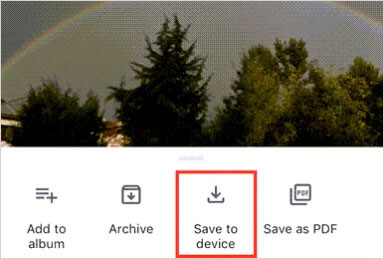
If, by chance, you have backed up data to OneDrive, you can easily retrieve your deleted photos. Since Microsoft introduced a way of automatically saving photos to OneDrive, most Samsung users are now using it to back up their important files and recover them when they want. Provided you enabled the sync in Samsung Gallery settings, all your files will be in OneDrive.
Follow these steps to restore permanently deleted pictures from a Samsung phone:
Step 1. Launch the OneDrive app on the Samsung phone.
Step 2. On the bottom list, click on the Photos button or find where the pictures are saved. You'll see all pictures saved to OneDrive.
Step 3. Select the pictures you wish to retrieve and click on the Download tab at the top.
Step 4. Click on Save to download the photos and save them in your Gallery.
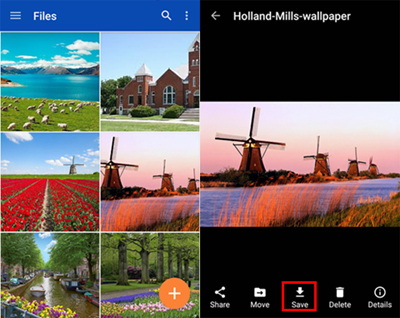
Google Drive app is also one of the most used cloud storage services that Android users prefer to back up and store their files, such as pictures and videos. Apart from OneDrive, you may use Google Drive to keep your pictures safely in the cloud. And if you always back up your data regularly, it will be easy to recover your permanently deleted pictures from your Samsung.
Here's how to do it:
Step 1. Launch the Google Drive app on the phone, then log into your Gmail account.
Step 2. Find the folder you had kept with the backed-up pictures, then choose all those photos you wish to recover.
Step 3. After choosing the specific pictures, click on the three-dot option and press the Download tab.

Wait as the downloading process continues, and when finished, you will get back your photos.
As they say, you don't realize the value of something until it is gone. This is true in case of data loss. Even though you can restore permanently deleted pictures on Samsung devices, you should do everything you can to avoid losing them again in the future.
Losing your precious files isn't a pleasing experience and can happen unannounced.Here are essential tips to avoid any form of data loss on Samsung phones:
1. Sync the Samsung smartphone with the computer
One way to keep your files safe, including the pictures, is to save them onto a computer. Samsung has enabled its phones and tablet users to copy their files from the devices to computers with just a USB cable. You must copy and paste all files, including apps and pictures, from your Gallery application.
2. Save your pictures to a memory card
Samsung Galaxy smartphones come with slots where you can insert an SD card. It is a good backup solution where you may save all your pictures. You don't need an internet connection to save your files there. You can remove the SD card and check the pictures saved on it using a computer.
3. Always enable automatic backups
The best way to avoid losing your data is to activate automatic backups in your device's settings. Whenever you capture any picture on your device, it will be saved to the cloud. This is actually the most recommended way to keep any file in the cloud. (Click here to check how to back up Android photos to cloud.)
How do I recover permanently deleted photos from my Samsung? We've discussed the possible ways to retrieve any of your deleted pictures back to your Samsung device. Some will only work if you have made a backup to the cloud, while others don't require you to have a backup.
The most recommended option to restore your deleted photos is by using the Coolmuster Lab.Fone for Android. This is a professional tool that quickly and easily retrieves lost data on Android devices.
Related Articles:
How to Recover Deleted Screenshots from Android Phone Successfully? (Proven)
How to Recover Deleted Photos & Videos from Android without Root?
How to Recover Deleted Photos from Galaxy [4 Tested Ways]
Photos Disappeared from Android Phone? Here's How to Get Them Back





