
(Detailed) How to Recover Photos from Lost Phone Without Backup?

How to recover photos from a lost phone without backup? Many phone users wonder how they can achieve that. Phones are susceptible to damage or getting lost. This means all your pictures will be gone. The worst part is we forget to back up our data.
Honestly, recovering them without a backup could be challenging. But worry no more, as this guide discusses just that. Ultimately, you will know how to recover photos from stolen Android phones and regain those cherished moments.
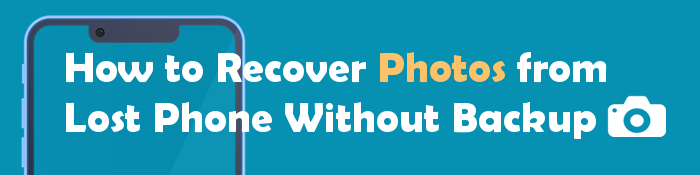
Let's be honest: recovering photos or any other files from a lost device that you didn't back up its data before is almost impossible.
Even though some tricks can help, you will still require a backup. Therefore, it is best to regularly sync the Android files to your cloud storage so that your important files don't get lost if something happens to the device.
Keep reading to learn how to recover data from a lost phone.
Do you always save your data to an SD card? Coolmuster Lab.Fone for Android can help you restore photos and any other file from the SD card conveniently. You don't need your phone or have it rooted to perform the process. Coolmuster Lab.Fone for Android supports restoring deleted pictures, videos, documents, and music from SD cards and saves them to the PC.
Highlights of this SD card recovery software
Here are the how to recover data from an SD card:
01Install the Coolmuster Lab.Fone for Android on PC, then launch it. Then, select the "SD Card Recovery" option at the top. Insert the SD card into the PC using the SD card reader.

02Hit "Next" to proceed. You'll see the inserted card shown on the interface. Choose your SD card to scan, then hit "Next" to begin scanning.

03Once done with scanning, all the files on the SD card will be shown in categories of different types. Click on "Photos", then preview deleted pictures from the SD card as you choose the files to restore. Finally, press "Recover".

Video guide
Certainly, this software also supports recovering deleted photos directly from an Android phone without the need for a backup: Enter the software's "Android Data Recovery" mode > Connect your phone to the computer > Select "Photos" > Choose the scanning mode > Select the images you wish to recover > Click "Recover".

Google Photos is an app that lets you conveniently store and share photos. It backs up all photos and screenshots you take on an Android smartphone. When you create a Google account on any smartphone, Google will allocate 15 GB of storage space to backup pictures. This method will only work out for you if you enable the Backup option on your device before it gets lost. If not, then you have to use another method that can help you recover your pictures.
Here are the steps on how to recover data from a lost Android phone without a backup:
Step 1. Open your browser and go to the Google Photos website. Sign in using the Google account that was linked to your lost phone.
Step 2. Once signed in, you'll see all the photos and videos that were uploaded to Google Photos. If you had enabled Google Photos automatic backup on your lost phone, your photos would have been automatically uploaded to the cloud.
Step 3. You can view photos by browsing the timeline on the Google Photos homepage, where Google automatically organizes photos by date and event.
If you know the approximate date of the photos, you can use the date to locate them. You can also use the search function to find specific photos by keywords such as "beach", "birthday", or people's names if Google Photos has tagged them.
Step 4. Once you locate the photos you want to recover, click to open the image.
Step 5. In the top right corner, you'll see a menu with three dots. Click the dots and select "Download". You can also select multiple photos in bulk and click the download button in the top right to download them all at once.
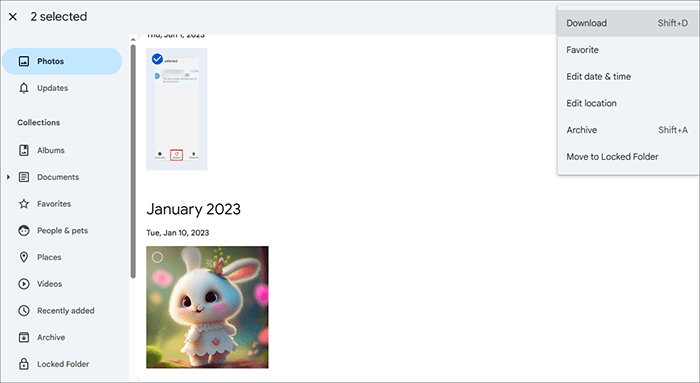
If you have another device (such as a new phone, tablet, or computer), you can download the photos and save them locally or install the Google Photos app on the new device. Once logged in with the same Google account, your photos will sync to the new device.
Some people prefer using Dropbox instead to back up their files. Similarly, you may restore your photos from there, provided you have enabled the photo backup function. With that already sorted, you are just a few steps from successfully recovering your pictures.
Here are the steps:
Step 1. Navigate to the Dropbox website and locate the Photos folder.

Step 2. Choose the pictures to restore and choose "Download".
If your phone is stolen and you haven't backed up your photos, one option to consider is contacting your carrier. Some mobile carriers offer features or services that can help recover lost or stolen data. While this method won't directly recover your photos, it may provide you with a few alternatives:
Keep in mind that contacting the carrier may be more about protecting your data and securing the device rather than directly recovering photos.
Recovering photos from a lost or stolen phone without a backup can be tricky, but it's not impossible. Depending on the situation, you can use various methods such as Google Photos, Dropbox, or an SD card recovery tool like Coolmuster Lab.Fone for Android to restore your precious memories. If you usually save your photos on an SD card, the best tool is Coolmuster Lab.Fone for Android. It is the best software so far to restore files from an SD card directly.
Related Articles:
How to Recover Data from Lost Samsung Phone [100% Successful]
How to Recover Photos from iPhone Without iCloud Backup? (4 Ways)
How to Recover Photos from Old Google Account? This Might Help You
How to Recover Deleted Files on Android without Computer and Root?





