
How to Recover Deleted Screenshots from Android Successfully? (Proven)

"I want to recover my deleted screenshots photos and videos, please help me. Thanks."
- From Google Community
Sometimes, we may find quite a few useful tips or knowledge that we do not know when we are surfing the internet and we may want to download for backup but there is no way out. Then, the best way to keep it is to make a screenshot. However, with more and more large photos or videos stored on your Android device, we may accidentally delete some useful screenshots when freeing up more space on your Android device.
If you are encountering the same situation but do not know how to recover deleted screenshots from an Android device, you can have a look at this article, which introduces how to recover deleted screenshots on Android easily.

If you've accidentally deleted screenshots from your Android device, the first place to check is the Gallery app. Many Android devices have a built-in Recycle Bin or Trash feature in the Gallery app, which temporarily stores deleted photos and screenshots for a certain period (usually 30 days). Here's how to recover deleted screenshots using the Gallery app:
Step 1. Launch the Gallery or Photos app on your Android device.
Step 2. Navigate to the Albums or Folders section and look for the Screenshots folder.
Step 3. If your Gallery app has a Trash or Recycle Bin feature, open it. (Note: This feature may vary depending on your device's manufacturer and Android version.)
Step 4. Browse through the deleted items to locate your lost screenshots and select the screenshots you want to recover.
Step 5. Tap the "Restore" or "Recover" button to move the screenshots back to their original folder.

Google Photos can also do the job how to recover screenshots on Android, on condition that you have enabled automatic syncing of images from the Screenshots folder with it. Then, you will find all deleted photos in the Recycle bin, where all deleted photos will be kept for 60 days before permanent deletion.
How to recover deleted screenshots on an Android phone?
Step 1. Open Google Photos on your Android phone, and sign in with the same Google account you used for syncing images if your login expires.
Step 2. At the top left corner, click the three vertical lines > "Trash".
Step 3. Preview the deleted photos inside the Trash bin, select the photos you want to recover, and tap "Recover" at the top right side to undelete screenshots from Google Photos to an Android phone.

If you've previously backed up your Android data to a cloud service like OneDrive, recovering deleted screenshots becomes much easier. It allows you to restore your files as long as they are included in the backup. Below are the steps to recover deleted screenshots from OneDrive.
Step 1. Launch the OneDrive app on your Android device or access it via a web browser on your computer.
Step 2. Sign in with the Microsoft account used for the backup.
Step 3. Navigate to the folder where your screenshots are stored. If you've enabled automatic photo backup, check the "Camera Roll" or "Pictures" folder.
Step 4. Select the screenshots you want to recover and tap the "Download" button to save the screenshots back to your device.
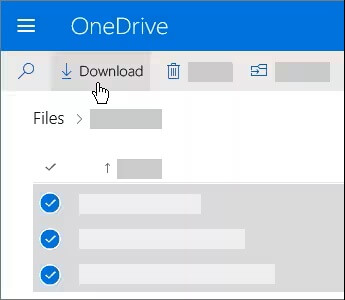
Can I recover deleted screenshots of Android without backup? Of course, you can. Here is the best screenshot recovery app - Coolmuster Lab.Fone for Android. It has two recovery modes: Android Data Recovery mode and SD Card Recovery mode. Both recovery modes support you to recover deleted data without a backup.
Key features of Coolmuster Lab.Fone for Android
How to recover deleted screenshots on an Android phone?
01Install and launch the program on your computer, and enter the "Android Data Recovery" module.
02Connect your Android device to your computer via a USB cable, enable USB debugging, and grant permission on your phone as prompted. After that, tick "Photos" and press "Next" to go on.

03After a successful connection, you will see the scanning mode on this program. Choose the scanning mode you like and hit "Continue". (Notes: If you do not find wanted screenshots after scanning, try to root your device and scan again).

04You will see all the files in different folders. Now, select the "Photos" folder from the left window and tick the wanted screenshots from the right window. Then, tap "Recover" below to undelete the screen from the Android device to the computer for backup.

Video guide
1. Where are my screenshots on an Android device?
You can visit the Gallery app to find your screenshots easily. Besides, you can also find them in the storage location on your Android device. For most Android smartphones running Android 4.0 and later versions, the screenshots location is at: Files > Internal storage > Pictures > Screenshots.
Older Android versions (Android 2.3 and lower) don't allow users to take screenshots and you can only do it with the third-party apps. If that is the case, you can find screenshots in the Screenshots folder on the external memory card.
2. What are the reasons for screenshots to be lost or deleted on Android devices?
Below are some common reasons why screenshots are missing on Android devices:
3. How to prevent screenshot loss from occurring again on Android devices?
To avoid losing screenshots from your Android device again, we highly recommend you back up important Android screenshots to other storage locations.
Meanwhile, there are a few useful tips for your reference:
After reading this article, we hope you will select the right way to recover deleted screenshots on Android. Here, we strongly recommend you to try Coolmuster Lab.Fone for Android, which can not only retrieve screenshots from Android devices but also back up all existing images to a computer. In addition, it is easy to operate, highly secure, and fast to transfer.
Of course, you can also choose other ways that you prefer. It's all up to you. If you encounter any problem during use, feel free to leave a comment below.
Related Articles:
How to Take Screenshots on Samsung? 6 Easy & Quick Ways!
4 Easy Ways to Recover Photos after Factory Reset on Android Phone (New Approaches)
How to Recover Deleted Photos from Android Phone [Top 6 Methods]





