[Summary] Losing your important Snapchat chat history on your Android phone? Don't worry. Here are two effective methods to recover Snapchat messages on Android, including texts, photos and videos.
Nowadays, a variety of communication applications are emerging, such as Facebook, Instagram, WhatsApp, Viber, KiK, Line, etc. Among these popular apps, Snapchat is an innovative app that brings a lot of fun and convenience to our lives. It is considered as one of the most popular social media and is said to be the most secure app due to its built-in "Self-destructing" feature. Snapchat currently has more than 160 million daily active users, and this number is growing.
However, sometimes for some reason, you will delete or lose Snapchat messages. Well, this is a very annoying thing if the missing message is important to you. Fortunately, there are ways to help you recover lost and deleted Snapchat messages on your Android device.
Method 1: Recover Lost Snapchat Messages from Snapchat Cache
Method 2: Recover Snapchat Messages on Android Directly via Android Recovery
Sometimes when we delete Snapchat messages, we may accidentally clear the ones we are not intend to. According to Snapchat's official statement, all the messages and photos will be deleted after the recipient has viewed it for a limited time. But in fact, the messages are not actually removed from your Android, although they seem to disappear in your Snapchat app and you can't see them. In fact, these disappearing messages, pictures and videos are still stored in the memory of the Android device, but they are not visible. These Snapchat data will be completely deleted only after you choose to clean up the temporary file cache. That's why you can recover deleted or lost Snapchat messages from your Android device.
To recover deleted Snapchat chats, you'll need to find the media storage, where your smartphone saves all your deleted messages. Please follow the steps below:
Step 1. Connect your Android phone or tablet to computer via a USB cable.
Step 2. Once connected, the Android phone's memory will be displayed on the computer. Then, you can enter "Internal storage" or SD card and choose "Android" folder.
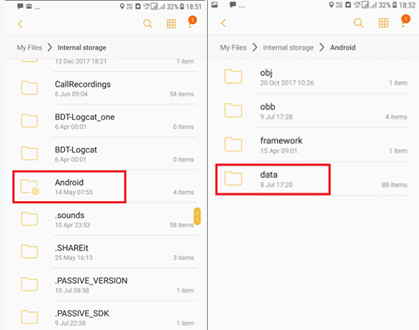
Step 3. Now, under the Android option, you need to select "Data". Then, find and open the folder named "com.snapchat.android".
Step 4. Find and recover all your deleted Snapchat chat history in cache folder by renaming every message to remove the extension. For example, if you want to recover photos, you can go to com.snapchat.android > cache > receive_image_snaps.
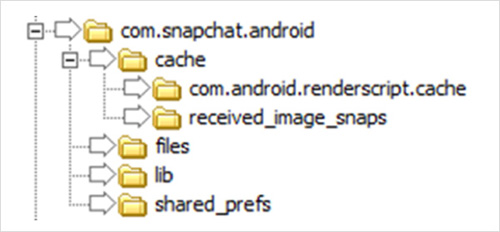
Tips: You can also dig it up by using some Android file manager apps in Google Play to recover lost Snapchat messages.
More Similar Guides:
Recover Text Messages from Android with Black Screen
If you are one of those who frequently delete files on Android phone in order to optimize your devices for better performance, and mistakenly delete important Snapchat messages on the phone, you can use Android Data Extraction to recover lost Snapchat messages. Apart from messages, this tool also comes handy for recovering contacts, call logs, social media data, gallery, documents and more data types. It is now available for part of Samsung devices, including Samsung Galaxy S6/S5/S4, Note 5/4/3, Galaxy Tab 10.1, etc. If you are interested in the main features about this program, you just move your mouse and read on.
Tips: Android Data Extraction can also recover data from Android devices with broken, black, dead screen and Android devices stuck in Starting Loop, Download Mode and others.
Steps to Recover Snapchat messages on Android with Android Data Extraction:
Step 1. Download, install and launch the Android Data Extraction software on your computer. Then, select "Android Data Recovery" from the left panel of the program interface.

Step 2. Connect your Android phone to the computer via a USB cable. As the phone is searched by the computer, you can enable USB debugging on your Android phone to let it be detectable by the program. After that, your phone will be detected by the recovery tool.
Step 3. Select the file types that you want to be scanned and recovered. Then, choose "Next" to initiate the scanning process. After the scanning process, you can view all the files and choose the files you want to restore.
Step 4. After you have selected all the Snapchat messages you want back, you can click "Recover" button to export and save those recovered Snapchat messages on your computer.

Above are the two efficient methods you can use to retrieve deleted Snapchat messages on Android devices. Broken Android Data Extraction is highly recommended if you can not find your lost/deleted Snapchat messages on Android manually. If you have any other suggestions in recovering Snapchat messages, you can let us know in the below comments.
Related Articles:
How to Backup Data from Broken Samsung Galaxy
How to Recover Snapchat Messages on iPhone in Four Useful Ways
Best Broken Samsung Data Recovery





