
How to Recover Deleted Photos from WhatsApp on Samsung in 5 Ways

"Hi everyone, I was copying WhatsApp folder from my Android phone to my laptop for a backup a few days ago, when I accidentally permanently deleted the WhatsApp photos folder on my Android device using my laptop. I researched and found out that after deleting some files, the files are still there but waiting until they are overwritten with another file. Does anyone have an alternative working way to recover my photos without roots? My phone is a Samsung Galaxy. Thanks in advance!"
- Excerpted from Reddit
Losing valuable WhatsApp photos on your Samsung device can be frustrating, especially if they capture meaningful memories or important information. So, how to recover deleted photos from WhatsApp on Samsung? Thankfully, even if you accidentally delete these photos, there are several practical methods to retrieve them. This article introduces five effective ways to recover deleted WhatsApp images on Samsung devices, whether you have a backup or not.
Whether you prefer using specialized recovery tools, relying on WhatsApp's backup features, or exploring other built-in solutions, this guide will help you regain access to your cherished photos with ease. Let's dive in and explore these solutions step by step.

Can I recover permanently deleted photos from WhatsApp? WhatsApp Image Recovery is the best WhatsApp recovery software that we highly recommend you to try. Even if you didn't back up WhatsApp images before, it would help you get back the deleted WhatsApp photos from your Samsung phone. With it, you can effortlessly recover deleted WhatsApp images and other content via your computer, whether it's running Windows 11/10/8/7 or Mac OS X 10.9 to macOS Sonoma 14.
Highlights of WhatsApp Image Recovery
How to recover permanently deleted photos on a Samsung device?
01Firstly, simply click the corresponding download button below according to your computer's operating system to install the software on your PC.
02Select the "Recover from Device" mode, where you can find all local data and recover the latest data records.
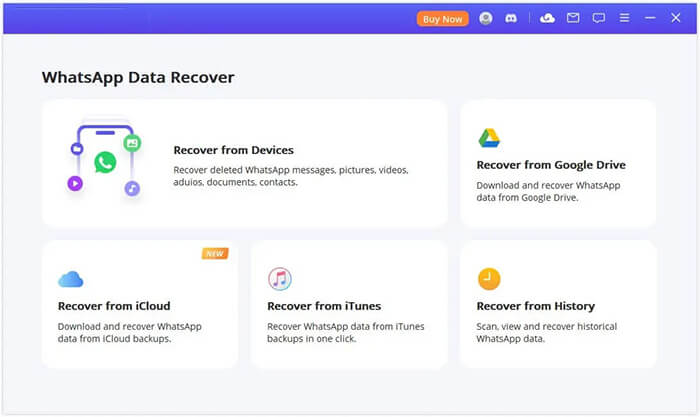
03Connect your Samsung phone to the computer via a USB cable. When these pop-up windows appear, please allow "USB Debugging" on your Samsung device. Before clicking the "Start" button, you can select where to save the device data. The scanning of your device will then commence.
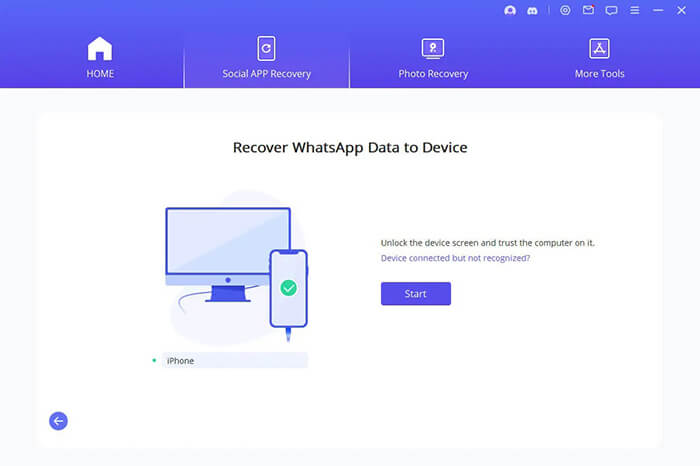
04Once the scanning is complete, all recoverable data will be displayed, as shown in the image below. You will preview the deleted WhatsApp photos that can be recovered from your device. To restore them, simply select them and press "Recover to Device" or "Recover to PC".
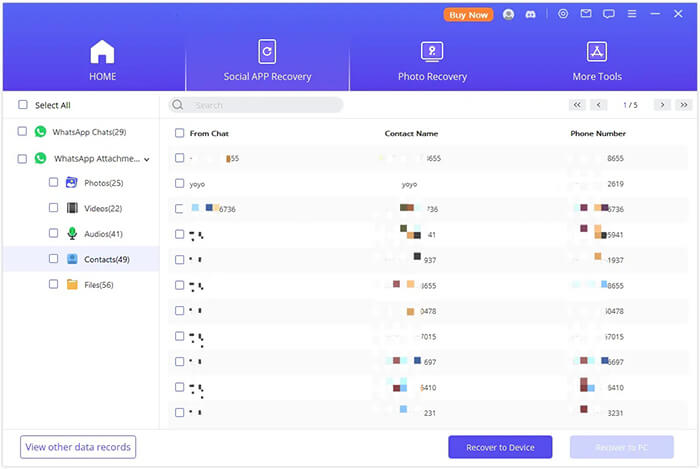
Google Drive is an official way to back up WhatsApp chats and attachments on Android devices. If you have enabled auto-backup of WhatsApp to Google Drive, you can follow the steps below to restore the deleted WhatsApp photos to your Samsung device.
How to recover deleted photos in WhatsApp from Google Drive?
Step 1. Uninstall WhatsApp on your Samsung Galaxy.
Step 2. Reinstall it from the Google Play Store. Later, launch the app and verify the same phone number you used to back up WhatsApp data.
Step 3. WhatsApp will start searching for available backups. Once found, it will ask you whether to restore the backup or not.
Step 4. Click "RESTORE" on the pop-up window to restore the deleted WhatsApp photos and chats from Google Drive.

If you delete an image in WhatsApp, it will only be removed from WhatsApp, not the phone's WhatsApp folder. Thus, you can also retrieve the deleted WhatsApp photos from the local backup.
How to get deleted photos in WhatsApp from local backup?
Step 1. Open the File Manager app on your Samsung phone and tap "Internal Memory" > "WhatsApp".
Step 2. Scroll down to "Media" and select "WhatsApp Images". Here, you will access all the received and sent pictures.

Step 3. View all the images and choose the ones you want to restore.
Note: You won't use this if you have checked the "delete media from the phone" option while deleting photos in WhatsApp.
How to see deleted photos on WhatsApp from a computer or another phone? The latest version of WhatsApp allows you to store media files and documents on its server. Suppose you don't delete the conversation where you sent them. In that case, you can retrieve the deleted photos via WhatsApp.com.
How to get deleted WhatsApp photos back from the WhatsApp web version?
Step 1. Open web.whatsapp.com from a computer browser.
Step 2. Open WhatsApp on your Samsung phone and click "More" > "WhatsApp Web" to scan the QR code on the computer.

Step 3. Wait until it downloads all your data to the computer.
Another easy way to restore the deleted WhatsApp photos is by asking the participants who have a copy of the lost photos to send them to you again. Then, how to recover WhatsApp-sent images? If you send the image and remove it later, there's a high chance that the recipients in the conversation group will still have the photo on their devices.
Unfortunately, if the recipient needs to locate the file, you can try other methods introduced above.
If you wonder how to recover deleted WhatsApp images on Samsung Galaxy, the five ways here offer fuel in snowy weather. As most of them rely on a previous backup or auto storage, you may not use them if there's a backup failure.
By contrast, WhatsApp Image Recovery can recover deleted images from WhatsApp without backup and let you preview and select the wanted items to recover. Thus, we strongly recommend you select it. In that way, you will save many steps and much time in finding them back.
Related Articles:
Top 5 Ways to Recover WhatsApp Images Deleted by Sender
How to Restore WhatsApp Chat After Uninstall? Step-by-Step Guide
How to Retrieve WhatsApp Messages from Lost Phone without Backup?
How to Restore Deleted WhatsApp Messages of One Contact with/without Backup





