
How to Recover Deleted Messages on WhatsApp on Android with/without Backup

WhatsApp is a messaging app for different types of smartphone platforms, including iOS, Android, Windows, and Symbian. People can use it to keep up with their friends, family, and colleagues, know what they did, where they went, how they felt, and so on. However, if you accidentally delete important WhatsApp chats, you will be very sad, because these messages are very precious to you. You're looking for ways to recover deleted WhatsApp messages on Android phones but find it's a very time-consuming task.
Therefore, we specifically provide such an article and list three effective ways to help you learn how to recover deleted messages on WhatsApp on Android.
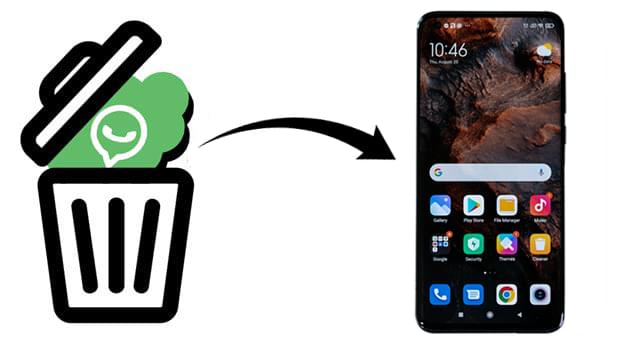
Can you recover deleted WhatsApp messages on Android? Of course, you can. If you have ever backed up your WhatsApp on Android in advance, the progress will be easier.
How do I recover deleted Whatsapp messages on Android? Google Drive is the most commonly used place for Android users to back up their WhatsApp data. If you have backed up your WhatsApp messages to Google Drive before deleting them, you can follow the steps below to restore the WhatsApp chat history from the backup file on Google Drive.
Step 1. First of all, uninstall the WhatsApp app on your Android device and reinstall it from the Google Play Store.
Step 2. During the app installation, you will be asked to verify your phone number. Follow the on-screen instructions to type in your phone number, which is associated with your WhatsApp account.
Step 3. After the above operations, WhatsApp will search for backups on Google Drive or your phone memory automatically.
Step 4. Just tap on the "Restore" button to confirm the restoring process and then all the WhatsApp backups will be restored from Google Drive to your Android device.

If you don't use Google Drive but have enabled local backup on your Android device, you can recover WhatsApp messages by restoring the local backup.
How to recover deleted for everyone WhatsApp messages on Android?
Step 1. Use a file manager app to navigate to the "Databases" folder in the WhatsApp directory on your phone's internal storage or SD card (e.g., Internal Storage > WhatsApp > Databases).
Step 2. Look for a file named in the format msgstore-YYYY-MM-DD.1.db.crypt12 (where YYYY-MM-DD represents the backup date). Rename it to msgstore.db.crypt12.

Step 3. Uninstall WhatsApp from your phone and reinstall it.
Step 4. During the setup process, WhatsApp will detect the local backup. Tap "Restore" when prompted.
If you have no WhatsApp backup on Google Drive or your phone memory and want to recover WhatsApp messages on Android directly, you can use Android Data Recovery. It is powerful and reliable software that can be installed on a Windows computer to recover deleted files from an Android device, even if the Android device is broken or dead. It is the best app to recover deleted WhatsApp messages on Android. If you are interested in the main features of this program, you just move your mouse and read on.
Key features of Android Data Recovery
Steps to recover deleted WhatsApp messages without backup on Android with Android Data Recovery:
01Download, install, and launch the Android Data Recovery software on your computer. Then, select "Android Data Recovery" from the left panel of the program interface.

02Connect your Android phone to the computer via a USB cable. As the phone is searched by the computer, you can enable USB debugging on your Android phone to let it be detectable by the program. After that, your phone will be detected by the recovery tool.

03Once connected, all file types on your Android will be displayed on the interface. Select the file types you wish to recover (WhatsApp, WhatsApp Attachments). Then click the "Next" button to scan the selected Android data.

04Once the scan is complete, the system will notify you that the Standard Scan is finished. Then click on "OK" and preview the files listed in the categories on the left sidebar. Select the Android data you wish to recover and click the "Recover" button to complete the recovery process.

Note: If you cannot find the required data, click the "Deep Scan" button in the bottom right corner to retrieve more lost data. For a deep scan, you must root your phone to scan its entire storage space.
1. Where is WhatsApp chat history stored in Android?
WhatsApp chat history is stored either in Google Drive (if backup is enabled) or locally in the "Databases" folder within the WhatsApp directory.
2. How often should I back up WhatsApp messages?
It's recommended to enable daily or weekly backups on Google Drive to minimize the risk of losing important chats.
3. Does restoring WhatsApp data overwrite current messages?
Yes, restoring data from a backup will replace the existing chat history with the backed-up data.
As mentioned above, WhatsApp makes communication more comfortable, and losing WhatsApp messages is no longer a problem. A reliable way can get back lost things. If you are looking for ways to recover your accidentally deleted WhatsApp chat history on an Android phone, please refer to the method provided above. If you have ever backed up your WhatsApp, then the first part is your best choice, otherwise, you can choose Android Data Recovery to solve your problem. Android Data Recovery can assist you in accessing and retrieving deleted data, even if you don't have a backup.
Related Articles:
WhatsApp Deleted Messages Recovery Online [A How-to Guide]
How to Restore WhatsApp Chat After Uninstall? Step-by-Step Guide
How to Restore Whatsapp Backup Without Uninstalling on Android & iOS?
How to Recover Deleted Photos from WhatsApp [Android & iPhone]





