
Recuva Software for Android Overview & Recuva Alternative for Android

So you have accidentally deleted some important data on your Android phone, hoping to find a way to get them back. You may aware that there’s a data recovery software called Recuva. Well, in this post, we will show you the key features of Recuva software for Android and the step-wise guide of using it. It is to be noted that Recuva data recovery for Android can only recover the deleted files on the SD card, so in order to help you recover deleted files on your Android phone effectively, we also include the best Recuva alternative for Android in this post.

Part 1: Recuva Software for Android Overview & Download
1.1 What is Recuva Data Recovery for Android
1.2 How to Use Recuva for Android
Part 2: The Best Recuva Alternative – Coolmuster Lab.Fone for Android
Recuva is a useful data recovery tool from CCleaner that helps users to recover files from PC, Mac, USB drives, hard drives and CD/MP 3 Players, etc. It supports recovering a variety of files, including lost photos, music, documents, videos, email and so on. It provides a basic free version and Recuva Pro for more users to choose.
Check out the key features of Recuva:
> Perform a deep scan for your drives and find the deleted files effectively.
> Recover files on your computer, USB, external drive, camera or iPod.
> Offer a Quick-Start wizard to guide beginning users through the recovery process to recover deleted files.
> It enables you to delete files permanently.
Download Recuva software for Android from here >>
Does Recuva work on Android phone?
When it comes to recovering files from Android, Recuva only allows you to recover lost files on the SD card from Android. Therefore, Recuva software for Android is not workable if you want to recover lost files from the internal storage of Android. If you want to perform a deep scan and recover deleted files from both the external and internal storage of your Android phone, you can try the alternative to Recuva in the Part 2.
Why Recuva can’t see my phone? Well, as we mentioned above, Recuva is only able to recover lost files from SD card on your Android phone so it cannot detect your Android phone. To use Recuva for Android, you will need to remove the SD card from Android and plug it to your PC with an SD card reader.
Here's how:
Step 1: Remove your SD card from your Android phone and connect it to your computer with an SD card reader.
Step 2: Launch Recuva on your computer and choose the file types you want to scan and then click Next.
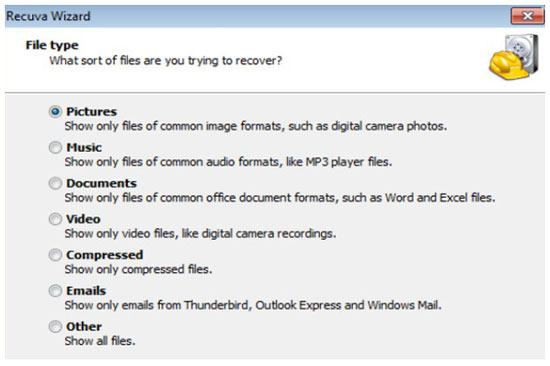
Step 3: You will need to select a file location to scan. Here you can select the location of your SD card then click Next.
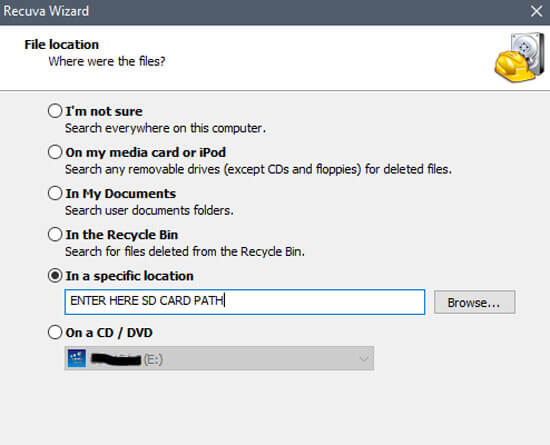
Step 4: The scanning process will take a while. Once done, you can see the lost files are displayed on the interface. Select the one you need and click Recover.
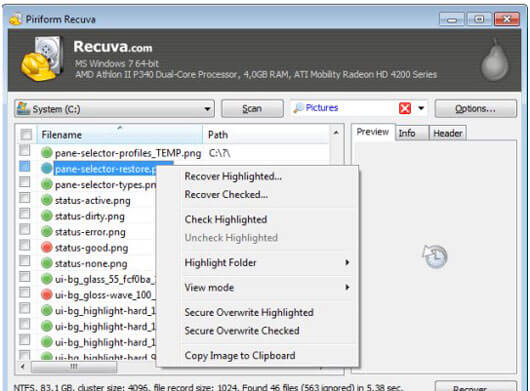
Recuva is not able to detect your Android, nor to scan and recover every part of your Android device. Therefore, to recover deleted files on your Android effectively, you need a professional Android data recovery tool. Here we highly recommend you give Coolmuster Lab.Fone for Android a try. It is one of the best Recuva alternatives that help you recover files from the internal memory & SIM card and SD card of your Android phone quickly and safely.
Key features of Coolmuster Lab.Fone for Android:
> Two Recovery Modes. It comes with Android Data Recovery and SD Card Recovery mode, allowing you to recover the internal and external storage of your Android device.
> Recover Multiple Files. It can recover deleted photos, SMS, contacts, call history, documents, videos, music, etc from Android.
> Simple to Operate. The interface of Coolmuster Lab.Fone for Android is simple. You can easily retrieve deleted Android files with a few clicks on the computer.
> Back up Android Files. You can use this tool to export both lost and existing files from Android to computer for a safe backup.
> Wide Compatibility. Coolmuster Lab.Fone for Android is compatible with most Android phones, including Samsung Galaxy S23 Ultra/S23/S22/S21/S20/S10/S9, HTC U23 Pro/U20/U19e/U12 Life/U12+/U11, LG Q92 5G/Q52/Q31/Q61/Q51/Q9, Google, Sony, Motorola, ZTE, Huawei, Xiaomi, etc.
Download Coolmuster Lab.Fone for Android on your PC or Mac and see how to recover lost files on Android phone with this alternative to Recuva software for Android.
With the Android Data Recovery mode of Coolmuster Lab.Fone for Android, you can retrieve deleted messages, call logs, contacts, videos, music, photos and documents from Android internal memory & SIM card.
Here's how:
Step 1: Download and open Coolmuster Lab.Fone for Android on your PC, then connect your Android phone to PC with a USB cable. Follow the prompts shown on the screen to get your Android detected by the software. Once detected, you will see the screen as below, click Next to continue.

Step 2: For media files, you can select Quick Scan or Deep Scan and then click Continue.
Note: In order to scan out all the lost files on the internal memory, it is necessary to root your Android phone.

Step 3: After scanning, you will see all the lost and existing files on the screen. You can enable Only display the deleted item(s) to preview the lost files on your Android phone. Now select the files you wish to recover and then click the Recover button to get them back.

Learn more: Top 11 Phone Memory Recovery for Android Software You Should Know
If your lost files are stored on the external SD card, you can use the SD Card Recovery mode of Coolmuster Lab.Fone for Android to retrieve the deleted files including photos, videos, music and documents on SD card.
Check out the steps:
Step 1: After connecting your Android to the PC, select the SD Card Recovery mode. Remove your SD card from Android and then plug the SD card into the computer with an SD reader. Click Next to continue.

Step 2: Click your inserted SD card and click Next to start the scanning.

Step 3: After scanning, go to the required file types and select the deleted files you want, then click Recover to get them back.
Backing up important data on a regular basis is a wise way to avoid losing data on your Android phone again. And you have many options to carry out this task.
• Use a professional backup tool for Android to back up Android files to PC. Here we suggest you use Coolmuster Android Backup Manager. It allows you to back up and restore files on Android to/from computer with 1 simple click.
• Use cloud-based services like Google Drive, Dropbox to back up files automatically.
• If you have an SD card on your Android, save files to your SD card.
• Back up files to an external drive regularly.
Related Articles:
How to Realize SD Card Recovery for Android (Recommended)
How to Perform Android Data Recovery without Root? [3 Easy Ways]
How to Recover Deleted Videos from Android Phone without Root [Updated in 2023]
How to Recover Deleted Call Log on Android? 4 Ways to Fix
3 Proven Ways to Restore Deleted Contacts on Android Phone Memory & SIM Card
Android SMS Recovery: 5 Amazing Tips to Recover Android Deleted Messages





