
How to Restore Calendar Events on Android Phone (98% Success Rate)

Your Android phone's calendar is a vital tool for managing your schedule. But what happens when your calendar events suddenly disappear? Whether it's due to an accidental deletion, a software glitch, or a sync issue, losing important events can be frustrating.
Fortunately, there are several ways shows you how to restore calendar events on Android phone. This guide will walk you through various methods, ensuring you can recover your lost events with ease.
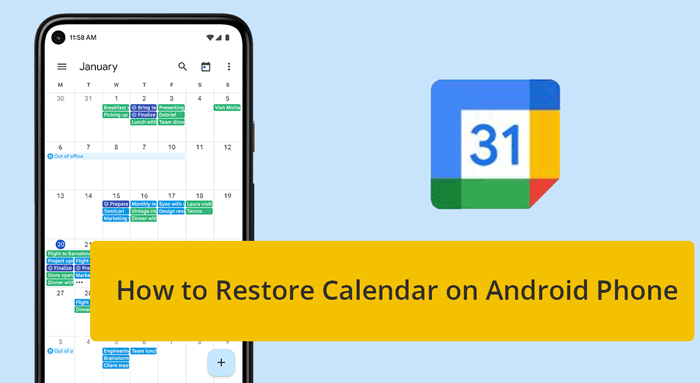
"My Calendar has been wiped from my phone no mawhat I log in on, it's gone but it is on the web." some asked from Google Calendar Help.
Understanding why your calendar events disappeared is crucial in determining the best recovery method. Common reasons include:
By identifying the cause, you can choose the most appropriate recovery method to restore your calendar events.
If you accidentally deleted your calendar events, they might be in Google Calendar's Trash Bin. Here's how to restore them:
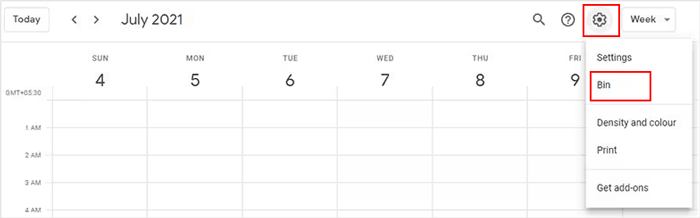
Advantages: This method is quick and straightforward, and it doesn't require any additional apps or tools. It's ideal if you realize the deletion soon after it occurs.
Limitations: The Trash Bin only holds deleted events for 30 days. After that, they are permanently deleted and cannot be recovered from the Trash.
If you have backed up your data (including Calendar events) to a local storage device, you can import the previous backup files into Google Calendar to easily recover all the lost Calendar events and access them effortlessly on your Android device. Follow these steps:
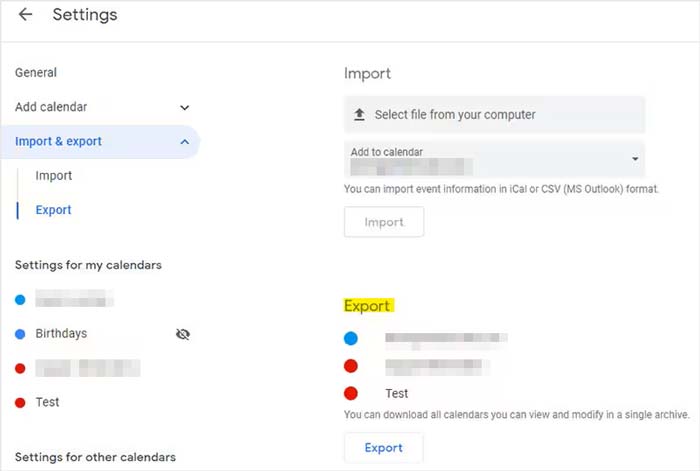
Advantages: Google Backup offers a comprehensive recovery solution, restoring not just your calendar but other data as well. It's particularly useful if your phone was reset or replaced.
Limitations: This method requires a pre-existing backup. If you haven't backed up your phone recently, you may lose any data added after the last backup. Additionally, the restoration process might overwrite recent changes on your phone.
You May Like:
Google Calendar automatically creates events from your Gmail account. Here's how to retrieve those events:

Advantages: This method automatically retrieves events related to your Gmail account, such as flight reservations and hotel bookings, making it very convenient for users who rely on Gmail.
Limitations: This only applies to events that were generated from Gmail emails. If your events were manually added to the calendar, this method will not help.
If your calendar events are missing due to app-related issues, reinstalling the Calendar app might solve the problem. Here's how:
Advantages: Reinstalling the app can resolve software glitches or bugs that may be causing events to disappear. It's a simple fix that might resolve sync issues as well.
Limitations: This method won't recover deleted events. It's mainly effective for resolving issues related to app performance or sync errors.
Sometimes, clearing the app's cache and data can fix issues with disappearing events. Here's how to do it:

Advantages: Clearing the cache and data can resolve temporary issues and free up space, which might fix sync problems and restore missing events.
Limitations: Clearing data will reset the app, requiring you to set it up again and resync your account. It may not recover events that were deleted or missing due to other causes.
Restoring your calendar to a new Android phone is simple if you've been syncing your calendar with your Google account. During the setup of your new phone, sign in to your Google account, and all synced data, including calendar events, will automatically be restored.
Typically, Google Calendar backups focus on event data. Notes and reminders that are part of event details will be included, but standalone notes or reminders may not be backed up unless they are integrated into an event.
To ensure your calendar is backed up to your Google Account, follow these steps:
If your calendar widget has disappeared from your home screen, follow these steps to restore it:
This will allow you quick access to your calendar events directly from the home screen.
In addition to calendar events, you might also need to recover other files such as contacts, messages, photos, etc. If you don't have a backup, you can use professional data recovery tools. These tools scan your device for lost data and help you recover it without the need for a backup.
Coolmuster Lab.Fone for Android is a reliable solution to recover deleted or lost data from Android phone or tablets. Here are some of its key features:
Using a tool like Coolmuster ensures that you're prepared for any data loss situation, even if you haven't created a backup beforehand.

Here's how to recover other deleted files on Android phone without backup (video tutorial included):
Losing your calendar events on Android can be stressful, but with the methods outlined above, you have multiple ways to recover them. Whether you're restoring from Google Calendar's Trash Bin, using Google Backup, or others, these solutions offer reliable ways to get your events back. As for other deleted data, you can totally rely on a professional tool like Coolmuster Lab.Fone for Android.
By understanding the root cause and choosing the appropriate method, you can ensure that your calendar stays intact and your schedule on track.
Related Articles:
3 Easy Ways to Transfer Your Calendar from Android to iPhone
How to Sync Android Calendar with iPad Easily and Safely?
How to Transfer Calendars from Samsung to Samsung without Pain? (Full Guide)
5 Ways to Export Samsung Calendars Seamlessly [Proven and Safe]





