
How to Restore Contacts from Verizon Cloud? [Quick Fixes]

Have you backed up your contacts to Verizon Cloud? You may be used to this cloud server to back up and manage your data, but do you know how to restore contacts from Verizon Cloud? As you unintentionally remove your important contacts, it is urgent to get your contacts back. No worry, you can now follow this guide to retrieve your contacts.
The answer is yes. Verizon Cloud provides a feature for recovering contacts, allowing you to restore your deleted contacts within 30 days. This means that if you encounter an issue within 30 days after deleting contacts, you can use the Verizon Cloud website or application to recover your contacts. However, if you exceed the 30-day limit or if you haven't backed up your contacts using Verizon Cloud, you won't be able to recover your contacts through Verizon Cloud. Therefore, we recommend regularly backing up your contacts using Verizon Cloud to prevent data loss.
Securing your vital information through Verizon Cloud's data backup is an essential measure to safeguard your data. Verizon Wireless offers this cloud storage service, enabling the secure storage of contacts, photos, videos, and other critical content. This ensures effortless data retrieval in the event of device loss or damage. The following are the specific steps on how to back up contacts to Verizon Cloud.
Step 1. Open the Verizon Cloud app from your phone's app drawer.
Step 2. Access the navigation menu and choose the settings option.
Step 3. Navigate to "What to Back Up" to specify the items on your phone that should be backed up to Verizon Cloud.

Step 4. Select the items you want to back up and then click on "OK".
You can also configure the time and frequency for automatic backups to ensure your contacts stay up-to-date. You can do this by navigating to "Settings" > "Backup Settings" > "Automatic Backup".
How do I get my contacts back from Verizon Cloud? If you need to learn how to restore contacts from Verizon Cloud to Android, you can do so through the Verizon Cloud website or mobile application. Here are the specific steps:
How to Restore Contacts from Verizon Cloud to Phone via the Verizon Cloud Website
Step 1. On your computer, open a web browser and visit the Verizon Cloud website.
Step 2. Sign in to your Verizon account and then proceed to click on the "Trash" icon.
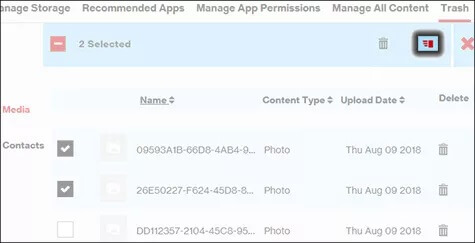
Step 3. Select "Contacts" on the left side and check the contacts you wish to restore.
Step 4. Press the "Restore" button and patiently wait for the recovery process to complete.
How to Retrieve Contacts from Verizon Cloud via the Verizon Cloud Mobile Application
Step 1. On your Android phone, open the Verizon Cloud app and sign in to your Verizon account.
Step 2. On the main interface, tap the "More" icon, then click "Account & Content Tools".
Step 3. From the menu that appears, select "Content Restore", then choose the backup date for the contacts you want to recover.
Step 4. Click the "RESTORE" button and wait for the recovery process to complete.
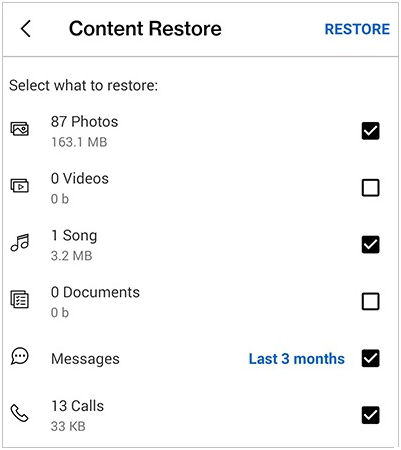
If you haven't used Verizon Cloud to back up your contacts or if you've exceeded the recovery period provided by Verizon Cloud, you have an alternative method to directly recover contacts from your Android phone - using Coolmuster Lab.Fone for Android to scan your phone's internal memory or SD card and retrieve your contacts. Plus, this software can recover other deleted Android files like photos, call logs, SMS, etc.
Key features of Coolmuster Lab.Fone for Android
Below, you'll find a step-by-step guide on how to retrieve deleted contacts from Android phones by Coolmuster Lab.Fone for Android:
01After installation, you can run the Android data recovery software on your computer directly.
02Connect your phone to the computer using a data cable, enable USB debugging if necessary, and choose the "Contacts" option. Continue by clicking "Next".

03Choose either "Quick Scan" or "Deep Scan" mode. Once you've made your selection, click "Continue" to initiate the scanning process for data on your Android phone.

04Following the quick scanning process, all present and lost files will be categorized on the left. Select the contacts you wish to recover, then click "Recover" to initiate the recovery of messages on your Android phone.

With this guidance, you can restore your contacts from Verizon Cloud without effort. Also, it is easy to recover deleted contacts from Android directly with Coolmuster Lab.Fone for Android. This software can scan your internal storage space to piece your deleted files. At last, if you encounter any issues during the process or have additional suggestions, please feel free to leave a comment below.
Related Articles:
How to Recover Contacts from Lost Android Phone: Expert Guide
3 Practical Ways to Retrieve Contacts from SIM Card
Top 6 Ways Focusing on How to Transfer Contacts from Android to Computer
How to Restore Android Phone from Google Backup in Easy Steps





