
[Great Recovery] How to Restore Deleted Contacts from Recycle Bin

Have you accidentally deleted contacts on your Android phone, or have they disappeared for some unknown reason? Fortunately, most Android phones have a trash bin function, which can temporarily retain deleted data. In this article, we will help you find deleted contacts in the trash bin and tell you how to restore deleted contacts from the recycle bin.
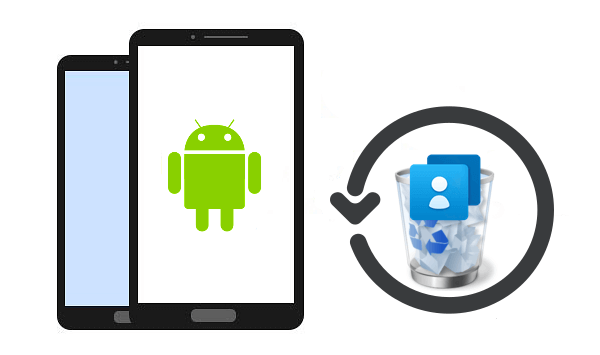
On Android devices, the location of the contact recycle bin may vary depending on different phone brands or system versions. Generally speaking, you can search for options such as "Recycle Bin", "Deleted", or "Trash Bin" in the "Contacts" or "Phone Book" app. In addition, some mobile phone brands (such as Xiaomi, Huawei, etc.) also provide specialized file management apps where you can find the contact recycle bin.
Tips: How do you find Android Recycle Bin? This article can help you.
In this section, we will show you 2 methods of how to restore deleted contacts from the recycle bin. Let's see together.
After finding the contact recycle bin, you can follow these steps to restore deleted contacts on Android phones from the recycle bin, such as a Samsung phone:
Step 1. On your Samsung phone, launch the Contacts app. Then, click on the three horizontal lines.
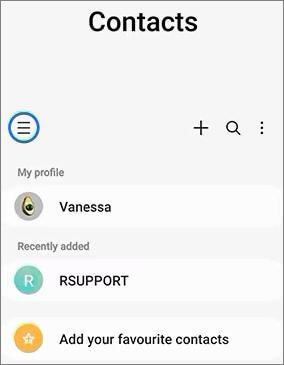
Step 2. Select "Recycle bin" from here.
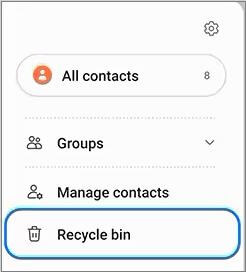
Step 3. Tap the "Edit" button in the upper right corner.
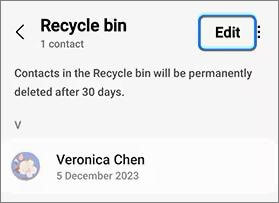
Step 4. Check the contacts you want to restore, and then click "Restore all" at the bottom of the page. The deleted contact will be restored to your phone.
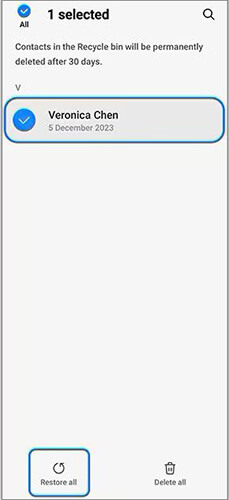
Note: These deleted contacts will be permanently deleted after 30 days, so if you want to restore them, please note the deadline.
How do I restore contacts from the recycle bin? If you are using contacts synced with your Google account and have enabled the Google Contacts Recycle Bin feature, you can restore deleted contacts from Google Contacts. Here is the step-by-step guide on restoring deleted contacts from the trash bin with Google Contacts:
Step 1. Open the Google Contacts app on your Android device and select the "Fix & Manage" option located at the bottom of the screen.
Step 2. From "Fix & Manage", find and click on "Trash".

Step 3. You will see all contacts you have deleted within 30 days. You have three options for restoring contacts:
Step 4. After that, click the "Recover" button located in the top right.
Read more: If you are a OnePlus user, you can read this article directly to learn how to recover deleted contacts from OnePlus.
If your Android device does not provide the contact recycle bin function, or if the recycle bin has been cleared, you can try using third-party data recovery software to recover deleted contacts. Coolmuster Lab.Fone for Android can do this easily. Coolmuster Lab.Fone for Android is a top-tier Android data recovery software in the industry. It can not only recover deleted contacts directly from Android phones but also restore deleted contacts from SD cards. In addition to contacts, it also supports recovering data such as SMS, videos, and pictures.
Key features of Coolmuster Lab.Fone for Android
How to recover deleted contacts from Android phones by Coolmuster Lab.Fone for Android? Here is a step-by-step guide:
01Download, install, and activate the software from the official website. Choose the "Android Recovery" module within the toolbox to launch Coolmuster Lab.Fone for Android.

02Connect your phone to the computer using an Android data cable. If needed, enable USB debugging on your phone. Once successfully connected, you will encounter the following interface. Select "Contacts", then click "Next" to proceed to the subsequent step.

03Next, select your desired scanning mode between Quick Scan and Deep Scan to analyze your phone's data. Once you've made your choice, click "Continue" to proceed.

04Once the scan is finished, all the contacts you selected earlier will be displayed on the interface. Choose the data you wish to recover, then click "Restore". The software will then automatically begin restoring the selected data to your phone.

Video Tutorial
1. Will restoring deleted contacts from the recycle bin affect other data?
Normally, restoring contacts does not affect other data. But for security reasons, it is best to do backup work before performing any recovery operations.
2. What should I do if I cannot find a deleted contact in the recycle bin?
If a deleted contact is not found in the recycle bin, it may be because the contact has been permanently deleted or the recycle bin has been emptied. You can try restoring contacts from cloud service backup or third-party data recovery software like Coolmuster Lab.Fone for Android.
3. How to avoid accidentally deleting contacts?
Regularly back up your contacts to prevent accidental deletion. You can use cloud services or third-party backup tools like Coolmuster Android Backup Manager to automatically back up contact data.
By reading this article, you have gained some understanding of "how to restore deleted contacts from the cycle bin". You can choose the appropriate method based on your situation to restore deleted contacts on Android.
Related Articles:
Android Rescue: Discover How to Recover Deleted Numbers on Android
Samsung Contacts Recovery: Best 5 Ways to Restore Contacts on Samsung
Your Android Contacts Disappeared? This Guide Helps You Out!
How to Delete Contacts on Android? [6 Methods]
How to Fix the Issue of Deleted Contact Still Shows Up on Android
How to Retrieve Deleted Contacts on HTC Phone without a Hassle?





