
[5 Options] How to Recover Lost Contacts on Huawei in 2023

"After automatic update to EMUI 10 overnight (a few days ago), my phone lost 800 contacts for 1500! Why does this happen? How to retrieve back all these contacts? (I succeeded to retrieve back but as per October 2019.)"
- Baylung from Huawei Community
You may experience Huawei contacts missing when updating the Huawei EMUI or Magic UI version, mistakenly deleting the duplicate contacts from your device, etc. If an unexpected nightmare happens to you, do you know how to recover lost contacts on the Huawei device in seconds? Follow this guide to learn the five simple solutions to find back your lost contacts.

Part 1. How to Recover Lost Contacts on Huawei without Backup via Coolmuster Lab.Fone for Android
Part 2. How Do I Recover My Lost Contact List on Huawei without Backup via Coolmuster Android SMS + Contacts Recovery
Part 3. How to Restore Contacts from Huawei Cloud
Part 4. How Do I Restore My Contacts on My Huawei Phone in Settings
Part 5. How Do I Get My Contacts Back on My Huawei Phone from Huawei Backup
If you have backed up Huawei contacts somewhere else before missing, everything becomes easier to handle. Thus, you may regard it complicated if you forget to back up contacts beforehand. That's not the case.
Assume that you immediately stop using your Huawei phone after data loss happens, especially the Contacts app. You will probably recover the lost contacts on Huawei phone via the professional Android data recovery app - Coolmuster Lab.Fone for Android.
Coolmuster Lab.Fone for Android is a comprehensive Android recovery software that helps you recover all data on your Android internal memory and SD card without backup. It supports multiple file types, like contacts, call history, messages, media files, and documents. Using this program, you can preview and recover the specific data you want.
Critical features of Coolmuster Lab.Fone for Android:
* Two recovery modes: Android Data Recovery and SD Card Recovery.
* Android Data Recovery mode: Recover the lost contacts, messages, call logs, music, videos, photos, and documents from Android internal memory and SD card (if any) to a computer.
* SD Card Recovery mode: Recover the deleted photos, music, documents, and videos from an SD card to a computer.
* Preview and select the Android files you want before recovery.
* Back up the existing data from your Android phone or SD card to the computer.
* Highly secure and widely compatible.
* No data loss.
* Work for all Huawei phones with Android 4.0 and up, including Huawei P40/P40 Pro/P40 Pro+/Mate 40/Mate 30 Pro/Mate 30/P30/P30 Pro/P20/P20 Pro/Mate 20, etc.
3 Steps to recover lost contacts on Huawei phone without backup:
1. Open Coolmuster Lab.Fone for Android on your computer.
After installing this program on your computer, launch it and choose Android Recovery from the interface.

2. Connect your Huawei device to the computer.
Plug your Huawei phone into the computer using a USB cable and follow the on-screen prompts to allow the USB debugging on your phone. Then, select Contacts on the interface > click Next to start scanning. After quick scanning, it will display the Huawei data on the screen.
(Note: If you cannot find the deleted contacts, you can root your device and try again.)

3. Selectively recover deleted contacts on Huawei device.
Click Contacts from the left panel, preview and tick the contacts you want to recover, and hit the Recover button to start recovering contacts to your computer.

Further reading:
Top 5 Android SMS Recovery Apps You'd Better Know [Tutorials Included]
How to Recover Deleted Photos from Android Phone [Top 6 ways]
Another program to recover lost contacts on Huawei phone when you forget to make a previous backup is Coolmuster Android SMS + Contacts Recovery. If you get fed up with software with complex functions, this one is a good choice for you. As its name suggests, this program is designed to help you recover the lost contacts and SMS from your Android internal memory and SIM card.
Also, you can back up the existing SMS and contacts to the computer in HTML or XML format for easy reading and printing. Worth mentioning, this software is compatible with Android 4.0 and above. Therefore, most Huawei phones can work well with it.
How do I get my contacts back on my Huawei phone directly?
1. Download this app on your computer.
Install and launch the program on your PC, and enter the SMS + Contacts Recovery module.

2. Connect your Huawei phone to the computer.
Connect your Huawei phone to the PC using a USB cable. After it recognizes your phone, choose Contacts from the interface and tap Next to continue. After that, follow the on-screen instructions to finish the rest steps. When you see the contacts and messages shown on the computer, you have successfully connected your device to the PC.

3. Start to recover the lost contacts on the Huawei phone.
Choose Contacts from the left window, preview and check the desired contacts to recover, and click the Recover button to start the recovery process.

You may like:
2 Ways to Recover Deleted Text Messages from SIM Card on Android Phones
How to Retrieve Deleted Messages on Huawei Phone? [Solved with 4 Ways]
Huawei Cloud is a cloud storage service provided by Huawei to help you safely back up your phone contacts, photos, notes, videos, and other vital information. If you have synced the contacts to the cloud before they are lost, you can restore the lost contacts to your Huawei phone from the backup file.
How to get contacts back from Huawei Cloud?
1. On your phone or computer, visit cloud.huawei.com and sign in to Huawei Cloud with your Huawei ID.
2. Tap Recently deleted at the bottom, choose the contacts you want to restore, and click Redo. Note that the recently deleted files will stay there for 30 days since EMUI 10.0.
3. Check whether it has restored all the deleted contacts on the Contacts interface. Then turn to your Huawei phone, open the Settings app > tap your name > log in with your Huawei ID > tap Cloud > enable the Contacts option. After that, it will sync all the contacts in the Huawei Cloud to your device.

Learn more: Want to import your contacts to an Android device? Then you can utilize these easy approaches.
All Huawei contacts not showing or disappeared in the Contacts app? Don't worry. You can check whether all the contacts are displayed on your Huawei device.
Here are the steps.
Next, turn on All contacts and decide whether to display contacts on your SIM card.
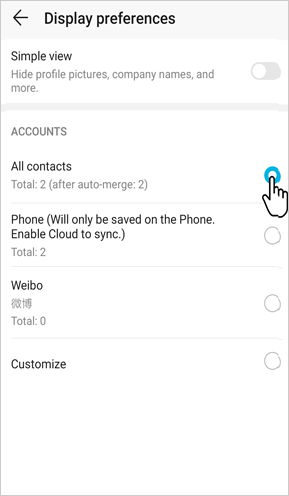
Note: Some Huawei models may not support displaying the SIM card contacts.
Most Huawei phones have a built-in backup feature. Suppose you have previously backed up the contacts and other files using the backup feature. In that case, you can retrieve the lost contacts from the Huawei backup hastily.
Let's check how to make it.
1. Open Settings on your Huawei phone > navigate to System & updates > select Backup & restore.

2. Click Cloud backup > Restore data > choose the most relevant backup file which contains the lost contacts.

3. Press Restore. When the restoring process is complete, you will get the contacts back to your phone.
This post teaches you how to recover lost contacts on Huawei phones in five simple methods. If you are eager to recover the contacts without backup, you can choose Coolmuster Lab.Fone for Android or Coolmuster Android SMS + Contacts Recovery to get them back in seconds.
Meanwhile, suppose you have previously used the Huawei Cloud or local backup to back up contacts or hidden the contacts on your phone. In that case, you can restore the contacts accordingly. All in all, you can always find a way to get the contacts back to your device.
Related Articles:
Huawei Data Recovery: Full Guide on How to Recover Deleted Files from Huawei
3 Proven Ways to Restore Deleted Contacts on Android Phone Memory & SIM Card
Top 5 Huawei Data Recovery Software in 2023
3 Practical Ways to Retrieve Contacts from SIM Card
LG Contacts Recovery - Recover Deleted Contacts from LG
How to Recover Deleted Files from Android Phone Internal Memory [Hot]





