
4 Practical Ways to Restore Contacts from SIM Card [Android & iPhone]

People often choose to back up their contacts to a SIM card for quick data transfer when switching phones or to keep a local copy in case there's no internet connection. This method is especially useful for elderly users or in areas with poor network coverage. However, SIM cards have limited storage capacity, can't save detailed contact information like photos or addresses, and are prone to being lost. As a result, when it comes time to restore contacts from the SIM card, many users find it's not as straightforward as expected. In this article, we'll explore a few common methods to recover contacts from a SIM card for Android and iPhone users.

Due to the different ways Android and iOS handle SIM card contacts, the recovery methods also differ significantly. To provide clearer guidance, we'll start by explaining how to restore SIM card contacts on Android devices.
As for an Android user who pays attention to these losing contacts and doesn't want to download lots of apps that use only one, Coolmuster Lab.Fone for Android is your best choice for deleted SIM contacts recovery. This software can recover the deleted phone numbers from SIM on Android devices quickly and efficiently. Of course, this powerful program not only recovers contacts but also retrieves call logs, contacts, text messages, photos, videos, music, and documents from Android internal memory cards and SIM cards. With it, you don't need to worry about what should you do to recover the important files that you deleted by accident.
More features about Coolmuster Lab.Fone for Android:
Click the button to download the program and follow the tutorial. Let's start with less talk.
01After downloading the program, launch it and use a USB to connect your Android phone to your computer. Please don't forget to enable USB debugging on your Android device which ensures the success of the connection.

02Select the files on the menu by ticking the icon of "Contacts" and press the "Next" option to scan.

03You can choose "Deep Scan" or "Quick Scan" to scan your Android contacts. If you want to scan all the files on your Android phone, you must root the device first.

04Click on the "Contacts" button to check the details, containing the name, address, email, company, and other information from Android internal memory or SIM card, on the right panel. Select the contacts you'd like to recover and tap "Recover" in the lower right corner to recover the contacts.

Video Tutorial:
Watch the video to learn more details on how to recover deleted phone numbers from SIM cards below.
"How can I retrieve deleted contacts from my SIM card?" What we want to say is that this way can be used based on the backup that you have already made before. If you backed up all contacts of your phone, including SIM card contacts to your Gmail account, it's easy for you to recover your contacts from your SIM card.
The detailed steps to achieve SIM card recovery contacts:
Step 1. Go to the Gmail official website, and sign in to the account that you have used to sync your contacts before.
Step 2. Choose the "Contacts" button on your left panel. Click the "More" icon, and tick the "Export" option from the page. Here, in this window, you will be asked: "Which export format?". Tick the "Google CSV format" button and press "Export" to start the process. Don't forget to download the format to your PC.
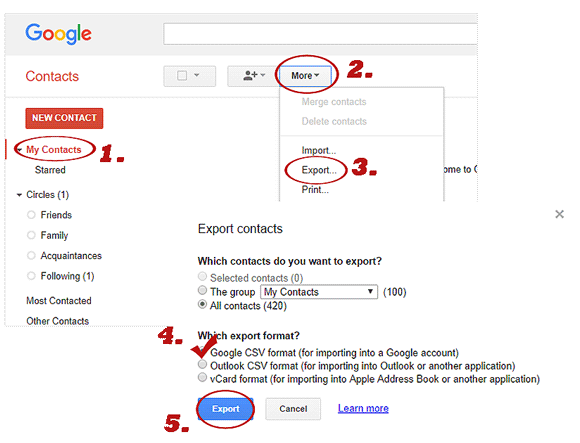
Step 3. Connect your Android phone to the computer and copy the downloaded CSV format to your phone. After you disconnect between your phone and PC, restart your Android and open the contacts app, your contacts are back.
Unlike Android devices, iPhones do not automatically read or sync contacts from a SIM card. However, if your SIM card contains contacts, and you're switching to a new iPhone, you can still import them using the built-in iOS feature or third-party tools.
If you've previously synced your SIM contacts with an iPhone and now need to recover them after deletion or loss, Coolmuster iPhone Data Recovery is a reliable tool to consider. This program allows you to recover deleted or lost contacts directly from your iPhone, iTunes backup, or iCloud backup without overwriting your current data.
Key features of iPhone Data Recovery:
Steps to retrieve SIM contacts using iPhone Data Recovery:
01Launch the software and connect your iPhone to the computer with a USB cable. During this process, make sure to tap "Trust" on your mobile device when prompted, to enable recognition.
02Once your iPhone is connected, the program will display the interface shown below. Simply select the "Contacts" option and click the "Start Scan" button to initiate an automatic scan of your iPhone data.

03After the scan is complete, you'll see a full list of all contacts found on the device. Next, select "Contacts" from the list of recoverable data categories. Preview the recovered contacts to confirm the data you want to retrieve. Then, click the "Recover to Computer" button to begin the recovery process.

Video guide
If you're switching from a non-iPhone device and the SIM card still holds your contacts, follow these steps to import them to your iPhone:
Step 1. Insert the SIM card that contains the contacts into your iPhone.
Step 2. Go to "Settings" > "Contacts" > "Import SIM Contacts".

Step 3. Wait for the import to finish. Once done, your SIM contacts will be available in the iPhone's Contacts app.
Note: iPhones do not support exporting contacts back to the SIM card, and detailed contact fields (like photos or addresses) may not transfer.
1. How to access SIM card data on Android?
Go to your Contacts app, tap the menu icon (usually three dots or lines), and choose "Import/Export" > "Import from SIM card". Your contacts will then appear in the list.
2. How much capacity of the SIM can hold?
A standard SIM card can store about 100 - 250 contacts, depending on your carrier and SIM type. It typically supports names and one phone number per entry only.
3. Can I recover contacts from a damaged SIM card?
It depends. If the SIM card is physically intact but not readable by your phone, you may try using a SIM card reader on a computer. For a corrupted SIM, specialized recovery software might help, but success is not guaranteed.
Backing up contacts to a SIM card is simple and useful, especially in low-connectivity scenarios. However, restoring them can be tricky if you're unfamiliar with the process. This guide introduced four practical ways to recover contacts from a SIM card on both Android and iPhone devices.
Choose the method that suits your needs best and ensure your valuable contacts are always accessible.
Related Articles:
SIM Card Data Recovery: How to Retrieve Data from SIM Card
How to Recover SMS from SIM Card? A Professional Tutorial
Samsung Contacts Recovery: Best 5 Ways to Restore Contacts on Samsung
How to Recover Contacts from Lost Android Phone: Expert Guide





