
How to Retrieve Deleted Text Messages on ZTE Easily [4 Methods]

When storing so many text messages on the ZTE phone, you might be eager to clean up the trash messages. But it is common that you delete the useful text messages on your ZTE by wrong taps. So how to retrieve deleted text messages on ZTE? Believe it or not, this is no difficulty now, and you can get 4 reliable ways from this article. They would be your recovery assistant.

Part 1: How to Retrieve Deleted Text Messages on ZTE with ZTE Data Recovery App
Part 2: How to Restore Text Messages on ZTE with SMS Backup & Restore App
Part 3: How to Retrieve Deleted Text Messages on ZTE from Local Backup
Part 4: How to Restore SMS on ZTE in 1 Click with Coolmuster Android Assistant
If you really want to retrieve deleted text messages on ZTE completely, you'll need the ZTE Data Recovery app - Coolmuster Lab.Fone for Android. It can recover your deleted messages in a few steps. And you can use it to retrieve multiple kinds of data. Please go to read the detailed introduction.
- Recover deleted text messages, contacts, call history from ZTE phone.
- Retrieve deleted media files on ZTE phone, such as photos, documents, and more.
- Support deleted files from Android SD card, including pictures, videos, music, books, and etc.
- Backup existing and deleted data from ZTE to computer.
- You can preview the deleted data on the computer and select the desired files.
- High compatibility with ZTE Axon 50 Ultra/Axon 40 Ultra/Axon 40 Pro/Axon 30 Ultra/Axon 30 Pro, ZTE Blade V40 Pro/V40/A72/A52/A3 Plus/A31/A51/L9, etc. As long as your ZTE is Android 4.0 and later, it can work.
Download the ZTE Data Recovery app for free below.
Step 1: Run the Application
When you downloaded and installed the Lab.Fone for Android on the computer, please run the application. Then choose the "Android Recovery" module on the interface.
Step 2: Connect ZTE to Computer
Then please connect your ZTE Z Max or other versions to the computer via ZTE USB cable. In this moment, you need to enable USB debugging on the ZTE phone. When getting the interface, please click the "Next" icon and choose scanning modes on the screen.

Tips: In order to scan all the deleted text messages, you'd better follow the steps to root your ZTE cell phone.
Step 3: Retrieve Deleted Text Messages on ZTE
- After that, click the "Messages" category on the left sidebar, you will see the deleted SMS on the computer. Turning on the "Only display the deleted item(s)", you can see the deleted SMS on the screen merely.
- Select the messages you want and tap on the "Recover" button at the bottom of the page. The app will begin to recover the deleted text messages. And wait for a while, you will get back your desired SMS on ZTE.

Check if you need:
With this recovery software, you can recover deleted text messages on Android quickly. Let's get it.
When iTunes gets stuck on preparing to restore an iPhone, you can repair it with these tricks.
Another ZTE recovery app is SMS Backup & Restore which is a simple Android app to backup and restore the text messages on ZTE smartphone. Besides text messages, it can also backup and restore call logs. What's more, you can view and select your conversations and backup them to the Google Drive, Dropbox, etc.
Step 1: Launch SMS Backup & Restore
You can download and install SMS Backup & Restore app from Google Play, and then launch it on your ZTE mobile phone.
Step 2: Select Text Messages
Next, please click the "Restore" icon on the screen, and select the text messages.
Step 3: Restore the SMS
Finally, you need to tap on the "Restore" button on the interface and wait for seconds, the text messages will be restored to your ZTE phone.
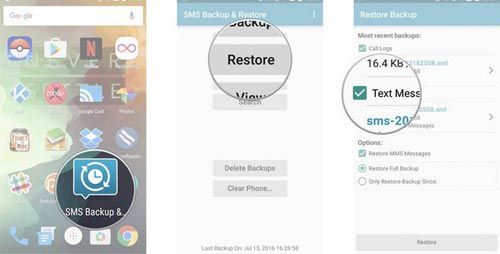
Read also:
If the deleted videos on your Android is a pain, you will get 3 useful ways to recover deleted videos on Android from this article.
You can transfer your calendar from your Samsung phone to another location with this guide.
If you have backed up your text messages on the local backup of ZTE, you can restore them from the local backup as well. It is a easy way for everyone to retrieve the deleted SMS on ZTE, but if you haven't backed up the messages, this way is not helpful for you.
Step 1: Navigate to Settings App
On your ZTE phone, please navigate to the "Settings" app. Then click the "Backup & reset" option.
Step 2: Go to Restore
Then go to the "Restore" option on the interface. Here are the different options for ZTE data.
Step 3: Turn on the Restoration of Text Messages
The last step is to toggle on the messages. The deleted messages will be restored from the backup automatically.
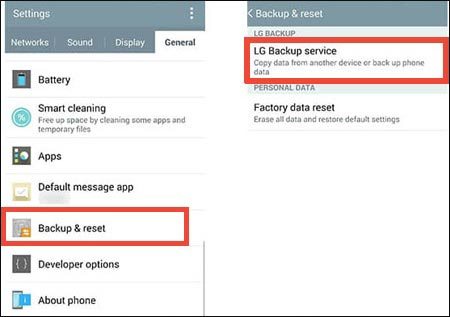
Further reading: Photos are precious memory, but you would meet losing photos from time to time. To help you recover deleted photos from Android phone, we offer the top 6 ways for you.
Coolmuster Android Assistant is a professional application for users to backup and restore ZTE data. You can backup data from ZTE to the PC/Mac, and restore backup data from the computer to ZTE as well. However, you have to notice that you can't restore data if you haven't backed up the data.
Step 1: Download and Install
In the beginning, please download and install the Android Assistant on the PC/Mac. And enter the program to click the "Android Assistant" module.
Step 2: Go to Super Toolkit
Secondly, connect your ZTE phone to the computer with a USB cable. Once connected, the app will recognize your cell phone. Then click the "Super Toolkit".

Step 3: Restore Data on ZTE in 1 Click
- Thirdly, click the "Restore" button and there is a pop-up window on the computer. Please tap on your ZTE device and tick off the "Messages" option.
- Eventually, click the "Restore" button. The app will restore the messages to the ZTE phone.

Note: Tips for Retrieving Deleted Data on ZTE and the Other Android Phones
First of all, when you encounter the loss of the messages, you need to turn off the WiFi, data network and Bluetooth on the ZTE, and you'd better not use the phone until you retrieve the deleted text messages. In this way, the deleted messages will avoid being overwritten by the new data to a great degree.
In addition, you need to recover the deleted SMS as soon as possible. The reason is that the longer you wait, the less you could retrieve them. By the way, you ought to select a reliable recovery app, which aims at protecting your personal information.
This article introduces 4 effective solutions about how to retrieve deleted text messages on ZTE. Make a decision to select one method to recover your deleted SMS. And this ZTE Data Recovery app - Coolmuster Lab.Fone for Android is recommended by plenty of people.
Related Articles:
Android Contacts Disappeared? Learn How to Recover Lost Contacts on Android
2 Ways to Recover Deleted Text Messages from SIM Card on Android Phones
3 Proven Ways to Restore Deleted Contacts on Android Phone Memory & SIM Card
Motorola SMS Recovery - How to Recover Deleted Text Messages from Motorola Atrix/Charm/Global?
How to Transfer Contacts from iPhone to Android [Full Guide]





