
[Solved] Samsung Battery Draining Fast: Reasons and Solutions

"I have already recognized this multiple times. When I discharge my battery on the S24 Ultra to about 15%, the percentage starts to drop much quicker (about 1%/20 seconds of screen on) all the way to zero. I use the battery protect feature. Is there anyone that has the same experience? Any guesses on what could be the cause?"
- from Reddit
Does your Samsung phone also battery drain fast? What is the reason for the Samsung battery draining fast? Is there any way to solve this problem? Take it easy; we will explain the reasons for it and help you solve the Samsung S24 Ultra battery draining fast in this article. Continue reading.
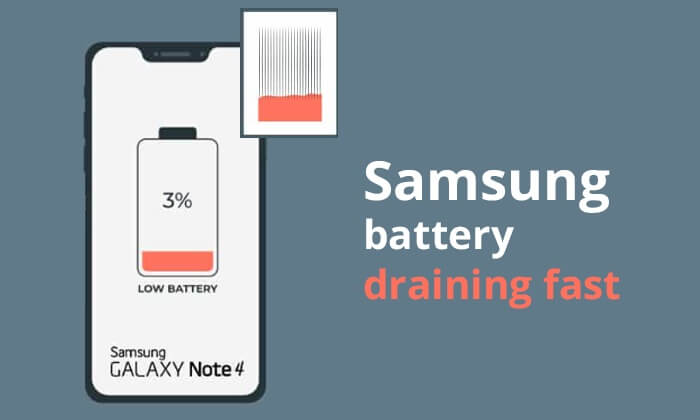
Finding out the cause is the first step in solving the problem. Multiple reasons can lead to Samsung's battery's fast drain, such as too many apps running in the background, high screen brightness settings, system or app vulnerabilities, battery ageing, etc.
So far, we have discussed the major reasons why Samsung phone batteries run down fast. Do you know how we can resolve this issue? Let's see 7 solutions in this part:
Some infrequently used features (like location services, Bluetooth, etc.) and apps tend to consume a lot of battery power in the background, leading to Samsung battery draining fast. We can save battery life by turning them off. Let's take turning off Bluetooth and unused apps as examples.
Step 1. Go to Settings on your Samsung S24 Ultra.
Step 2. Tap "Connections" and turn off Bluetooth.

You can also swipe down the menu bar to find and long-press the Bluetooth icon to turn it off.
Step 1. Swipe up from the bottom, and you will see a list of apps currently running in the background.
Step 2. Swipe left or right to change the apps. When you find one you want to close, swipe it upwards. If you want to close all apps at once, simply tap the "Clear all" button on the screen.

Have you found that your Samsung phone is too hot while using it? Don't worry, click on the link below to learn about the reasons and solutions for Samsung Galaxy S24 phone overheating.
When Things Get Too Hot: Understanding and Resolving Samsung Phone OverheatingEven after turning off these infrequently used apps, they might still consume some battery power. A more thorough approach would be to put the unused apps into sleep mode, which can further reduce battery consumption. Follow these steps to do it:
Step 1. Open the "Settings" app on your Samsung device. Scroll down and tap "Battery and device care".
Step 2. In the "Battery and device care" menu, select "Battery" > "Background usage limits".
Step 3. Here, you should find an option to "Put unused apps to sleep". Enable this option.
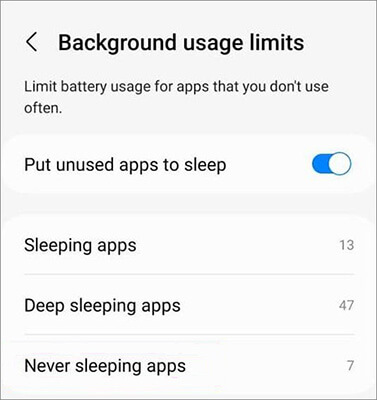
Step 4. You can add apps to the desired sleep list by tapping on the "+" sign. Select the desired apps, and then hit "Add".
Read More: Is your Samsung phone hanging on the startup screen? Click here to see 11 solutions.
The screen plays a significant role in battery consumption. Reducing the screen brightness, enabling automatic brightness adjustment, and using dark themes or night mode can all help decrease power usage. You can head to Settings on your phone, then select "Display". Here, you can adjust the screen brightness and enable dark mode.
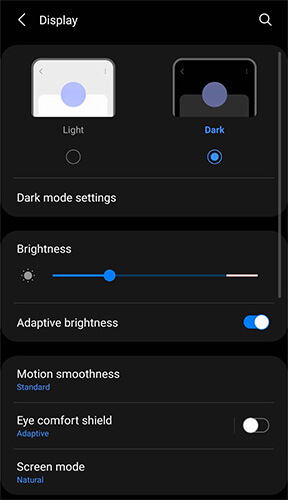
Samsung phones are usually equipped with a power-saving mode, which restricts certain functions and applications to save power. You can follow these steps to solve the Samsung S24 Ultra battery draining fast by turning on power-saving mode:
Step 1. Navigate to Settings and select "Battery".
Step 2. After that, turn on "Power Saving mode".

Does Samsung battery drain fast? You can use your phone's battery optimization feature to automatically adjust the battery usage of apps, ensuring that power is distributed efficiently to prevent rapid battery drain. To do this, you can follow the guide:
Step 1. Go to Settings on your Samsung device. Then, choose "Battery and device care".

Step 2. This will automatically detect battery issues with your Samsung phone. If there are any issues, click "Fix now" to automatically optimize the battery. You can also click on "Show apps causing issues" to restrict apps with high battery usage.
May Like: If you face a Samsung phone's black screen of death? This article will tell you the possible reasons and help you easily solve the problem.
Bugs in the system and apps can lead to abnormal battery consumption. So, we can fix the Samsung Galaxy S24 battery draining fast issue by regularly checking and updating systems and apps.
Step 1. Navigate to the Settings menu and opt for "Software update".
Step 2. If there are updates available, click "Download" and install the newest system.

Step 1. Open the Samsung App Store.
Step 2. Click the "Update" button next to the apps that can be updated in the list. You can also click "Update All" in the upper right corner to update all available apps at once.
If your Samsung phone is experiencing rapid battery drain due to system issues, you may want to try Samsung Repair, a professional Samsung system repair program. It can fix all issues caused by system problems, such as rapid battery drain, boot loop, system crashes, and more.
What can Samsung Repair help you with?
Below is the step-by-step guide on how to fix a Samsung battery draining fast with Samsung Repair:
01After initiating Samsung Repair on your computer, select "Repair" and opt for "Android Repair". Then, link your Samsung phone to the PC via a USB cable.

02Select the brand, name, model, country, and carrier of your Samsung phone from the interface. Once chosen, proceed by clicking "Next" after entering "000000" to confirm.

03To enter Download mode on your Samsung device, follow the on-screen directions. Then, click "Next" to allow the tool to download the Samsung firmware and start the flashing procedure on your phone. Once the procedure is completed, the problem will be solved.

By following this comprehensive guide, you can confidently solve the issue of your Samsung battery draining too fast. Whether you opt for adjusting settings, updating apps, or even using specialized software, each method offers a potential solution that can effectively help you overcome this challenge. However, Samsung Repair stands out as the optimal choice for your needs.
Related Articles:
Top 9 Android Phone Repair Software to Fix Common Android Issues
Top 11 Solutions to Samsung Tablet Frozen / Samsung Tablet Screen Frozen Problem
Touch Screen Not Working on Samsung: 15 Reliable Solutions To Repair Screen
Samsung Phone Keeps Restarting? Swiftly Find Out Reasons and Solve It