
Samsung File Transfer for Mac: Top 5 Ways of Samsung to Mac Transfer

Samsung file transfer to PC is quite easy, however, the question "How do I transfer files from Samsung to Mac?" is frequently asked by many users. Why does Samsung to Mac transfer become a problem? When you connect your Samsung phone to Windows PC with a USB cable, your computer will automatically search for drive to install so that your Samsung phone can be detected automatically soon. However, this method doesn't work with Mac computer for Mac doesn't recognize Samsung phone with Android OS by default. So what to do if you want to connect Samsung to Mac? Is there any solution of Samsung file transfer for Mac?
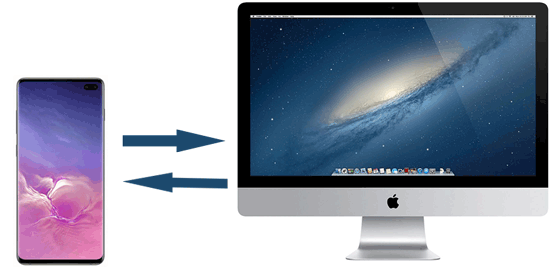
Of course, all roads lead to Rome. To achieve Samsung file transfer for Mac, this article is going to give you the most maneuverable and effective ways to help your Samsung devices communicate with iOS product-Mac. Let's check it out now.
Part 1: How to Transfer Samsung File to Mac with Coolmuster Android Assistant
1.1 How to Transfer Samsung Files to Mac Selectively
1.2 How to Connect Samsung to Mac for File Transfer with 1 Click
Part 2: How to Transfer Files from Note 9/8/7/6/5 to Mac with Android File Transfer
Part 3: How to Backup Samsung Phone to Mac with Smart Switch
Part 4: How to Transfer Data from Samsung to Mac with AirDroid
Part 5: How to Transfer Files from S10/S9/S8 to Mac with Bluetooth
Coolmuster Android Assistant for Mac and Windows PC is a maneuverable and safe software to manage, backup and restore Samsung data on Mac. This is a supportive platform for Samsung devices and Mac computer, including Samsung Galaxy A/S/J/W series, Mac OS X 10.9 or later. It can be applied to from the oldest Samsung phone to the latest one, including but not limited to Samsung Galaxy S23/S22/S21/S20/S20+/S20 Ultra/S10/S10+/S10e/S9+/S9/S8+/S8/S7/S6/S5/S4, Samsung Galaxy Note 20 Ultra/Note 20/Note 9/Note 9 Plus/Note 8/Note 7/Note 6/Note 5/Note 4, Samsung Galaxy J3/J3 Pro, Samsung Galaxy A70s/A70/A50s/A90/A20s/A80 and etc.
With it, you can browse and transfer files between your Mac and Samsung with ease. Moreover, when talking about backup Samsung phone to Mac, we referred to something important to us, including contacts, text messages, call logs, photos, videos, music, audio, documents, apps, etc. Coolmuster has its merits on its selectivity function (which we will discuss later); it can tailor the amount of files to your need. On the contrary, if you prefer efficient backup, Coolmuster's one-click backup and restore function must meet your need. Besides, its read-only mode can keep your messages secret from being hacked by cyber-virus.
Note: If you are a Windows PC user, you can learn more about the Windows version of Coolmuster Android Assistant here.
Key Features:
* Hammer at backup and restore overall Android phone's data on PC with 1 click & retain 100% quality.
* Breezily transfer contacts, SMS, call logs, music, videos, photos, etc. between PC and your Android phone.
* Add, delete, unduplicate and edit contacts on Mac.
* Send & reply text messages directly on your Computer.
* Install & uninstall apps from computer.
* Import, export, delete and refresh Android call logs.
* Export contacts to Outlook and import contacts from Outlook.
...
Before you begin:
1. Download Coolmuster Android Assistant for Mac and install it on Mac.
2. Use an effective USB to connect Samsung to Mac. Then Samsung will be detected successfully and will be asked automatically to open your usb debugging. After you are linked as shown below, you are ready to transfer files to Samsung tablet from Mac. You can choose either 1-click transfer solution or choosing before transferring solution.

Step 1: Go to Super Toolkit and you can see Backup in essentials.
Step 2: Choose Backup and you will see the graphical user interface.
Step 3: Let's take messages for example. Please select Messages then click Back Up on bottom right. Thus you will start to transfer data from Samsung to Mac immediately.

Step 1: Stay on My Device section and choose the file type you want to transfer on the left panel, such as Messages.
Step 2: You can see the message details on the right panel. Tick the choose box before the messages you want to transfer to Mac.
Step 3: After your multiple select on your messages, click the Export icon on the upper panel.

So this is how to backup Samsung phone to Mac. You can also take full advantage of the best Samsung Galaxy S10/S9 manager to manage Samsung data on Mac or PC.
Android Files Transfer is a freeware for Android user to browse and transfer Android files to the Mac computer, when it comes to small amount of files like several photos, it can do a lot of help and is certainly no talk of complication. But it would not be a good choice when the files larger than 4GB. Now you can follow the steps below to see how to transfer your Samsung to your Mac using the Android Files Transfer.
Step 1: Download Android Files Transfer and install it to Mac.
Step 2: Click Get started button on Mac, and use a effective usb to connect phone to Mac.
Remember to unlock your phone and authorize Mac get access to your phone, otherwise, your files can't be detected in that way.

Step 3: You will see your files are listed below. Now you can copy and paste the Samsung files to Mac as required.

If you search for pictures for example, "DCIM" will be the files of photos. As a result, your files will not be displayed in a graphical way (which is one of the features that Coolmuster Android Assistant for Mac has).
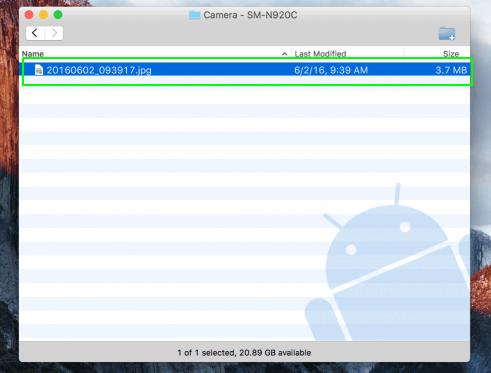
Samsung Smart Switch is an easy to use tool that manages through the complete data transferring from other devices or PC/ Mac to your Samsung Smartphone or Tablet. Also you can use it as a tool to transfer files from Note 5 to Mac, or from Galaxy S4, etc. But after all, it is a software decided for switch data between digital devices, it's not a professional transferring application, especially when it comes to selectively transfer. Though, you can follow the steps below to see how do I transfer files from Samsung to Mac using the Smart Switch.
Step 1: Download Smart Switch and install it to your Mac. Make sure to install the Mac version of it.
Step 2: Launch the software on Mac and plug your Samsung phone to Mac with a USB cable. The software will automatically detect your phone, please follow the prompts to create successful connection.
Step 3: Once connected, please click the Backup button on the smart switch home page, which will start the Samsung Galaxy S4 to Mac transfer. Of course, Note 5 can do the same way.

AirDroid is a wireless management tool, which allows you to transfer photos, music, files from your phone to any PC which helps you manage your data on a website browser. However, some users have experienced problems with testing after updating the app. But you can still follow the steps below to see how to transfer files from S8 to Mac.
Step 1: Download AirDroid as an application on your phone.
Step 2: Visit AirDroid.com and create your account, you can get an IP address.

Step 3: Browse the AirDroid IP address on your Mac, and tap Accept on your Samsung to to connect your Samsung phone to Mac.
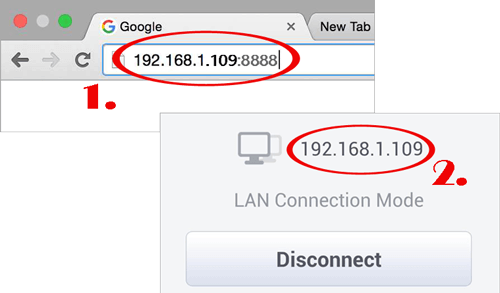
Step 4: Now you can navigated and preview the files from Samsung phone on Mac, choose the ones that you want to transfer to Mac, and click Download button to save Samsung data to Mac. You can also use this way to transfer files to Samsung tablet from Mac.

However, when transferring via AirDroid you can only transfer one-by-one instead of folder if you are not a VIP member of its product. Moreover, since it is an online transferring via browser, your data would not be as safe as Coolmuster Android Assistant for Mac.
Read more: The Best 12 AirDroid Alternatives You Can't Miss
Bluetooth is one of the common wireless transfer tools. It is a built-in function almost in every phone. Similarly, Mac has the bluetooth function which enables transfer in this way. Though, it just adapted to several small files and prefers no file folder transfer. Here are some instructions of bluetooth.
Step 1: On Mac, go to System Preference> Sharing > Click the On icon beside bluetooth sharing.
Step 2: On Samsung, slide out control menu on phone or go to Setting > Bluetooth > Check On.
Step 3: Detect your Samsung's name of bluetooth on the PC > make sure the match code works and click Pair on both devices.
Step 4: Receive and accept the files when it automatically ask you to accept.

In conclusion, there is certainly no talk of laying exclusive claim that Coolmuster Android Assistant for Mac is the only useful software. Apart from it, other firmware is also maneuverable. Though some public software like AirDroid is free, when concerning the safety, Coolmuster can promise you safe from cyber-hackers who are active online. Moreover,its well-designed graphical user interface which sorts data including photos, messages, apps, contacts, music, videos, books make it appear clear and maneuverable to you. What are you hesitating for? Free trial of Coolmuster Android Assistant for Mac is available to you today!
Related Articles:
How to Transfer Photos from Samsung to Mac for Backup? 4 Ways
How to Transfer Videos from Android to Mac without Struggles
How to Transfer Music from Mac to Android
9 Ways to Transfer Android Photos to Mac
Top 5 Ways Focusing on How to Transfer Contacts from Android to Computer
Android File Transfer (Windows/Mac) - Transfer Android Files to/from Computer





