
A Guide to Samsung Trash Folder: Where Is It and How to Recover

Does Samsung Gallery have trash? Where is the recycle bin on Samsung S21/22/23/24? How to find trash on a Samsung phone? And how to restore files from the Samsung Galaxy Recycle Bin? If these questions are hanging on your mind, you are in the right place. Here, you will learn the cold iron truth about the Samsung trash folder and get the deleted files back even if you have emptied the Samsung Galaxy Recycle Bin.

Just like a computer, Samsung Galaxy introduced a trash bin based on One UI in Android 9.0 to recycle deleted items within the Gallery app. Since the release of One UI 6.0, the trash of this galaxy has been updated. Users can find the Samsung trash can in apps such as My Files, Gallery, and Voice Recordings. My Files contains files from Gallery and Voice Recordings.
Accessing Samsung's trash folder is quite straightforward. We will guide you through the steps to access the trash bins of My Files, Gallery, and Voice Recordings separately. Here are the detailed steps:
To access the Recycle Bin in My Files, simply open "My Files" and pull down directly to reveal the "Recycle bin" option.
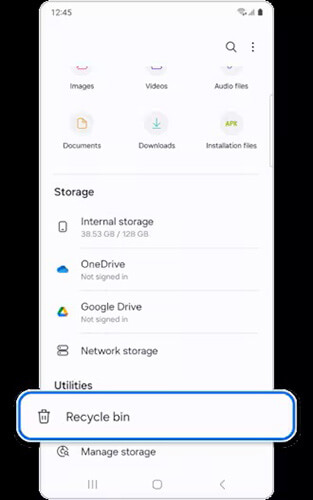
On your Samsung Galaxy 24, open "Gallery" > "Menu" (three horizontal lines), and you'll see the "Recycle bin" option.
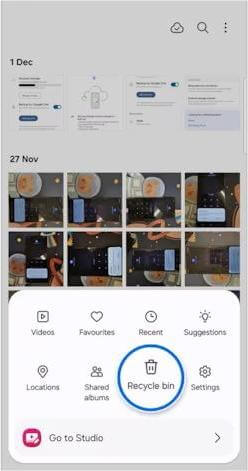
For Voice Recordings, launch the app and tap on the three dots located in the top-right corner. You'll then see the "Recycle bin" option.
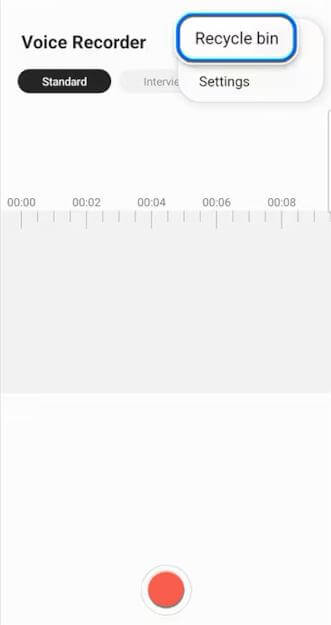
If the files you deleted are within 30 days, you can follow the steps below to recover them. Please note that data older than 30 days cannot be recovered through the Samsung Recycle Bin.
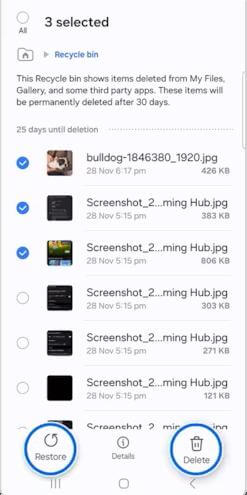
In the Recycle Bin, tap "Edit", select the data you wish to recover, and then tap "Restore".
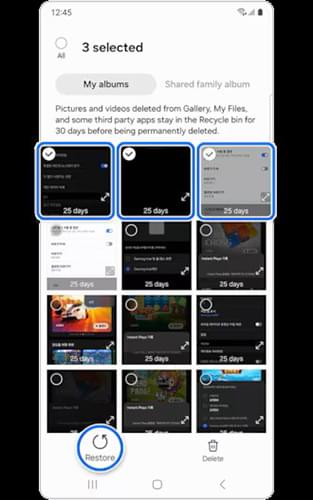
Once in the Recycle Bin, tick the recording(s) you want to restore, and tap "Restore".
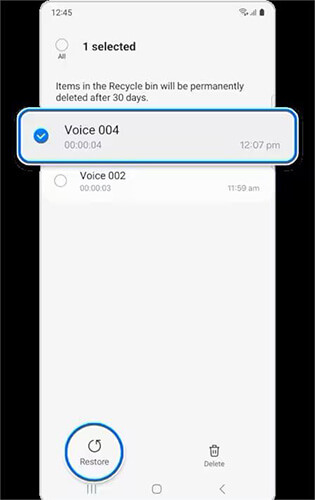
If your files are older than 30 days or you can't find the ones you need to restore in the trash bin, you can try using Coolmuster Lab.Fone for Android to perform data recovery. This is a professional data recovery software compatible with various Android devices, including the latest Samsung Galaxy 24. Apart from retrieving deleted data from mobile phones, it can also restore deleted videos, images, music, and files from SD cards. Follow these steps:
Why is Coolmuster Lab.Fone for Android so prominent?
How to recover deleted files from Samsung Galaxy selectively?
01Download, install, and run the software from its official website.
02Plug your Samsung Galaxy into the computer using a USB cable and enable the USB debugging on your phone as prompted. Once connected successfully, select the type of data you wish to recover and click "Next" to start scanning.

03You can choose between "Quick Scan" and "Deep Scan" modes for the scanning process.

04After scanning is complete, preview all recoverable files. Select the files you want to restore, for instance, if you aim to recover deleted photos from your Samsung phone, choose "Photos" from the left sidebar, then select the specific images you want to retrieve, and press the "Recover" button to save them to your computer.

Video guide
If you believe that the recently deleted files in your Samsung trash folder are completely useless, regularly emptying the Recycle Bin is a good habit to ensure optimal use of your device's space. Follow these steps to quickly empty your Samsung Recycle Bin:
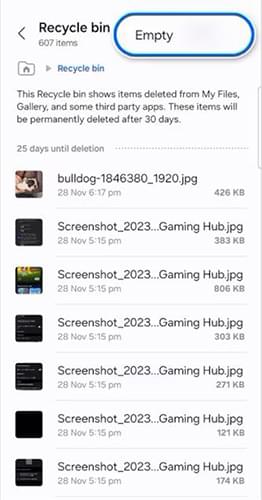

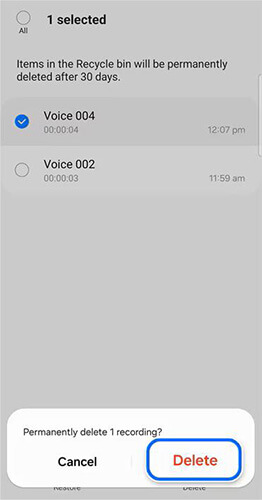
That's all about the Samsung trash folder. If you accidentally lose important files from your Samsung Galaxy phone and are eager to get them back, we recommend you make Coolmuster Lab.Fone for Android your prior choice. Since Coolmuster Lab.Fone for Android has a higher success rate of recovering deleted data without further data loss.
If you run into difficulties during data recovery, please tell us your problem at your easiest convenience in the comments so that we can reach out to you as soon as possible.
Related Articles:
Does Samsung Have a Recently Deleted? Find the Answer And Retrieve Them
Android Recycle Bin - Where and How to Find Deleted Items on Android Phone?





