
Samsung Internet Browser History Recovery: 100% Working Solution

is it possible to restore your samsung internet history after it's been deleted only about a few days ago? When our browsing history is deleted or lost, that will be inconvenient. This guide points at Samsung internet browser history recovery. You will have a chance to retrieve your browsing history from your Samsung smartphone or tablet. Additionally, it will provide some frequently asked questions to help you better understand and address related issues.

Before introducing the recovery methods, let's first take a look at some common questions about recovering deleted history on Samsung internet so you can better understand this topic.
1. How long is the internet history stored?
The length of time your browsing history is stored varies depending on the browser and its settings. Most browsers typically save your browsing history for a predetermined amount of time, like thirty days, ninety days, or even longer. Additionally, you can choose to completely delete your browsing history or modify the length of time it is retained in the browser's settings.
If you're using the Samsung pre-installed browser, look for the "Privacy and Security" option in the settings. Then choose "Clear browsing data". The pop-up box displays the browsing history retention duration as well as the data kinds that can be deleted.
2. Can I recover deleted browsing history on a Samsung?
Can you restore deleted browsing data in the Samsung browser? The answer is yes. Even if you delete your browsing history or lose it due to other reasons, you still have the possibility to recover it. This is because when you delete browsing history, it's not actually erased from your phone but rather marked as space that can be overwritten. As long as this space is not occupied by new data, you have the opportunity to retrieve it using professional tools or methods.
3. How to clear browsing history?
We might want to clear our browsing history to get more room on our phones or protect our privacy. In order to clear your browsing data, all you have to do is follow these simple steps. It is important to remember that you might not be able to get back your browsing information if you delete it. Please think carefully before you delete it.
Step 1. Open the Samsung internet browser.
Step 2. Tap on the menu button at the top-right corner (three vertical dots) and select "Settings".
Step 3. Scroll down to find the "Privacy" option.
Step 4. Hit on "Delete personal data".
Step 5. Choose the types of data you want to clear, including browsing history, cache, and cookies, etc. Then, tap the "Delete" button.
Google account is one way that a lot of Samsung users back up and sync their info on their phones. Once you've made sure that the browser is logged into your Google account and that the Google account sync feature is turned on, you can try to get your deleted information from your Google account by following these steps:
Step 1. Access Chrome on your Samsung device and proceed to sign in using your Google account.
Step 2. Tap on your profile icon positioned in the screen's upper-right corner, then choose "Manage your Google Account".
Step 3. Click on the "Data & privacy" option located on the left-hand side. Scroll down further to locate the "Download your data" section.
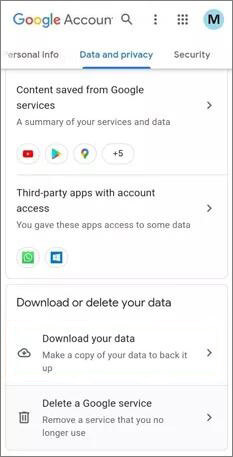
Step 4. Afterward, you can select the specific data you wish to download. Tap on "Next step" to continue.
Step 5. Now, you have the option to select the file type, frequency, and destination for the download. Click on "Create Export" followed by "Download". This process will restore your deleted browser history.
If you accidentally delete other data on your Samsung phone, such as photos, videos, etc., you can use a powerful Android data recovery software - Coolmuster Lab.Fone for Android. This software effectively recovers deleted files from Samsung and other Android files, and allows you to transfer your phone data to your computer for backup.
Key features of Coolmuster Lab.Fone for Android
Here's the guide:
01Download, install, and launch Coolmuster Lab.Fone for Android. Then, select the "Android Recovery" module to utilize the tool for managing Samsung data.

02Once you're linked, on the next screen, pick the file types you want to recover and then click "Next".

03You are presented with the choice between "Quick Scan" or "Deep Scan" modes. Upon making your selection, click "Continue" to initiate the scan on your Samsung phone.

04Choose the data you wish to recover. Next, click on the "Recover" button to initiate the recovery process.

Video Tutorial
If you're still unsure how to use the software to recover deleted Samsung data, please watch the following video tutorial.
As you can see, if you don't have a backup of your browser history on Samsung, it is difficult to recover it. Furthermore, the most recovery tools for Android data in the market, don't support recovering browsing history or bookmarks. Thus, please back up your important URL in time. If you want to recover other Samsung data without backup, you can try Coolmuster Lab.Fone for Android. It supports the recovery of media files, images, videos, audio files, etc.
Related Articles:
Retrieve Photos from Samsung Cloud: The Guide You Should Never Miss
Lost and Found: Expert Tips for How to Recover Samsung Notes
4 Ways to Retrieve Deleted Call Logs on Samsung
How to Recover Permanently Deleted Photos from Samsung? [Top 5 Ways]





